- 2.3.79 Command Code CDPWEB, (CDPTA, CDPTE)
- 2.3.79.1 Program Scope and Objectives
- 2.3.79.1.1 Background
- 2.3.79.1.2 Authority
- 2.3.79.1.3 Responsibilities
- 2.3.79.1.4 Program Management and Review
- 2.3.79.1.5 Program Controls
- 2.3.79.1.6 Terms and Acronyms
- 2.3.79.1.7 Related Resources
- 2.3.79.2 General
- 2.3.79.3 Using CDPTS
- Exhibit 2.3.79-1 SIGNON
- Exhibit 2.3.79-2 Main Menu (After SignOn)
- Exhibit 2.3.79-3 CDP Case Inquiry
- Exhibit 2.3.79-4 Create A New Case Message Box
- Exhibit 2.3.79-5 Case Listing and Detail
- Exhibit 2.3.79-6 Stage 01 Add/Update/Delete Form
- Exhibit 2.3.79-7 Stage 02 ACS Front End Processing
- Exhibit 2.3.79-8 Stage 03 Add/Update/Delete Form
- Exhibit 2.3.79-9 Stage 04 Add/Update/Delete Form
- Exhibit 2.3.79-10 Stage 12 Add/Update/Delete Form
- Exhibit 2.3.79-11 Stage 14 Add/Update/Delete Form
- Exhibit 2.3.79-12 Stage 24 Add/Update/Delete Form
- Exhibit 2.3.79-13 Comments Add/Update/Delete Form
- Exhibit 2.3.79-14 FRM 77 Form and Error Messages
- Exhibit 2.3.79-15 ACTON Add Control Base Form
- Exhibit 2.3.79-16 CDP LOCATION CODE TABLE
- Exhibit 2.3.79-17 CDP ERROR MESSAGES
- Exhibit 2.3.79-18 CDP SIGN OFF SCREEN
- Exhibit 2.3.79-19 CDP INITIAL WEB PAGE
- Exhibit 2.3.79-20 REPORTING GROUP ACCESS PAGE
- Exhibit 2.3.79-21 CDPTS REPORT BUILDER
- Exhibit 2.3.79-22 CDP IDRS CC PAGE
- Exhibit 2.3.79-23 CDP IRM HELP PAGE
- 2.3.79.1 Program Scope and Objectives
Part 2. Information Technology
Chapter 3. IDRS Terminal Responses
Section 79. Command Code CDPWEB, (CDPTA, CDPTE)
2.3.79 Command Code CDPWEB, (CDPTA, CDPTE)
Manual Transmittal
November 20, 2023
Purpose
(1) This transmits revised IRM 2.3.79, IDRS Terminal Responses, Command Code CDPWEB, (CDPTA, CDPTE).
Material Changes
(1) IRM 2.3.79.1 has been revised to include Internal Controls.
Effect on Other Documents
IRM 2.3.79, dated April 21, 2020, is superseded.Audience
LMSB, SB/SE, TE/GE, W&I.Effective Date
(01-01-2024)
Kaschit Pandya,
Acting, Chief Information Officer
-
This IRM section provides an overview of the CDPWEB, (CDPTA, CDPTE) Command Codes.
-
Purpose: This section provides instructions for inputting and researching the Collection Due Processing Tracking System.
-
Audience: These instructions are intended for campus tax examiners in Automated Collection System Support (ACSS).
-
Policy Owner: The Chief Information Officer (CIO) is responsible for overseeing all aspects of our systems that operate the nation’s tax infrastructure.
-
Program Owner: IT CIO
-
Primary Stakeholders: Campus operations ACS Support
-
Program Goals: Procedures for using the CDP tracking system is in 5.19.8, Liability Collection – Collection Appeal Rights.
-
This IRM and the contained sections provide the user the necessary information on how to use the command codes CDPTA/CDPTE via the CDP Web site.
-
The Collection Due Process Tracking System (CDPTS) is used by the campus CDP Units to keep track of the disposition of CDP/EH requests received.
-
CDP Project Lead is responsible for
-
Review and implementation of Work Requests that affect CDP command codes or CDP Web site
-
Updating the contents of this IRM
-
-
Program Reports:
-
Data source: MCC and TCC TIF
-
Data destination: MCC and TCC TIF
-
Primary purpose of this data: allows business units to work cases on IDRS.
-
Data description: Entity Record: Each individual taxpayer or business is assigned a unique identity that contains information about them such as SSN/EIN, name, and address. Module Record: These records are tax forms submitted by the taxpayer or business for a specific tax period and correspond to the entity record. Information that creates a unique key on this record would be the SSN/EIN, MFT (tax form), plan number, tax period, and control name. One or more module records can be assigned to an entity record. Transaction Record: Track the payment and refund activity for a specific module record. Transaction records must contain at least one transaction code. One or more transaction records can be assigned to a module record.
-
-
CDP Collection Due Process CDPTS CDP Tracking System EH Equivalent Hearing
-
A Collection-Due-Tracking-Record is added to a module on IDRS whenever a Form 12153 is filed with the Service.
-
As a case proceeds through the various stages, information about that stage and when it occurred is recorded in IDRS using the Collection Due Process Tracking System (CDPTS) Website that utilize Command CodesCDPTA, CDPTR and CDPTE.
-
Stages entered in error may be deleted and incorrect information previously entered on a stage may be corrected.
-
CDPTS allows the user to retrieve and then inquire on all pertinent case information from IDRS and review the whole case using CC CDPTA. with definer S
-
CDPTS allows the user to input, update, and delete a whole case using CC CDPTE. See the delete portion of this document.
-
CC CDPTE may only be entered using web pages on the Collection Due Process Tracking System (CDPTS) Website of the Intranet Site HTTP//cdp.web.irs.gov.
-
The Collection Due Process Tracking System (CDPTS) is available for access through the HTTP://cdp.web.irs.gov Intranet website, only after the workstation has been configured for WEB access and then only after a valid IDRS Sign On. See Exhibit 2.3.79-1.
-
Upon successful Sign On to the CDPTS, the user is presented with a set of menu options: See Exhibit 2.3.79-2.
-
Access Cases (to Select a Case or Cases for Review)
-
View Reports (allows user to generate CDPTS Reports)
-
IDRS CC (allows user to perform certain IDRS Command Codes TXMODA, SUMRY, IMFOLI, ENMOD, BMFOLI, TXMODS, CFINK)
-
Print Screen (allows user to print current screen)
-
Help (view CDPTS online IRMs)
-
CDPTS Sign Off (to Sign Out of IDRS and this CDPTS Session)
-
-
If Access Cases menu item is clicked, the CDP Case Inquiry page is displayed that allows entry of a Taxpayer's TIN See Exhibit 2.3.79-3. .
-
If the Taxpayers TIN is not found in the CDPTS, a message box will display notifying the user that the no data was not found on the TIF, When the user clicks OK, a message box will ask the user if a new case should be created See Exhibit 2.3.79-4.. If the user selects OK, the Stage 1 Receipt of Hearing Request web page is displayed with the TIN field already filled with the previously entered TIN See Exhibit 2.3.79-6.
-
If the Taxpayers TIN is located in the CDPTS, all cases for the taxpayer will be listed on the Case Listing Page. See Exhibit 2.3.79-5.. New Cases can be initiated using the Add A New Case Button on the Case Listing Page
-
The Case Listing page contains hyperlinks to the individual cases, When a hyperlink is clicked the user is presented with the Case Detail PageSee Exhibit 2.3.79-5.which lists all Stages associated with the Case. Each Stage on the list is a hyperlink to the associated Stage Page. New Stages can be added using the Add A New Stage Button on the Case Detail Page.
-
-
If View Reports menu item is clicked, the system will present the CDPTS Reporting Group Access Page. See Exhibit 2.3.79-28.. The user enters the Reporting Group and the Access Code and click the Continue Button. This will present the CDPTS Report Builder PageSee Exhibit 2.3.79-29.which provides a pre-defined filtered view of locations that the user can generate reports on.
-
If IDRS CC menu item is selected, the user is presented with the IDRS Command Code entry page. See Exhibit 2.3.79-30.
-
If Help menu item is selected, the user is presented withCDP Web - IRM Help pageSee Exhibit 2.3.79-31.
-
If Sign Off menu item is selected, the Prompt for SIGN OFF appears and the User is Logged off of IDRS. See Exhibit 2.3.79-27.
-
CDPTS inputs, validates and stores data about the progress of the case through the Collection Due Process. It records the stages a case reaches as well as comments about the case as it progresses. In addition, if a stage is changed or deleted, CDPTS marks it as such.
-
The occasion for each stage and the optional or required input fields may be found in the remaining sections of this IRM.
SIGNON SCREEN that is returned from Option 1 HTTP//cdp.web.irs.gov:
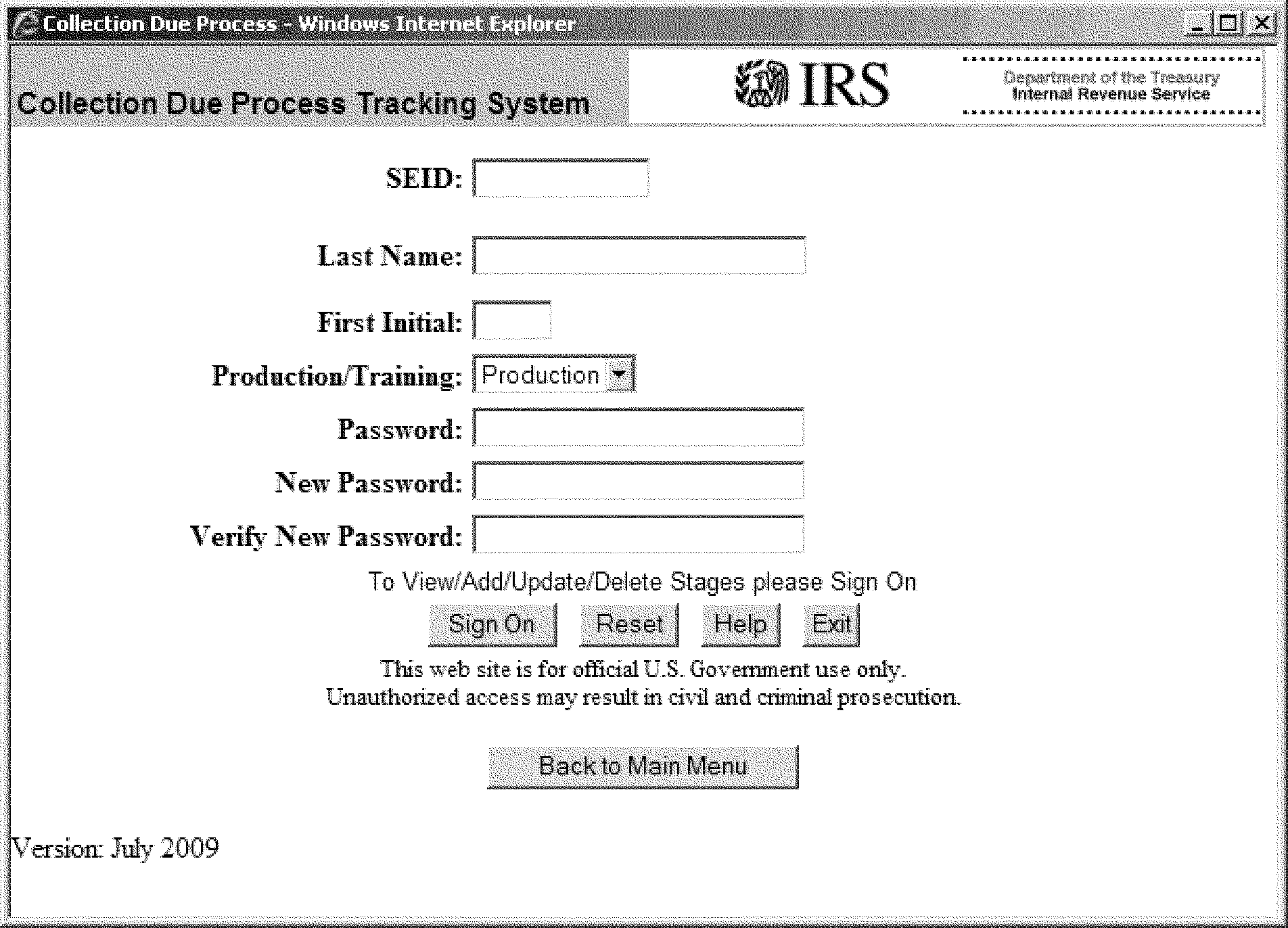
Please click here for the text description of the image.
The above graphic is the input screen for CDP IDRS Sign On Screen with the fields defined in the table below.
Record Element Description:
| Row | Content |
|---|---|
| 1 | IDRS User SEID |
| 2 | IDRS User Last Name |
| 3 | IDRS User First Initial |
| 4 | Production/Training Drop Down Selection (Choose P for Production) |
| 5 | IDRS User 8 Digit Password |
| 6 | IDRS User New 8 Digit Password |
| 7 | IDRS User Verify New 8 Digit Password |
| SPECIAL NOTE: | To View/Add/Update/Delete Stages, please Select Sign On Button. Also Help and Exit Buttons can be selected. |
MENU SCREEN returned from CDPTS after Successful Sign On:
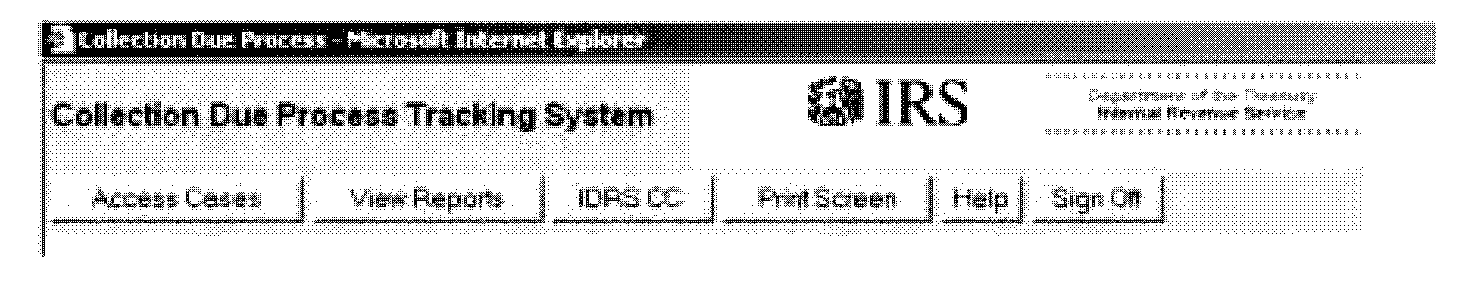
Please click here for the text description of the image.
The above graphic is the Selection screen for CDP After Successful Sign On Screen with the fields defined in the table below.
Record Element Description:
| Row | Position | Content |
|---|---|---|
| 1 | 10–16 | Access Cases Button |
| 1 | 20–26 | View Reports Button |
| 1 | 30–36 | IDRS CC Button (allows user to perform commonly used research commands TXMODA, SUMRY, IMFOLI, ENMOD, BMFOLI, TXMODS, CFINK) |
| 1 | 40-46 | Print Screen Button (allows user to print current page) |
| 1 | 50-56 | Help Button |
| 1 | 60-66 | Sign Off Button (To Log Out of IDRS CDPTS Session) |
The CDP Case Inquiry screen is returned from CDPTS after Successful Sign On or when the Access Cases button is clicked:
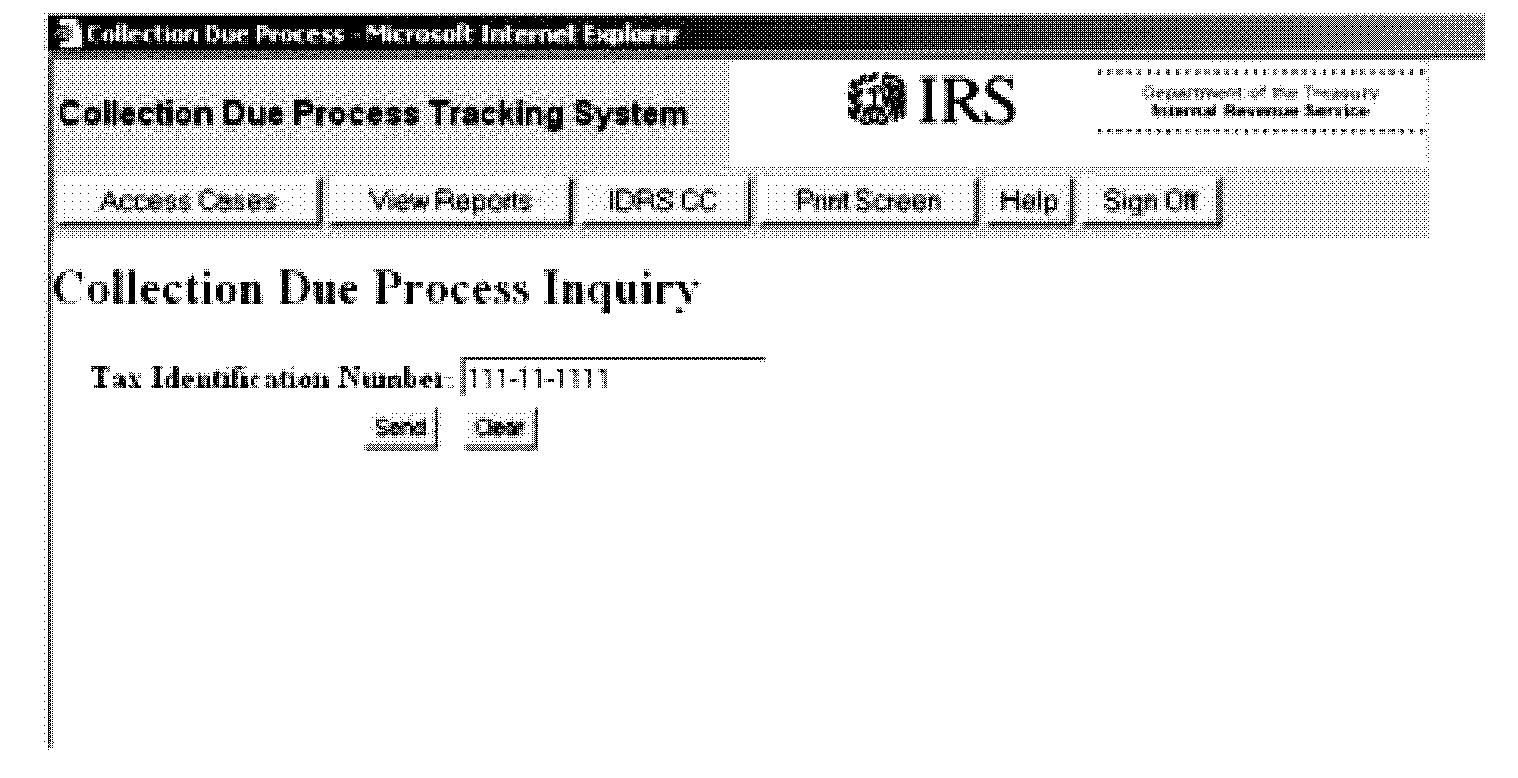
Please click here for the text description of the image.
The above graphic is the CDP Case Inquiry screen. Screen with the fields defined in the table below.
Record Element Description:
| Row | Position | Content |
|---|---|---|
| 1 | 20–30 | TIN (Required) Formatted 999-99-9999 or 99-9999999 |
| 2 | 15–20 | Submit Button (To Transmit Request) |
| 3 | 48–52 | Clear Button (Clears TIN Field) |
The Create a New Case Message Box is returned from the CDPTS Case Inquiry screen when the TIN is not found in the CDPTS:
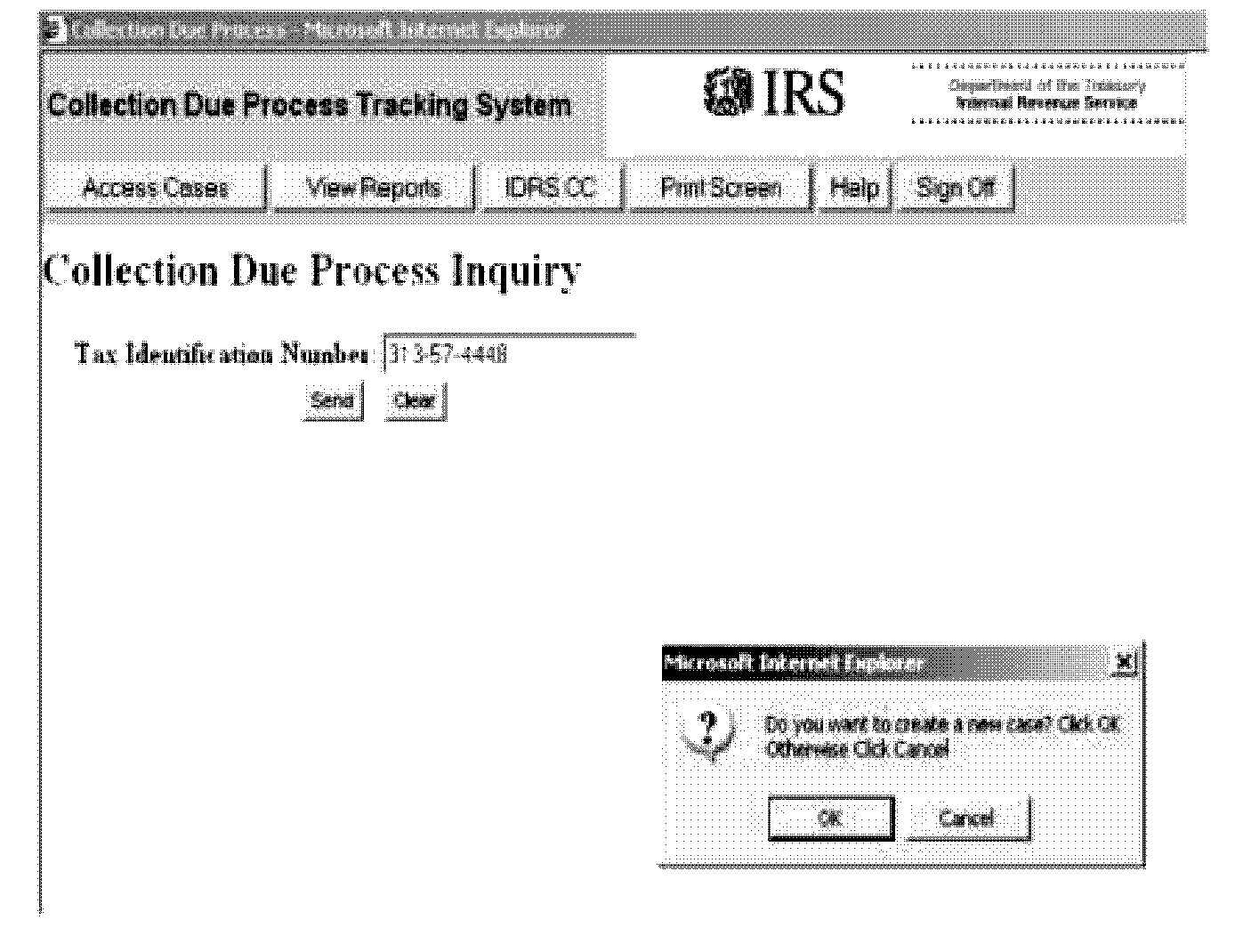
Please click here for the text description of the image.
The above graphic is the Create A New Case message box.
Screen Display:
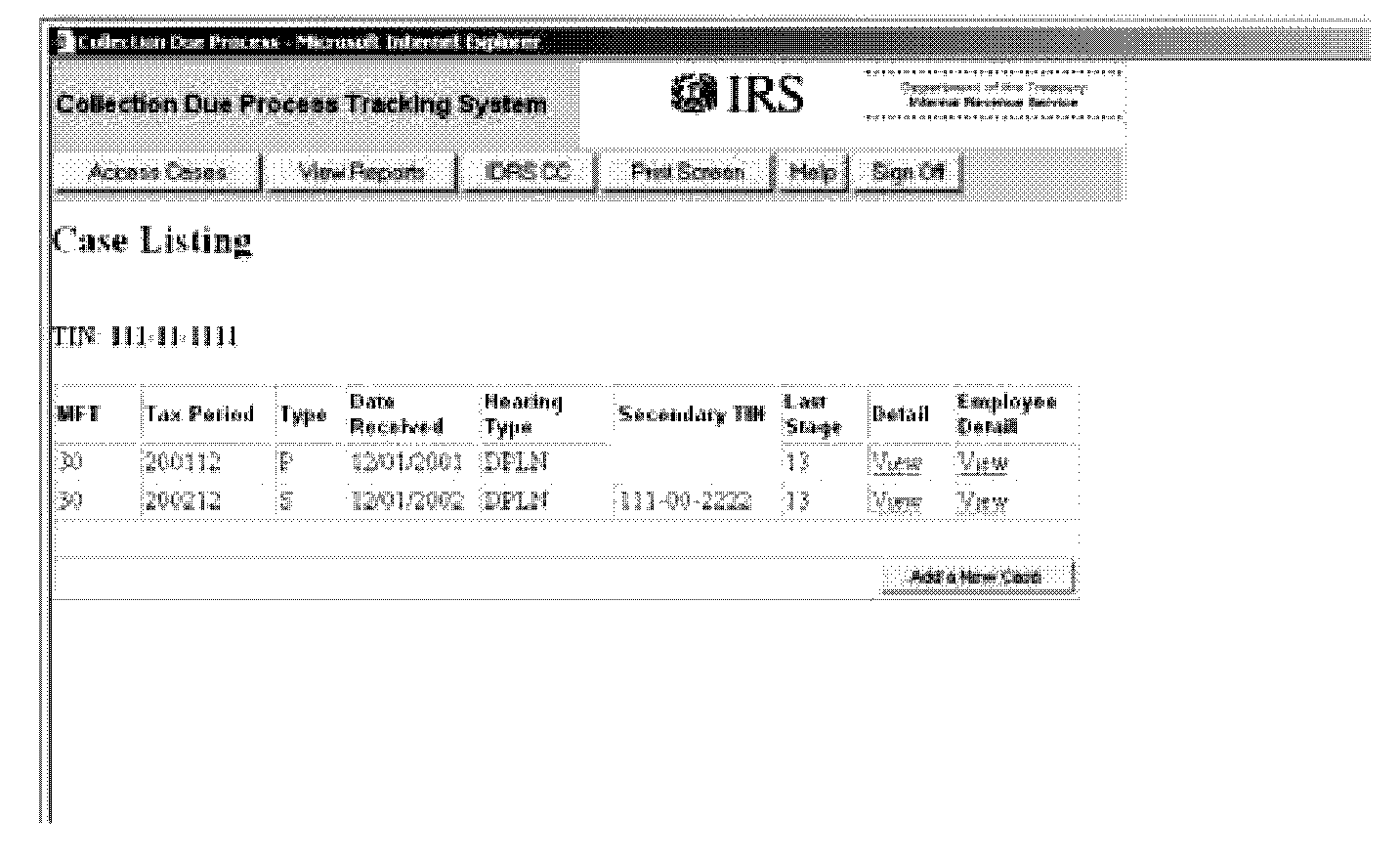
Please click here for the text description of the image.
The above graphic is the Case Listing screen for CDP After the clicking Submit button on the CDP Case Inquiry screen with the fields defined in the table below.
Record Element Description:
| Row | Position | Content |
|---|---|---|
| 3 | 6–72 | Primary SSN for the account from TIF 00 |
| 5 | 5–72 | Column Heading for Case Information |
| 7 | 5–6 | MFT of tax module |
| 7 | 15–20 | Tax period of tax module |
| 7 | 22–22 | Primary or Secondary indicator from TIF 73 |
| 7 | 28–29 | Stage 1 Date |
| 7 | 33–43 | Hearing Type |
| 7 | 48–55 | Secondary TIN |
| 7 | 58–59 | Last Stage Entered for This Case |
| 7 | 01–75 | Detail Link to View Detail List of Stages |
| 7 | 01–02 | Employee View |
| 9+ | 75-80 | Add A Case Button — Create A New Case |
Screen Display:
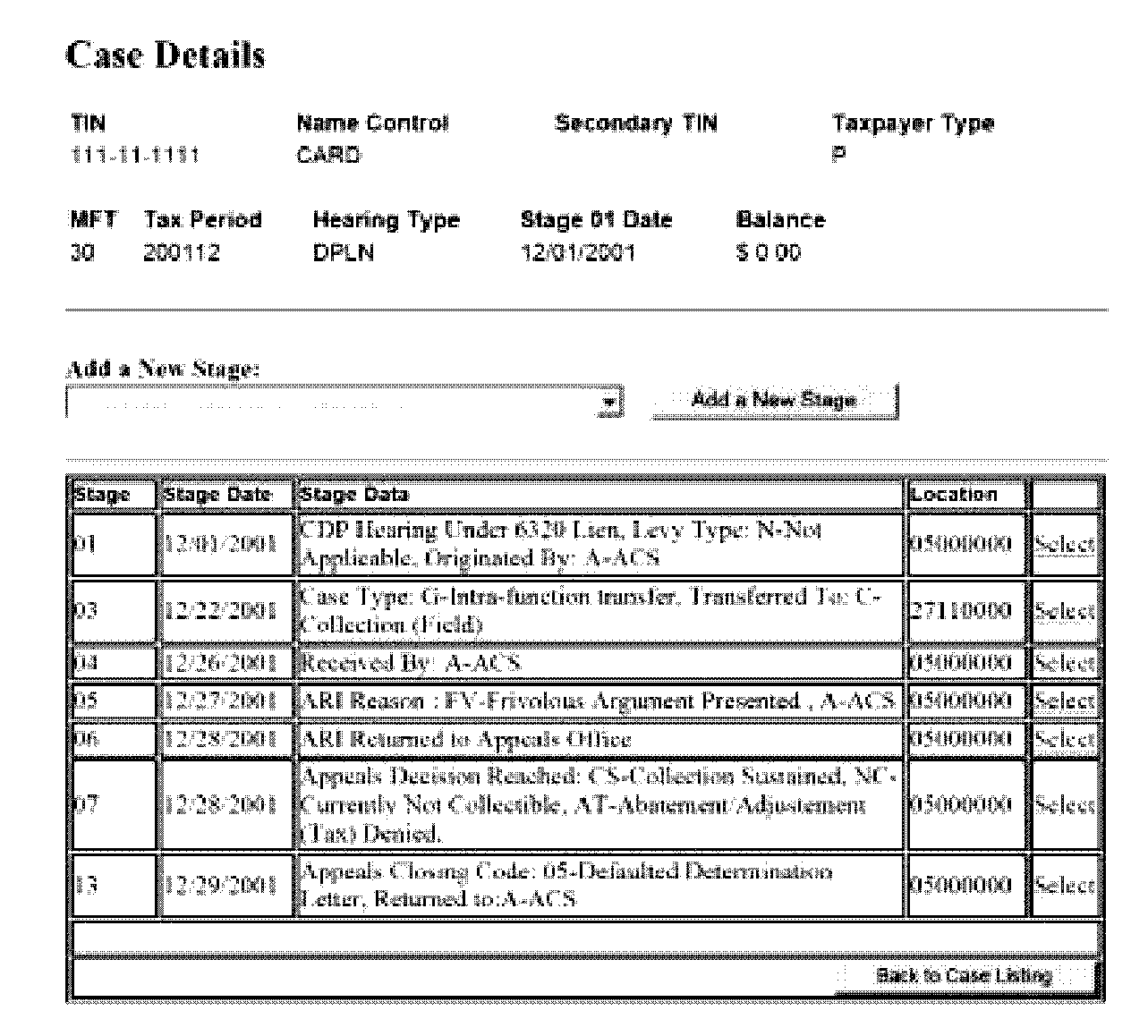
Please click here for the text description of the image.
The above graphic is the Case Detail screen for CDP after the clicking View Detail Case hyperlinks on the CDP Case Listing screen with the fields defined in the table below.
Record Element Description:
| Row | Position | Content |
|---|---|---|
| 3 | 5–72 | Column Heading for Case Information |
| 4 | 6–72 | Primary TIN for the account from TIF 00 |
| 4 | 6–16 | Primary Name for the account from TIF 04 |
| 4 | 5–72 | SSN of secondary taxpayer from TIF 73 |
| 4 | Primary or Secondary indicator from TIF 73 | |
| 6 | 5–72 | Column Heading for Case Information |
| 7 | 5–6 | MFT of tax module |
| 7 | 15–20 | Tax period of tax module |
| 7 | 22–22 | Hearing Type |
| 7 | 28–29 | Stage 01 Date |
| 7 | 48–55 | Assessed Balance For Module |
| 9 | 58–59 | Heading for Add a New Stage |
| 10 | 01–75 | Add a New Stage Drop Down List |
| 10 | 01–02 | Add a New Stage Button |
| 11 | 01–75 | Column Headings for List of Stages |
| 12+ | 10-18 | Stage Number |
| 9+ | 20-25 | Stage Date |
| 9+ | 30-65 | Stage Data |
| 9+ | 68-74 | Location Code for This Stage |
| 9+ | 75-80 | Select Button — To View this Individual Stage Data |
| 11+ | 75–80 | Back to Case Listing Button |
Screen Display:
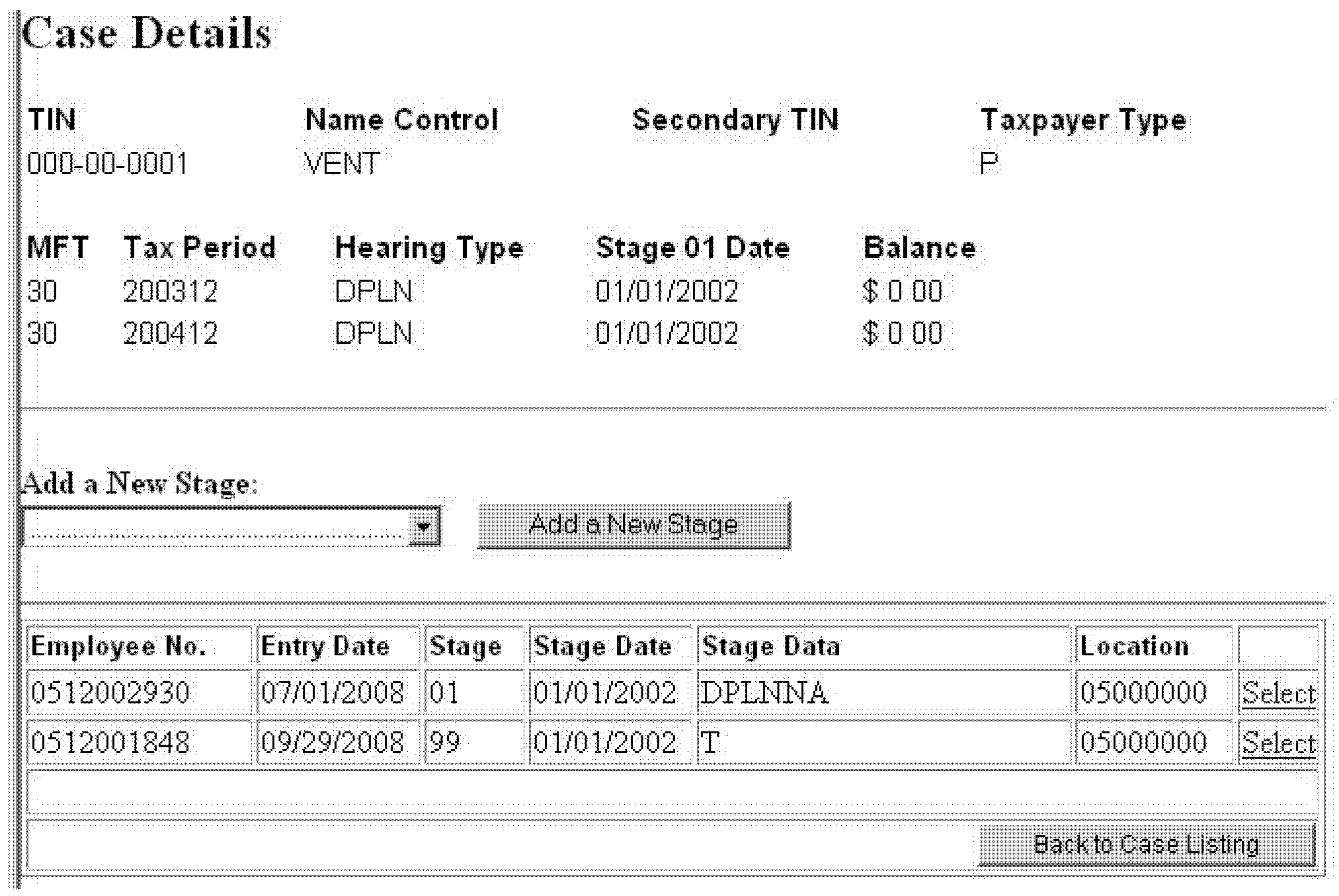
Please click here for the text description of the image.
Picture of Case Detail screen for CDP after the clicking View Employee Detail Case hyperlinks on the CDP Case Listing screen with the fields defined in the table below.
Record Element Description:
| Row | Position | Content |
| 3 | 5–72 | Column Heading for Case Information |
| 4 | 6–72 | Primary TIN for the account from TIF 00 |
| 4 | 6–16 | Primary Name for the account from TIF 04 |
| 4 | 5–72 | SSN of secondary taxpayer from TIF 73 |
| 4 | Primary or Secondary indicator from TIF 73 | |
| 6 | 5–72 | Column Heading for Case Information |
| 7 | 5–6 | MFT of tax module |
| 7 | 15–20 | Tax period of tax module |
| 7 | 22–22 | Hearing Type |
| 7 | 28–29 | Stage 01 Date |
| 7 | 48–55 | Assessed Balance For Module |
| 9 | 58–59 | Heading for Add a New Stage |
| 10 | 01–75 | Add a New Stage Drop Down List |
| 10 | 01–02 | Add a New Stage Button |
| 11 | 01–75 | Column Headings for List of Stages |
| 12+ | 10-20 | Employee Number |
| 9+ | 21-26 | Stage Entry Date |
| 9+ | 28-36 | Stage Number |
| 9+ | 40-45 | Stage Date |
| 9+ | 50-85 | Stage Data |
| 9+ | 90-96 | Location Code for this stage |
| 9+ | 100-105 | Select Button - To view this individual Stage Data |
| 11+ | 100-105 | Back to Case Listing Button |
Screen Display:
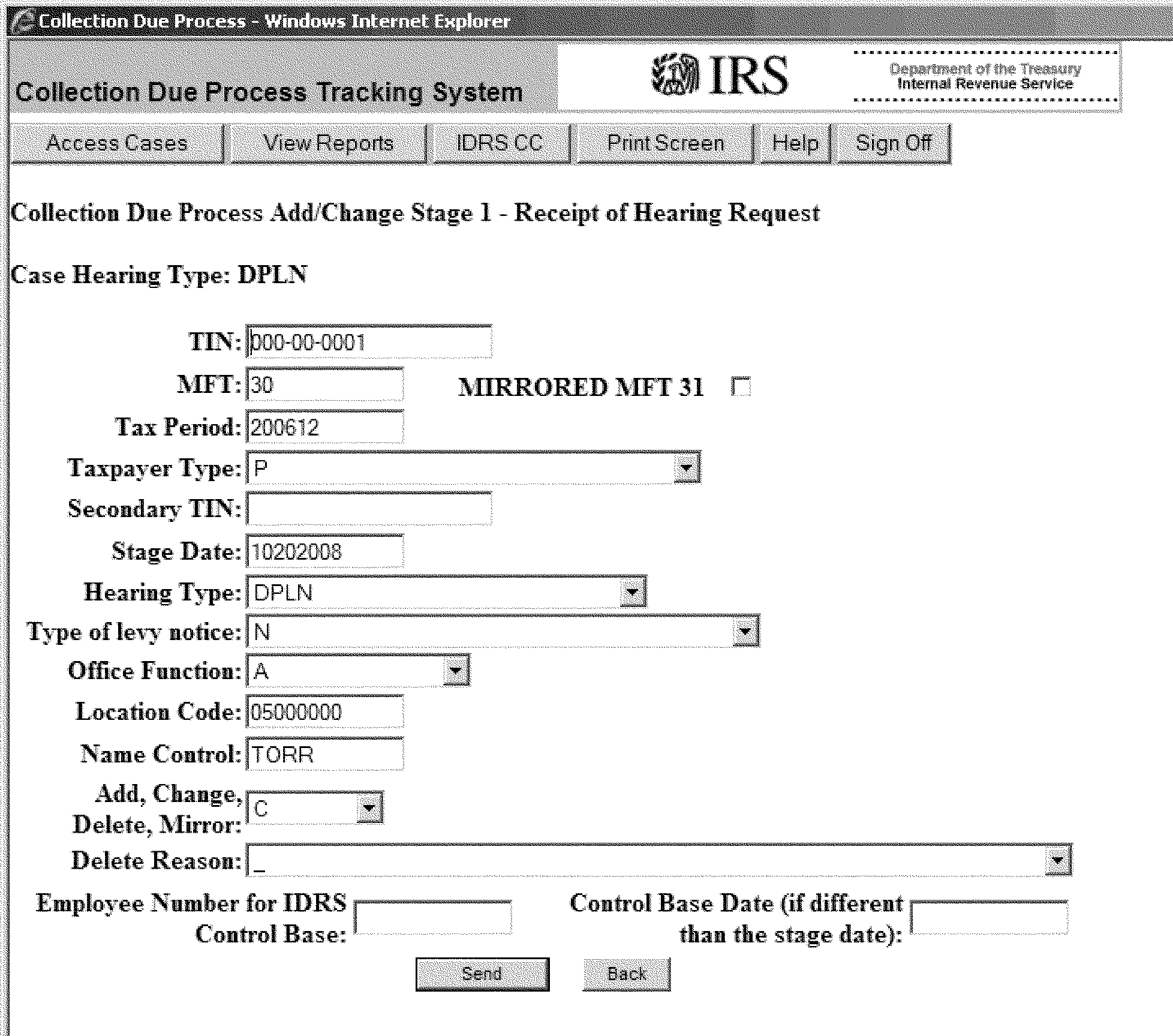
Please click here for the text description of the image.
The above graphic is the Add Stage 01 for CDP After Selecting Receipt of Hearing Request from the Add Stages Menu with the fields defined in the table below.
| Row | Column | |||
|---|---|---|---|---|
| Stage 01 | Valid Form 12153 has been received. Cases are added to the CDPTS at Stage 1, Hearing Request Received. This is the only required stage. A stage 01 is required for each tax period that is part of the hearing request. Tin, MFT, Tax Period, Taxpayer Type, CDP Request No. have the same allowable values for all stages. It is now allowable to have multiple hearing requests of the same Hearing Type, MFT, Tax Period, and Stage 01 Date if the Taxpayer Type is T (Partner) and the Secondary TIN is different. This is allowed for all Hearing Types |
|||
| 3 | 20–30 | TIN-Formatted (999-99-9999- or 99-999999-) | ||
| 4 | 20–21 | MFT | ||
| 4 | 25-40 | Mirrored MFT 31 Checkbox (See Note Below) | ||
| 5 | 20–25 | Tax Period (yyyymm) | ||
| 6 | 20 | Taxpayer Type Allowable Values: | ||
| P-Primary | ||||
| S-Secondary | ||||
| B-Both | ||||
| I-In Business Taxpayer | ||||
| O-Out Of Business Taxpayer | ||||
| T-Partner | ||||
| 7 | 20–30 | Secondary TIN- The secondary SSN field is only applicable when the Filer Type Code is: For SSN taxpayers : Secondary (S) Both (B) For EIN taxpayers Partner only (T) I In these instances, enter the SSN of the secondary SSN spouse or the TIN of the partner requesting the hearing. | ||
| 8 | 20–27 | Stage Date mmddyyyy format | ||
| 9 | 20–23 | Hearing Type Allowable Values | ||
| DPLN-CDP Hearing Under 6320 Lien | ||||
| DPLV-CDP Hearing Under 6330 Levy | ||||
| DPBO-CDP Hearing Under Both | ||||
| EHLN-Equivalent Hearing for Lien | ||||
| EHLV-Equivalent Hearing for Levy | ||||
| EHBO-Equivalent Hearing for Both | ||||
| 10 | 20–20 | Type of Levy Notice: | ||
| N-Not Applicable(DPLN,EHLN only) | ||||
| C-ACS Levy Notice (LT-11) | ||||
| I-Field Levy Notice (L-1058) | ||||
| S-State Income Levy Program (CP92, CP242) | ||||
| F-Federal Payment Levy Program (CP90, CP297) | ||||
| A-Alaska Permanent Fund (CP77) | ||||
| P-Post Levy Employment Tax Notice | ||||
| O-Other | ||||
| 11 | 20–20 | Office Function. | ||
| A-ACS | ||||
| 12 | 20–23 | Location Code: See Exhibit 2.3.79-24. | ||
| 13 | 20-23 | Name Control | To add Case even if Module is not on local TIF. Generates TC902 to pull records from Master File. | |
| 14 | 20–20 | Add, Change, Delete | ||
| A | Add Stage | |||
| C | Change Stage | |||
| D | Delete Entire Case | |||
| 15 | 20–20 | Delete Reason — | ||
| T | Wrong Tin | |||
| U | Wrong Tax Period, or MFT | |||
| N | Not a CDP Case | |||
| O | Other | |||
| 16 | 20–29 | Employee Number for IDRS control Base | ||
| 16 | 29-40 | Control Base Date: If the Date of the Control Base is different than the Stage 01 date, then the date of the control base must be entered. | ||
Note:
The Mirrored MFT 31 checkbox will not appear when creating a new case. To make this checkbox appear the existing case must meet the following criteria (see bullet list below)
-
The case must have an existing stage 01
-
The case must have a Hearing type of DP or EH
-
The stage 01 for the case must have an MFT of 30
-
The MFT 31 for the case must also exist on IDRS for the Mirror to work
Screen Display:
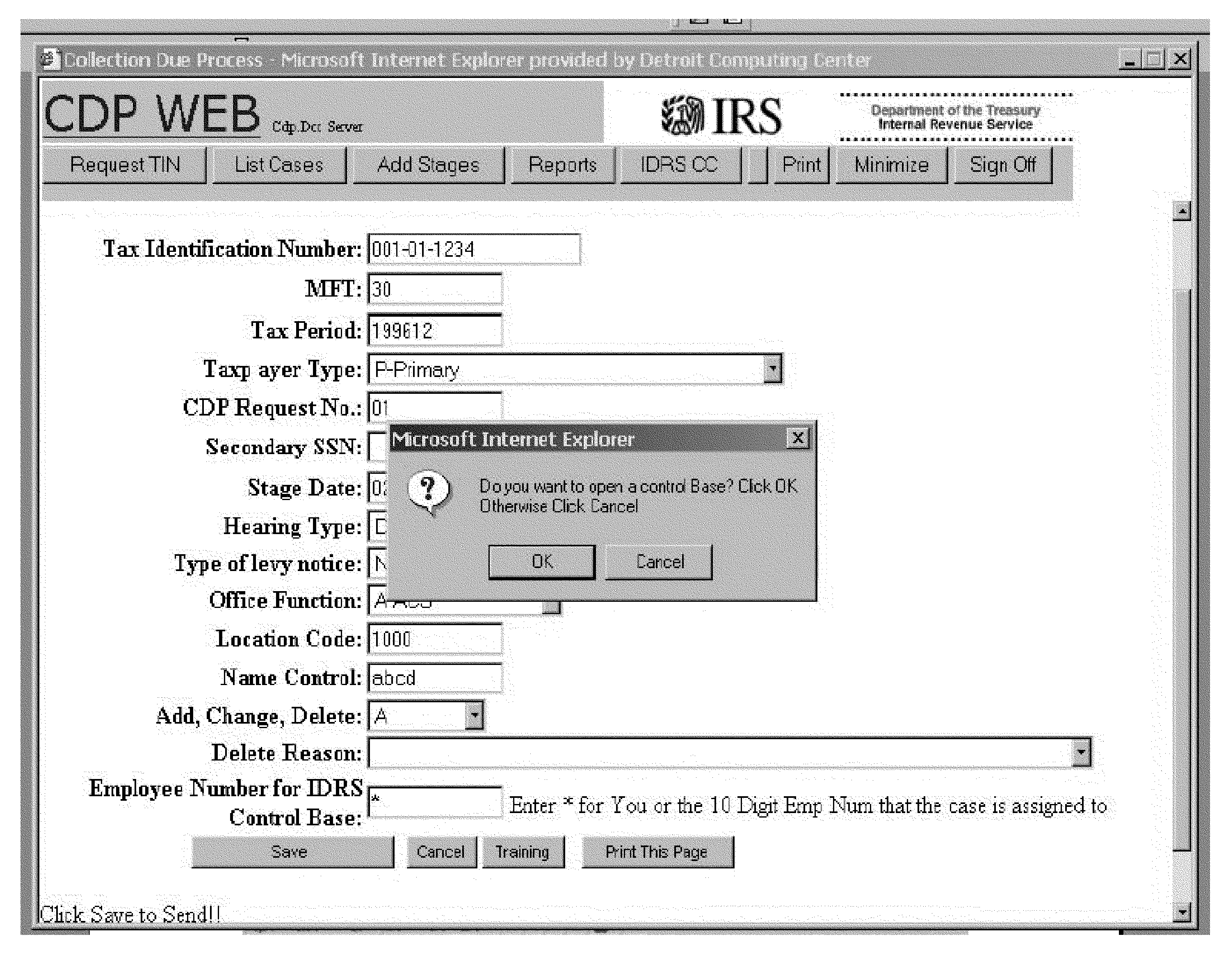
Please click here for the text description of the image.
| Row | Content |
|---|---|
| 1 | OK Button – To create a control Base |
| 2 | Cancel Button – To cancel |
Screen Display:
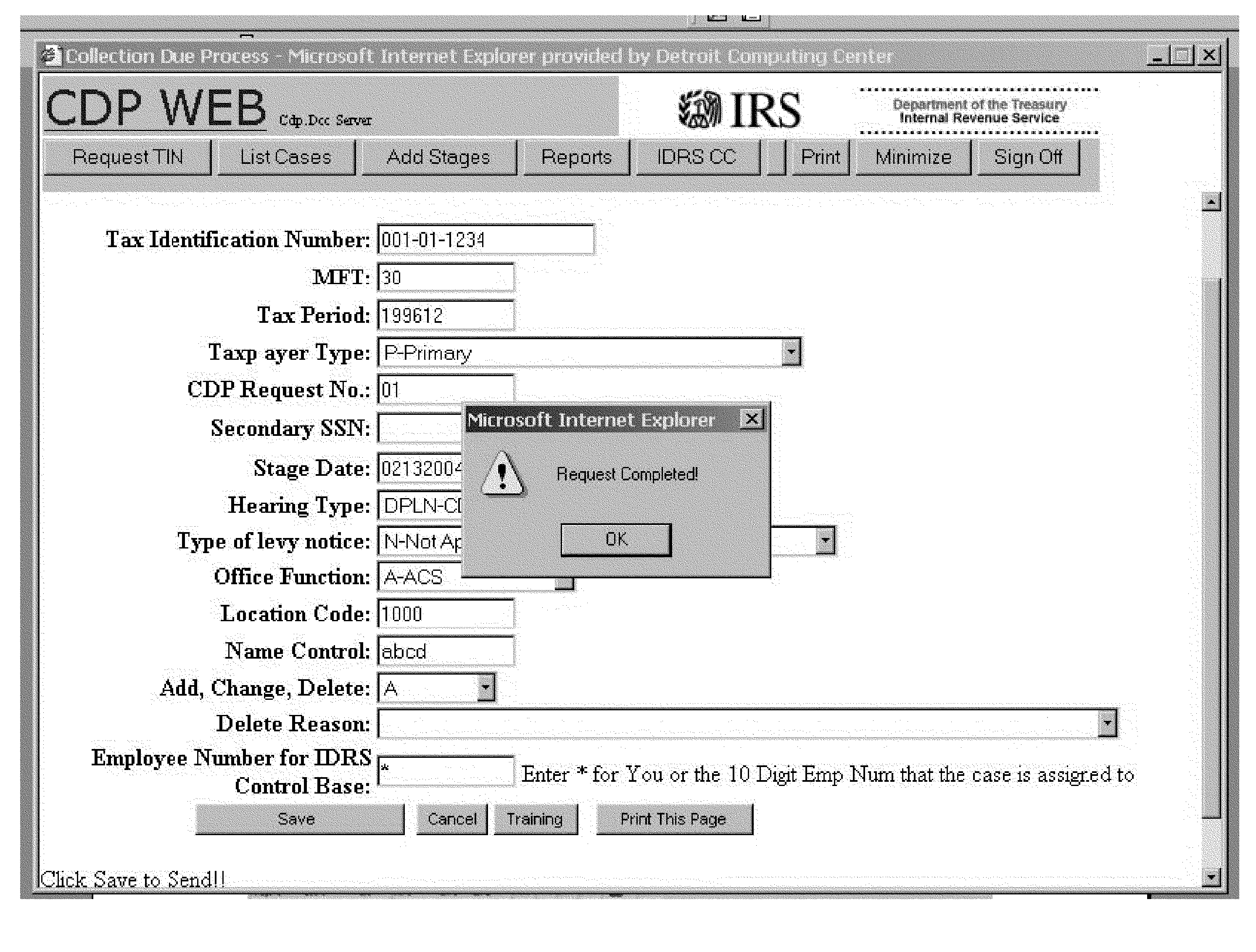
Please click here for the text description of the image.
The above graphic is the Stage 1 Alert Box - Request Completed for Control Base Created
Screen Display:
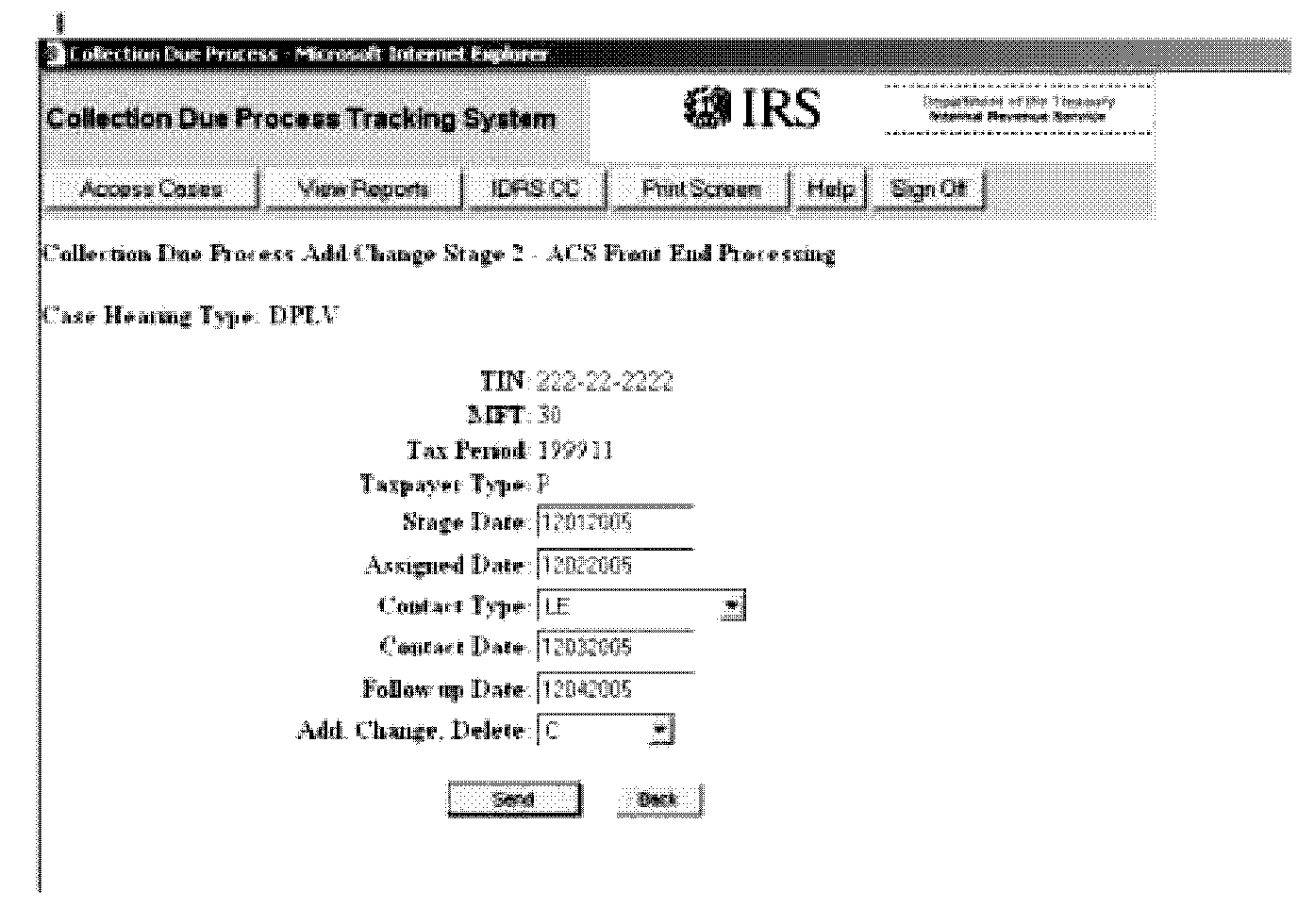
Please click here for the text description of the image.
The above graphic is of Stage 2 - ACS Front End Processing
| ROW | COLUMN | ||
|---|---|---|---|
| Stage 2 | Front End Processing or ACS | ||
| 10 | 10-11 | MFT | See Stage 1 |
| 11 | 10-15 | Tax Period | See Stage 1 |
| 12 | 10 | Taxpayer Type Dropdown | See Stage 1 |
| 13 | 10-20 | Stage Date | Date Stage Entered |
| 14 | 10-20 | Assigned Date | Date Stage Assigned |
| 15 | 10-11 | Contact Type Dropdown | Method Taxpayer Contacted |
| LE-Letter | |||
| TE- Telephone | |||
| BO-Both | |||
| 16 | 10-20 | Contact Date | Date Taxpayer Contacted |
| 17 | 10-20 | Follow up Date | Date Follow Up |
| 18 | 10-11 | Add, Change, Delete | Action on Stage Taken |
| 19 | 10-20 | Send Button | Saves Stage |
| 19 | 20-30 | Back Button | Return to previous page |
Screen Display:
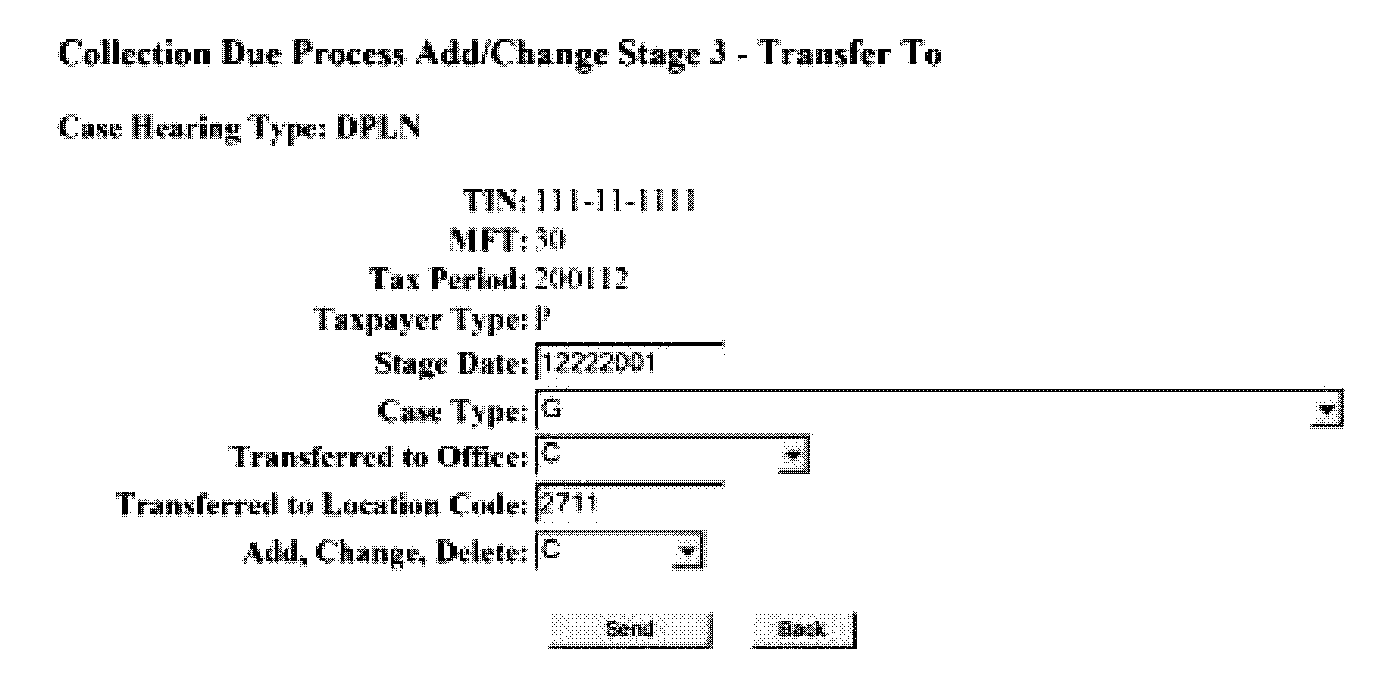
Please click here for the text description of the image.
The above graphic is the Add Stage 03 for CDP After Selecting Transfer To from the Add Stages Menu with the fields defined in the table below.
| Row | Column | |||
|---|---|---|---|---|
| Stage 03 | Form 12153 has been transferred to another Office. Stage Date must be entered. It must not be prior to the previous stage. Stage 01 must have been entered previously. LOCATION CODE of transfer to Office must be entered. Multiple 03's are possible. Office-Function Codes must be entered (to where the case is sent). Case-Type must be entered. MFT, Tax Period Taxpayer Type, CDP-Request No and Secondary TIN and Stage Date and Entry Code are the same as Stage 1 in the same rows and columns and will not be duplicated in subsequent Descriptions of this and the rest of Stage descriptions. | |||
| 10 | 20–20 | Case Type | ||
| A - Doubt as to Liability | ||||
| B - Collection alternative OIC is primary issue | ||||
| C -Collection alternative installment agreement is the primary issue | ||||
| D - In Business Trust Fund Taxpayer - Not Current with FTDs | ||||
| G - Intra-Function Transfer | ||||
| H - Constitutional / Frivolous Argument | ||||
| I - Issue Resolved but Taxpayer did not withdraw Hearing Request | ||||
| J - Collection alternative - other is the primary issue (e.g., hardship) | ||||
| K - Contact Made with Taxpayer but Unable to Resolve Issue | ||||
| 11 | 10–10 | Transferred To Office | ||
| A-ACS | ||||
| 12 | 10–13 | Transferred to Location Code: See Exhibit 2.3.79-24. | ||
| 13 | 10–13 | Add, Change, Delete | ||
| 14 | 10–13 | Send Button | ||
| 14 | 15–18 | Back Button | ||
Screen Display:
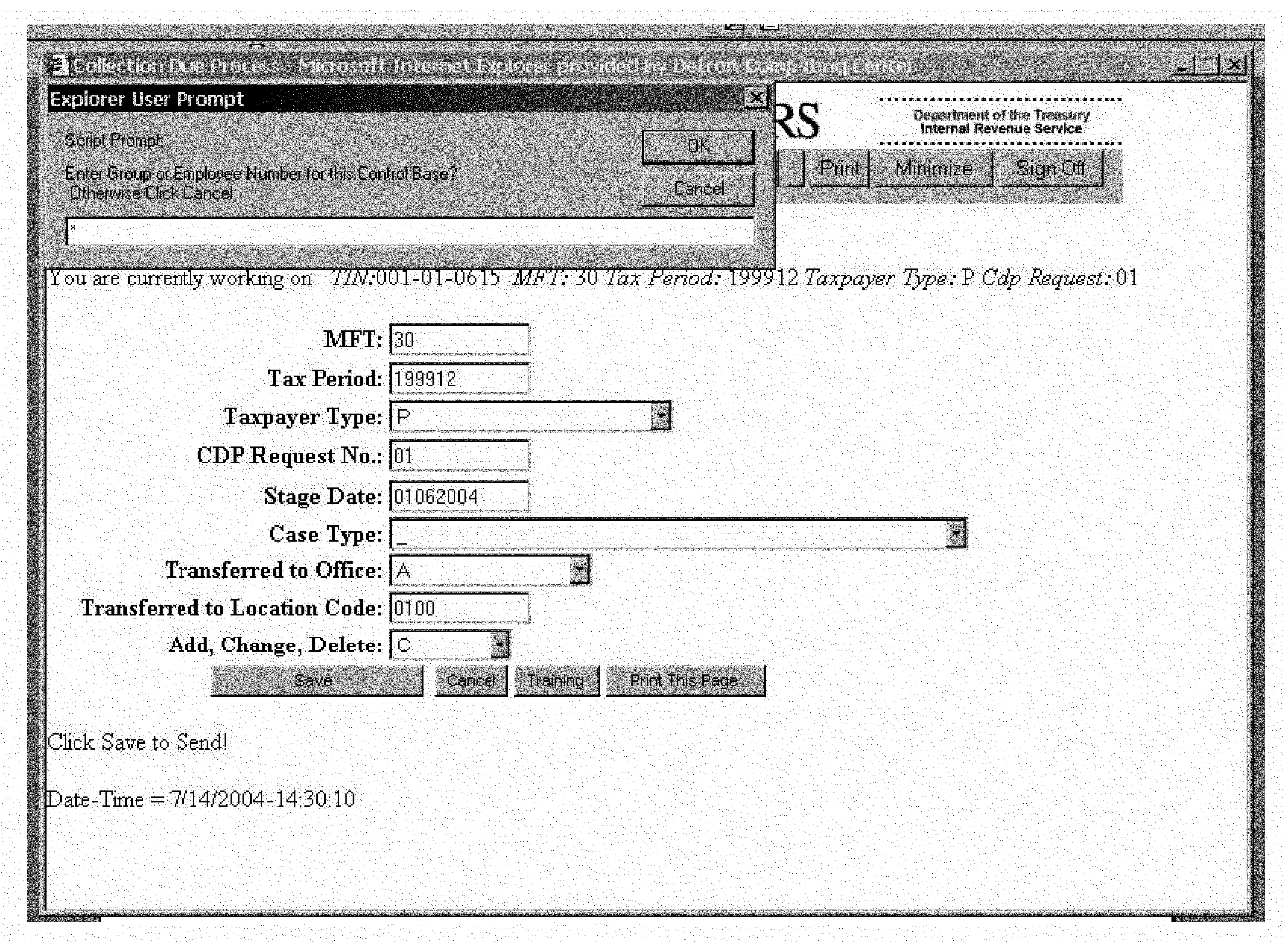
Please click here for the text description of the image.
The above graphic is the Stage 3 Message Box - Update a Control Base:
| Row | Content |
|---|---|
| 1 | OK Button – Update a Control Base |
| 2 | Cancel Button – To Cancel Updating a Control Base |
| 3 | To Enter Employee Number (10 digit number) |
Screen Display:
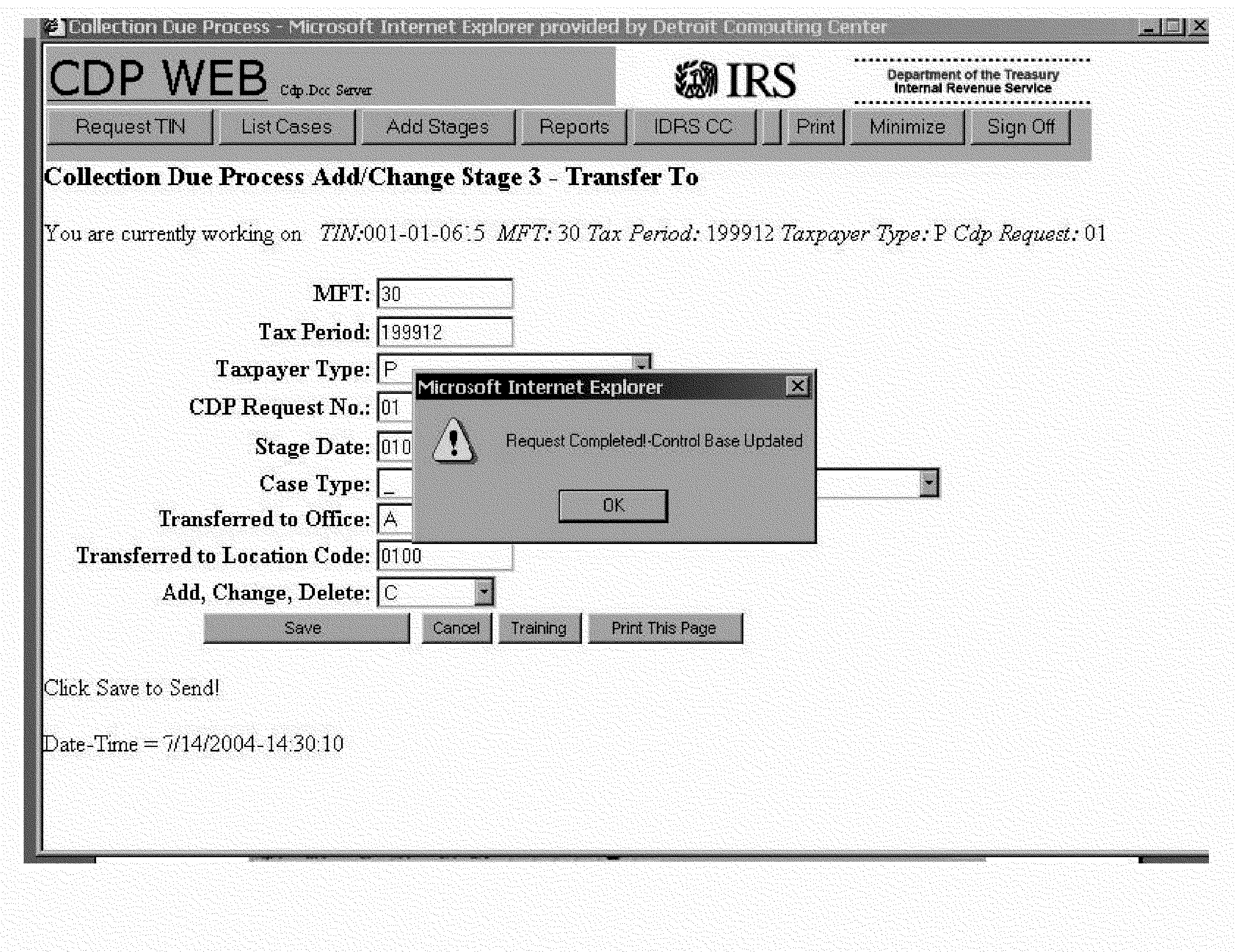
Please click here for the text description of the image.
The above graphic is the Stage 3 Alert Box - Control Base Updated:
Screen Display:
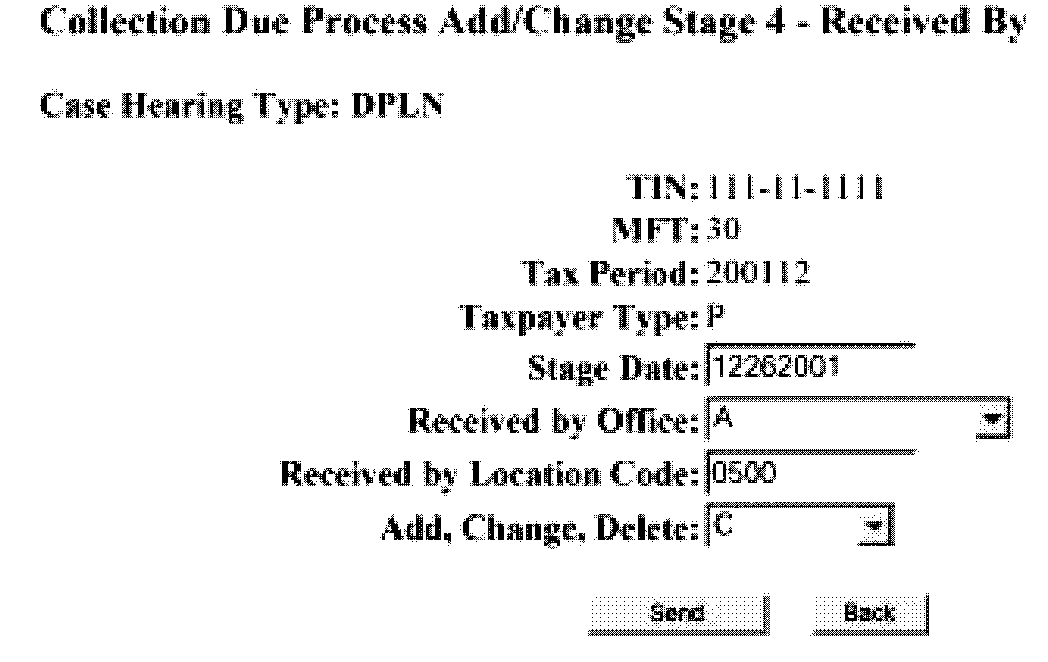
Please click here for the text description of the image.
The above graphic is the Add Stage 04 for CDP After Selecting Received By from the Add Stages Menu with the fields defined in the table below.
| Row | Column | |||
|---|---|---|---|---|
| Stage 04 | Requires receiving office and Location Code. PREREQUISITES: Requires stage 03. | |||
| 10 | 10–10 | Received Office | ||
| A-ACS | ||||
| P-Appeals | ||||
| 11 | 10–13 | Received Location Code: See Exhibit 2.3.79-24.. | ||
Screen Display:

Please click here for the text description of the image.
The above graphic is the Add Stage 12 for CDP After Selecting Resolved Prior to Appeals Consideration from the Add Stages Menu with the fields defined in the table below.
| Row | Column | |||
|---|---|---|---|---|
| Stage 12 | (Resolved Prior to Appeals Consideration), Date must be entered. Function codes must be entered. Reason-Code (One only allowed). REASON FOR WITHDRAWAL. Prerequisite stage(s): 1 or 2 or 3 must be entered before a stage 12 can be created/added. Stage 12 cannot be entered if Stage 1 Hearing-Type is "UNDE " . Next Stages: This is the final stage. No further stages are applicable. | |||
| 10 | 10–11 | Reason Code | ||
| CR-CDP Notice Rescinded | ||||
| IV-Premature/Invalid Request | ||||
| CO-Hearing Request Withdrawn | ||||
| OT-Other | ||||
| 11 | 10-11 | Reason for withdrawal | FI-Frivolous Issue Raised | |
| FP -Full Pay | ||||
| IA-Installment Agreement Accepted | ||||
| NC-Currently Not Collectible | ||||
| OC - Offer in Compromise Accepted | ||||
| OT- Other | ||||
Screen Display:
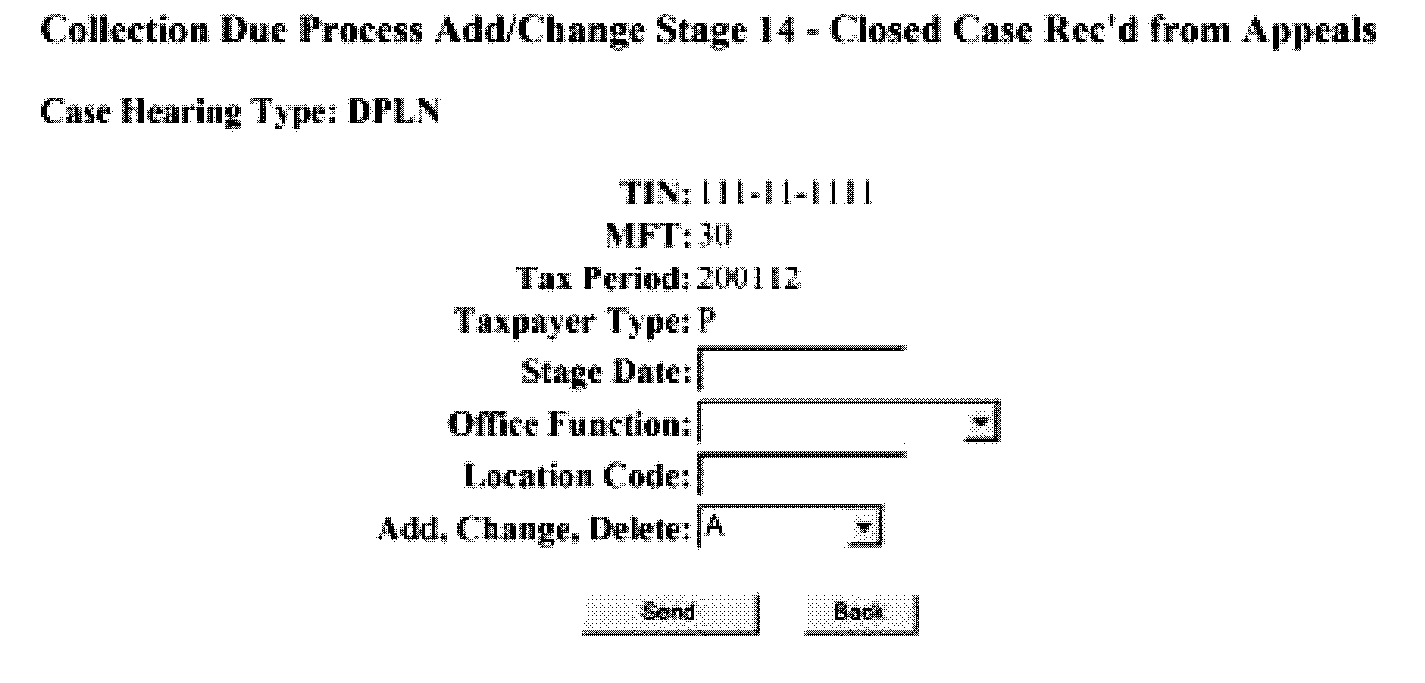
Please click here for the text description of the image.
The above graphic is the Add Stage 14 for CDP After Selecting Closed Case Rec'd from Appeals from the Add Stages Menu with the fields defined in the table below.
| Row | Column | |||
|---|---|---|---|---|
| Stage 14 | (Closed Case Received from Appeals), A 13 must exist Same LOCATION CODE as previous stage 13. Date must be entered. Allow for update of LOCATION CODE. Updates LOCATION CODE of the Case. OFFICE_FUNCTION Codes must be entered (to where the case is received.) PREREQUISITES: Stage 13. RESTRICTIONS: Input by ACS. NEXT STAGES: This concludes the tracking of the hearing. The additional stages 15 or 16 identify subsequent hearings under the retained jurisdiction provisions. | |||
| 10 | 10–10 | Office Function | ||
| A-ACS | ||||
| 11 | 10–13 | Location Code | ||
| Any Valid ACS. See Exhibit 2.3.79-24. for allowable Values. | ||||
Screen Display:
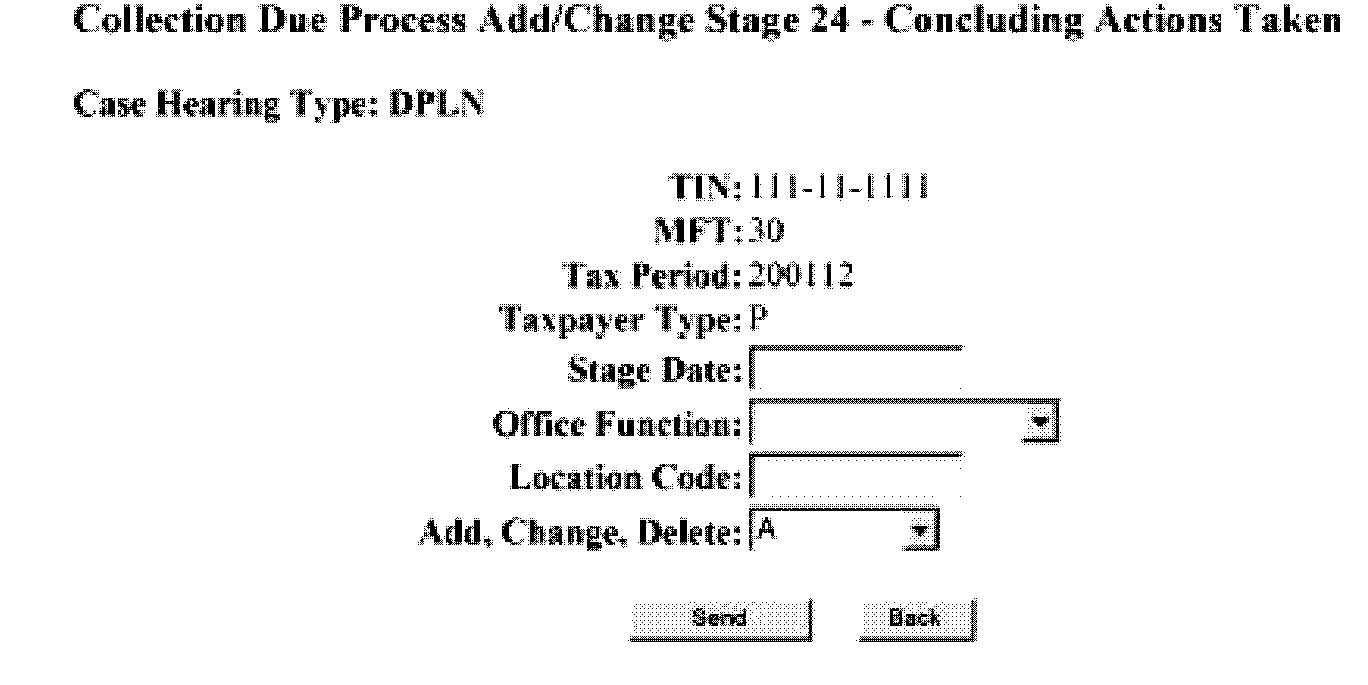
Please click here for the text description of the image.
The above graphic is the Add Stage 24 for CDP After Selecting Concluding Actions Taken from the Add Stages Menu with the fields defined in the table below.
| Stage 24 | (Closed Case Received from Appeals), A 13 must exist Same LOCATION CODE as previous stage 13. Date must be entered. Allow for update of LOCATION CODE. Updates LOCATION CODE of the Case. OFFICE_FUNCTION Codes must be entered (to where the case is received.) PREREQUISITES: Stage 14. RESTRICTIONS: Input by ACS. NEXT STAGES: This concludes the tracking of the hearing. The additional stages 15 or 16 identify subsequent hearings under the retained jurisdiction provisions. Can have Stage 14 and 24 at same time. A Stage 13 or 14 can precede this stage. | |
| 10 | 10–10 | Office Function |
| A-ACS | ||
| 12 | 10–13 | Location Code |
Screen Display:
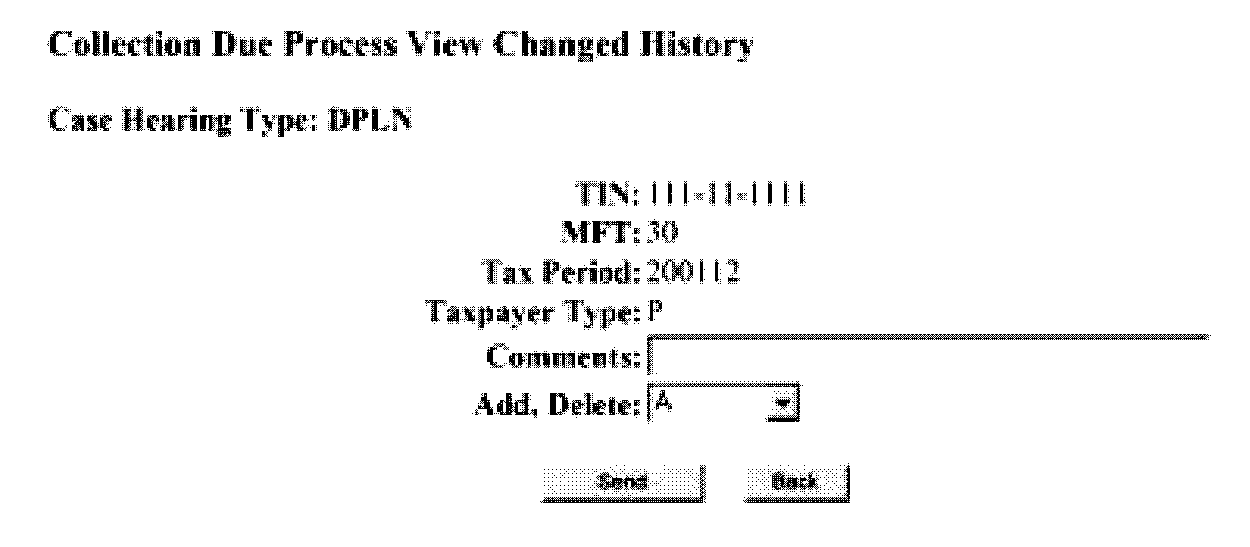
Please click here for the text description of the image.
The above graphic is the Add Comments for CDP After Selecting Comments from the Add Stages Menu with the fields defined in the table below.
| Row | Column | |||
|---|---|---|---|---|
| Comments | Comments . | |||
| 10 | 10–33 | User Comments Up to 24 Characters | ||
FRM77 ERROR MESSAGES
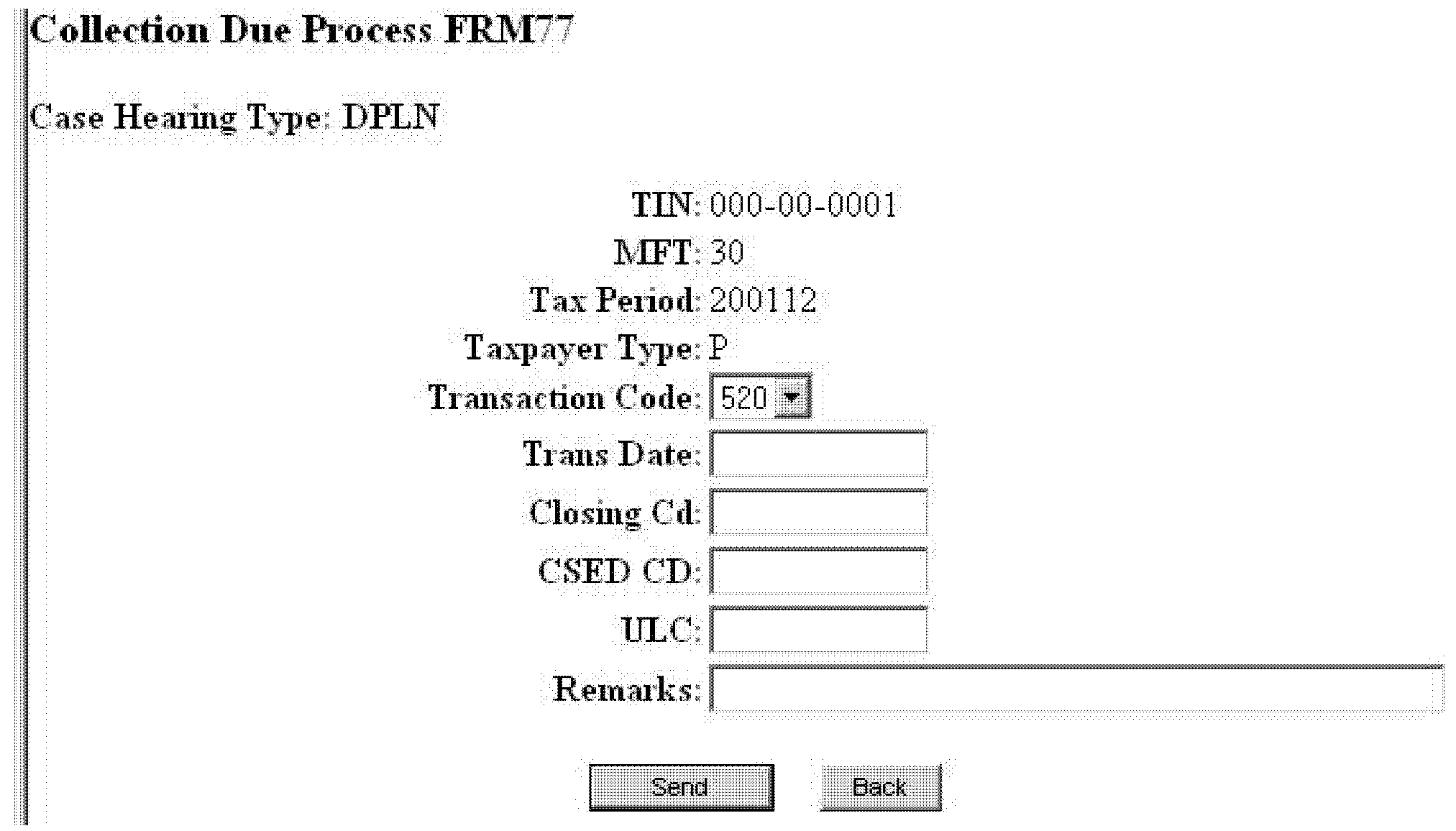
Please click here for the text description of the image.
The above graphic is a screen shot of the FRM 77 form with its required fields and error messages listed in the table below.
| The program selects the appropriate case YES or NO or MAY for following fields | ||
|---|---|---|
| 1 | TRANS CD XXX | REQUIRED |
| 2 | MFT | REQUIRED |
| 3 | Tax Period | REQUIRED |
| 4 | TRANS-DT | REQUIRED |
| 5 | CLOS-CD | REQUIRED |
| 6 | CSED Code | REQUIRED |
| 7 | ULC | REQUIRED |
| 8 | REMARKS | REQUIRED |
| 42 | CORR-DT | YES/NO / MAY BE REQUIRED |
| 68 | NO ACCT | |
| 69 | TRAIN MODE | |
| 70 | DUMMY ACCT | |
| 71 | NO MOD | |
| CDP Messages for FRM77 | ||
| 93 | ONLY 1 TC520/TC521 TRANSACTION ALLOWED | |
| 94 | TC522 ISSUED TO REVERSE TC520 | |
| 95 | TC520 ONLY ALLOWED FOR DUE PROCESS | |
| 96 | TC521 NOT ALLOWED – NO TC520 ON FILE | |
| 97 | CANNOT DELETE STAGE 01 WHEN TC520 IS PRESENT | |
| 98 | TC520 AND CSED INDICATOR IS ALREADY ON FILE | |
| 99 | TC521 IS ALREADY ON FILE | |
Screen Display:
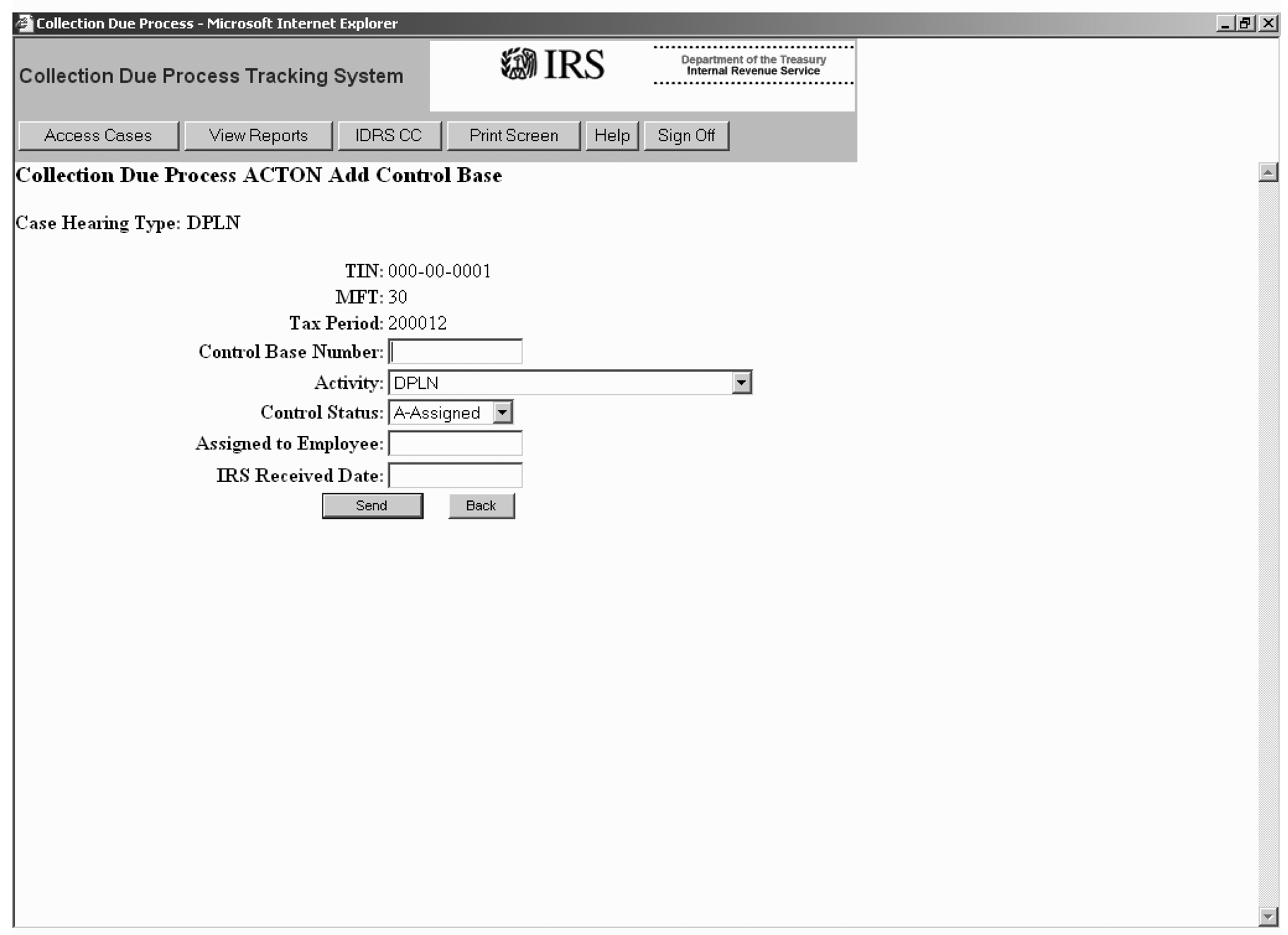
Please click here for the text description of the image.
The above graphic is a screen shot of the ACTON Form used to Add a Control Base. Its fields described below in the table below.
| Row | Field | Description |
| 1 | TIN | Pre-Filled |
| 2 | MFT | Pre-Filled |
| 3 | Tax Period | Pre-Filled |
| 4 | Control Base Number | REQUIRED |
| 5 | Activity | REQUIRED |
| Acceptable Values | ||
| DPLN-CDP Hearing Under 6320 Lien | ||
| DPLV-CDP Hearing Under 6330 Levy | ||
| DPBO-CDP Hearing Under Both | ||
| EHLN-Equivalent Hearing for Lien | ||
| EHLV-Equivalent Hearing for Levy | ||
| EHBO-Equivalent Hearing for Both | ||
| 2APPLS-Sent to Appeals (Valid M Option Only) | ||
| 6 | Control Status | REQUIRED |
| Acceptable Values | ||
| A-Assigned | ||
| M-Monitoring | ||
| C-Closed | ||
| 7 | Assigned To Employee | REQUIRED |
| 8 | IRS Received Date | REQUIRED |
The following is the table for Valid Location Codes based on Office Function for CDP:
| A-ACS LOCATION CODE | ACS LOCATION |
| 0100 | Brookhaven Campus |
| 0200 | Cincinnati Campus |
| 0300 | Memphis Campus |
| 0400 | Ogden Campus |
| 0500 | Philadelphia Campus |
| 0600 | CCP |
| 0700 | Atlanta Campus |
| 0800 | Andover Campus |
| 0900 | Kansas City Campus |
| 1000 | Fresno Campus |
| P-APPEALS AREA | APPEALS OFFICE |
| 66–10 | Atlanta |
| 66–12 | Greensboro |
| 66–13 | Jacksonville |
| 66–14 | Miami |
| 66–15 | Nashville |
| 66–20 | Buffalo |
| 66–21 | Boston |
| 66–22 | Hartford |
| 66–23 | New York |
| 66–24 | Long Island |
| 66–31 | Chicago |
| 66–33 | Milwaukee |
| 66–35 | St. Louis |
| 66–36 | St. Paul |
| 66–41 | Cincinnati |
| 66–43 | Detroit |
| 66–44 | Indianapolis |
| 66–50 | Dallas |
| 66–51 | Denver |
| 66–52 | Houston |
| 66–53 | New Orleans |
| 66–54 | Oklahoma City |
| 66–55 | Austin |
| 66–60 | Los Angeles |
| 66–61 | Phoenix |
| 66–63 | Laguna Nigel |
| 66-64 | San Francisco |
| 66-65 | Seattle |
| 66-68 | San Jose |
| 66–71 | Baltimore |
| 66–72 | Newark |
| 66–73 | Philadelphia |
| 66–75 | Richmond |
| 66–93 | Fresno Campus |
| 66–95 | Brookhaven Campus |
| 66–96 | Cincinnati Campus |
| 66–97 | Memphis Campus |
| 66–98 | Ogden Campus |
| 66–99 | Philadelphia Campus |
| 99-00 | AIQ |
| 99-89 | AIQ - Insolvency |
| 99-99 | AIQ - Advisory |
| C-SB/SE AREA | SB/SE TERRITORY OFFICE |
| AREA 1 | Manhattan, NY |
| 2101 | Albany |
| 2102 | Norwalk |
| 2103 | Brooklyn 1 |
| 2104 | Boston |
| 2106 | Brooklyn 2 |
| 2109 | Manhattan |
| 2114 | Syracuse |
| AREA 2 | Detroit, MI |
| 2201 | Fairfield |
| 2202 | Louisville |
| 2203 | Freehold |
| 2204 | Detroit 2 |
| 2205 | Detroit 1 |
| 2206 | Pittsburg |
| 2207 | Columbus |
| 2208 | Philadelphia 1 |
| 2211 | Cleveland |
| AREA 3 | Baltimore, MD |
| 2302 | Ft. Lauderdale 2 |
| 2303 | Baltimore 1 |
| 2305 | Wheaton |
| 2306 | Maitland 1 |
| 2307 | Greensboro |
| 2308 | Miami |
| 2209 | Maitland 2 |
| 2312 | Norfolk |
| 2313 | Richmond |
| AREA 4 | Chicago, IL |
| 2401 | Des Moines/ St. Paul |
| 2402 | St. Louis |
| 2403 | Chicago |
| 2404 | Downers Grove |
| 2406 | Kansas City |
| 2407 | Milwaukee |
| 2409 | Indiana |
| 2410 | Omaha |
| AREA 5 | Nashville, TN |
| 2501 | Dallas |
| 2502 | Montgomery |
| 2503 | Houston 1 |
| 2505 | Houston 2 |
| 2506 | Atlanta |
| 2507 | South Georgia (Macon) |
| 2508 | Austin |
| 2511 | Jackson |
| 2514 | Memphis |
| 2515 | San Antonio |
| AREA 6 | Seattle, WA |
| 2601 | Phoenix |
| 2604 | Portland |
| 2606 | Seattle 1 |
| 2607 | Las Vegas |
| 2608 | Seattle 2 |
| 2610 | Salt Lake City |
| 2611 | Denver |
| AREA 7 | Oakland, CA |
| 2701 | El Segundo 1 |
| 2703 | Central Coast |
| 2704 | Oakland |
| 2705 | Fresno |
| 2706 | Laguna Nigel |
| 2707 | San Diego |
| 2708 | Long Beach |
| 2709 | Santa Ana 2 |
| 2711 | San Jose |
| 2712 | San Francisco |
| Area 15 | International |
| 3501 | San Juan |
| 3502 | Washington |
| 3503 | Los Angeles (Offshore) |
| INSOLVENCY STATES | |
| 1 (21)- Connecticut New Hampshire, Rhode Island , New Jersey Maine, Vermont Massachusetts | |
| 2 (22) New York, New York 3 4 5 6 8 i 10( | |
| (23) District of Columbia Maryland, Pennsylvania | |
| (24) Alabama, North Carolina, South Carolina Virginia | |
| (25) Florida, Puerto Rico | |
| (26) Kentucky, Michigan, W. Virginia | |
| (27) Illinois, Indiana, Wisconsin | |
| (28) Arkansas, Georgia, Tennessee | |
| (29) Iowa, Missouri, Kansas , Nebraska Louisiana, North Dakota, Minnesota, South Dakota Mississippi | |
| (30) Texas | |
| (31) Arizona, New Mexico, Texas | |
| (32) Hawaii, Oregon, Washington | |
| (33) California | |
| (34) California, Wyoming, Montana, Utah | |
| (36) California Texas, Nevada, Utah, Oklahoma |
The following is the table for the Error Messages for CDP Command Codes:
| Command Code Messages | |
|---|---|
| 1 | INVALID TIN* |
| 2 | INVALID FILE SOURCE* |
| 3 | INVALID TIN TYPE* |
| 4 | INVALID MFT* |
| 5 | INCONSISTENT MFT* |
| 6 | INVALID TAX PERIOD* |
| 7 | INCONSISTENT TAX PERIOD* |
| 8 | INVALID FILER CODE* |
| 9 | CDPTE ENTERED IMPROPERLY * |
| 10 | NAME CONTROL INVALID* |
| 11 | INVALID NEXT MFT* |
| 12 | INCONSISTENT NEXT MFT* |
| 13 | INVALID NEXT TAX PERIOD* |
| 14 | INCONSISTENT NEXT TAX PERIOD* |
| 15 | REQUEST COMPLETE* |
| 16 | REQUEST COMPLETE FOR 1ST 10 ENTRIES* |
| 17 | NO STAGES WITH ICP-INPUT* |
| 18 | CDP STAGE INVALID |
| 19 | COMMENT TOO SHORT (<3 CHARACTERS)* |
| 20 | DELETE ISSUED FOR NON-EXISTENT CASE* |
| 21 | INCOMPLETE DATA OR INVALID ADD/CHANGE/DELETE CODE* - |
| 22 | INVALID STAGE TO START A NEW CASE* |
| 23 | SCNDRY SSN REQUIRED IF NEW CASE* |
| 24 | CDP STAGE LOCATE ERR CALL PROGRAMMER |
| 25 | NO DATE FOR CHANGE* |
| 26 | CHANGE IS FOR STAGE NOT PRESENT* |
| 27 | INVALID SECONDARY SSN INPUT* |
| 28 | NO INPUT ALLOWED WITH STAGE DELETE REQUEST* |
| 29 | EITHER STAGE DELETE OR CASE DELETE ALLOWED, BUT NOT BOTH IN SAME REQUEST* |
| 30 | DELETE FOR STAGE 01 NOT ALLOWED* |
| 31 | DELETE IS FOR STAGE NOT PRESENT* |
| 32 | CHANGE/DELETE IS FOR A NON-EXISTENT STAGE |
| 33 | 75 STAGES IN THIS CASE CALL PROGRAMMER |
| 34 | MISSING OR INVALID LOCATION CODE* |
| 35 | MISSING OR INVALID HEARING TYPE* |
| 36 | MISSING OR INVALID 6330 CODE* |
| 37 | MISSING OR INVALID OFFICE FUNCTION CODE |
| 38 | CASE CAN ONLY HAVE 1 STAGE 01 RECORD PER CASE |
| 39 | MISSING OR INVALID AGREEMENT CODE* |
| 40 | STAGE 02 DT MUST BE GREATER THAN DATES FOR STAGES 08 THROUGH 14 |
| 41 | CASE CAN ONLY HAVE 1 STAGE 02 RECORD |
| 42 | CANNOT HAVE STAGE 03 AND HEARING TYPE - |
| 44 | MISSING OR INVALID CASE TYPE* |
| 45 | CURRENT STAGE 04 PREVIOUS STAGE NOT 03 |
| 46 | MISSING OR INVALID REASON CODE |
| 47 | INVALID REASON CODE |
| 48 | MISSING OR INVALID ARI CODE |
| 49 | MISSING OR INVALID ARI NUMBER |
| 51 | TRYING TO ADD REQUEST-NO THE NXT AVAIL NR FOR THIS TAX PAYER INF IS |
| 52 | 99 CASES ALREADY EXIST FOR THIS TIN, TAX PRD, FILER TYPE& MFT; CANT ADD 100* |
| 53 | INCONSISTENT TIN AND FILE SOURCE* |
| 54 | CANNOT ADD STAGE 08 FOR EQUIVALENT OR UNDETERMINED HEARING TYPES* |
| 59 | ARI NUMBER CANNOT BE |
| 60 | CAN NOT DELETED STG XX WHEN STAGE XX IS PRESENT* |
| 61 | INVALID OFFICE FUNCTION; MUST BE P |
| 62 | CASE CAN ONLY HAVE 1 STAGE 07 RECORD |
| 63 | INVALID COURT DECISION FOR STAGE |
| 65 | STAGE XX REQUIRES AN EXISTING STAGE XX |
| 66 | NAME CONTROL REQUIRED FOR NEW ACCOUNT* |
| 67 | 6330 CODE MUST BE N FOR HEARING TYPE X |
| 68 | CANT ADD STG 03 WHEN STAGE 06 OR HIGHER IS PRESENT* |
| 69 | NO ACCT PRESENT INPUT NAME CNTL* |
| 70 | NO TAX MODULE PRESENT* |
| 71 | NO CDP CASE PRESENT* |
| 72 | SYSTEM I/O ERROR* |
| 73 | ACCOUNT TEMPORARILY UNAVAILABLE-RETRY* |
| 74 | STAGE DATE INVALID* |
| 75 | LOCATION ENTRY MUST MATCH AOTO IN ACS SERVICE CENTER TABLE* |
| 76 | TAX MODULE NOT FOUND* |
| 77 | ENTITY RECORD NOT FOUND* |
| 78 | CANNOT ADD CDP RECORD WITH CURRENT ACCOUNT STATUS* |
| 79 | THIS STAGE MAY ONLY BE ENTERED BY APPEALS PERSONNEL* |
| 80 | LOCATION ENTRY MUST MATCH AOTO IN APPEAL OFFICE TABLE* |
| 81 | LOCATION ENTRY MUST MATCH AOTO IN COLLECTION OFFICE TABLE* |
| 82 | STAGE DATE PRIOR TO DATE OF PREVIOUS STAGE* |
| 84 | STAGE DATE PRIOR TO 07/22/1998* |
| 85 | CANNOT ADD STG12 WITH HEARING TYPE UNDE |
| 86 | THIS CDP STAGE INPUT BY OFFICE XX BUT CONTROLLING OFFICES ARE XX |
| 87 | STAGE 14 REQUIRES AN EXISTING STAGE 12 |
| 88 | COLLECTION DUE PROC RECEIPT STAGE ALREADY APPLIED TO THIS MODULE* |
| 89 | CDP STAGE XX REQUIRES PREVIOUS RECEIPT STAGE* |
| 90 | FIELD - CANNOT HAVE DATA FOR STAGE - XX |
| 91 | MISSING COMMENT INFORMATION* |
| 92 | MISSING OR INVALID COMMENT TYPE* |
| 96 | REQUEST NUMBER CANNOT BE ZEROES OR SPACES* |
| 97 | TAX COURT APPEALS CODE IS INVALID* |
| 98 | INVALID CASE DELETE INDICATOR* |
| 99 | CASE HAS BEEN DELETED* |
| 100 | ERROR: CONTROL BASE ALREADY EXISTS |
| 101 | ERROR: CONTROL BASE DOES NOT EXIST |
| 102 | ERROR: STAGE NOT VALID FOR CONTROL BASE UPDATE |
| 103 | DMS ERROR: PLEASE CONSULT CDP ANALYST FOR IMMEDIATE ASSISTANCE |
| Web Form Messages | |
| 602 | Employee Number must be a length of 10 |
| 605 | Invalid Secondary Tin Length |
| 791 | TIN Must be at least 10 digits |
| 792 | MFT Must 2 be Numbers |
| 793 | Tax Period Must 6 be Numbers |
| 794 | Taxpayer Type Not 1 Char |
| 795 | CDP Request Must 2 Numbers |
| 800 | Date Invalid Must be mmddyyyy format |
| 801 | Date Invalid Must be mmddyyyy format |
| 802 | Location Code Must Be 4 Numbers |
| 803 | Taxpayer Type Space Not Allowed For Stage 1 add/change |
| 804 | Hearing Type Must be Entered |
| 805 | Type of Levy Notice Must be Entered |
| 806 | Office Function Must be Entered |
| 875 | Entry Code Must Not Be Blank |
| 876 | Entry Code Must Be 2 Characters |
| Status Messages | |
| Stage Added | |
| Stage Changed | |
| Stage Deleted | |
| Case Deleted (For Stage 01 Deletes) |
Screen Display:
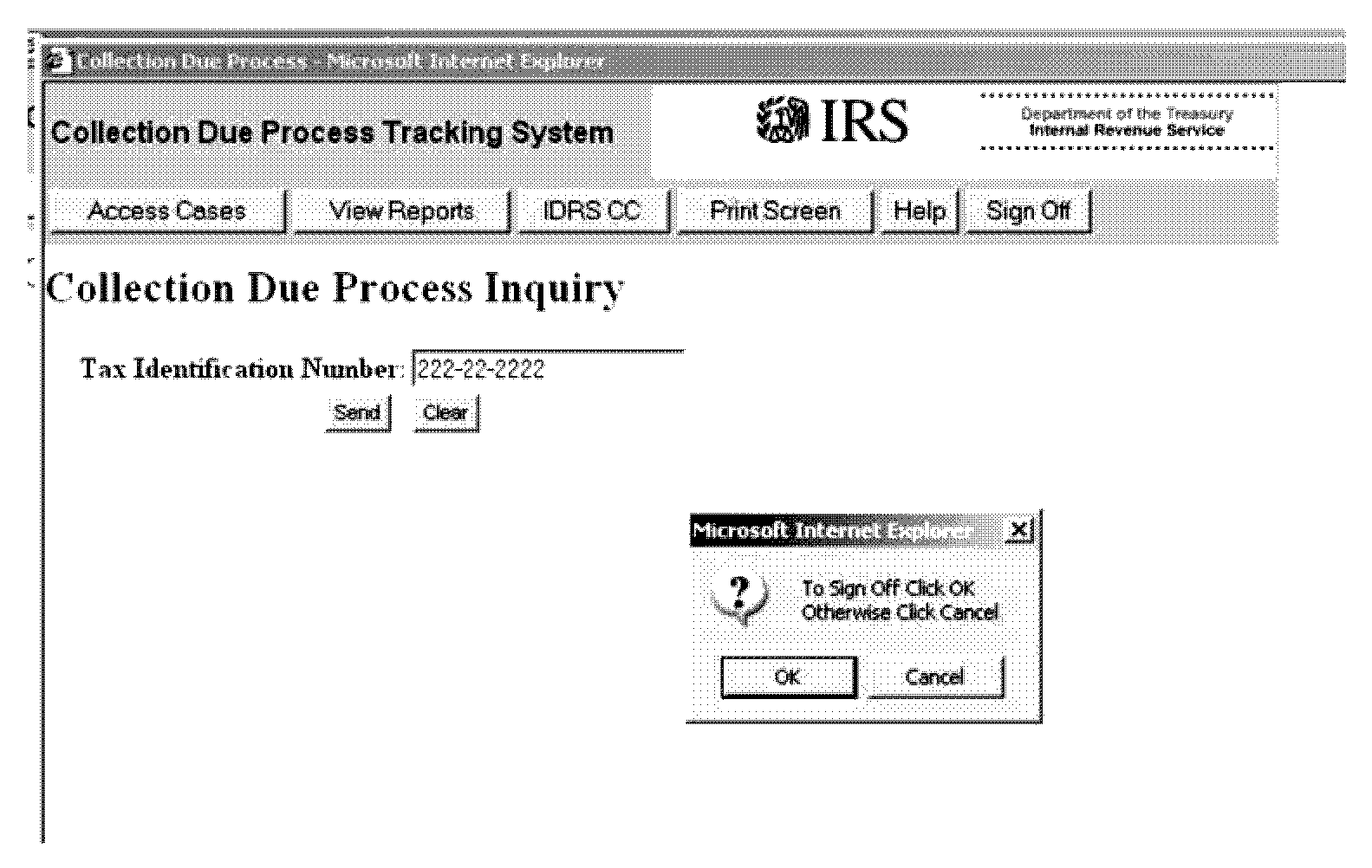
Please click here for the text description of the image.
The above graphic is the CDP SignOff Screen with the fields defined in the table below.
| Sign Off Screen | Confirmation to Sign off |
| 15 | OK |
| 15 | CANCEL |
Screen Display:
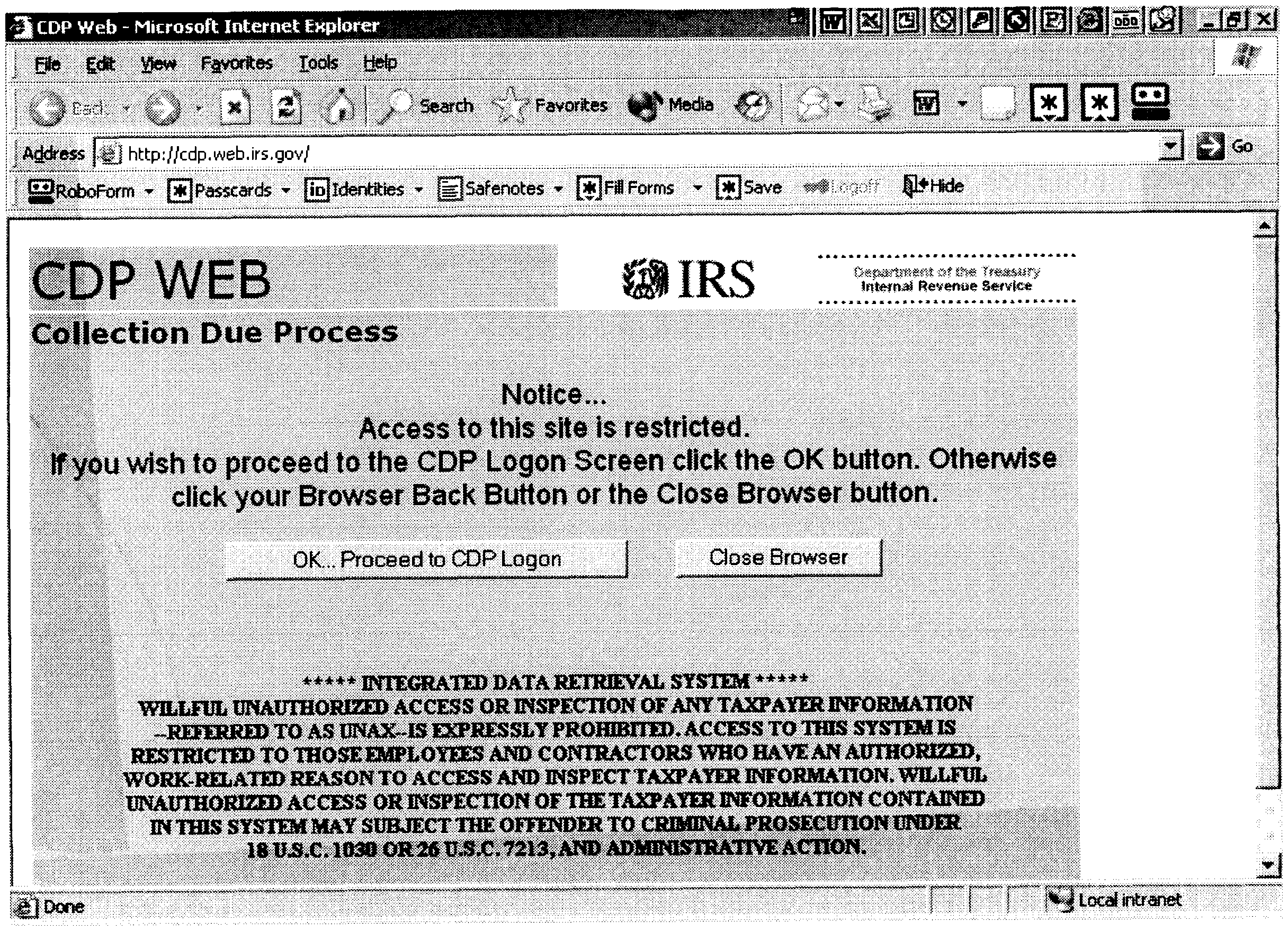
Please click here for the text description of the image.
The above graphic is the CDPTS Initial Screen with the fields defined in the table below:
| 1-8 | Welcome CDP Screen |
| 10 | OK Button to Proceed |
| 10 | Close Browser Button |
Screen Display:
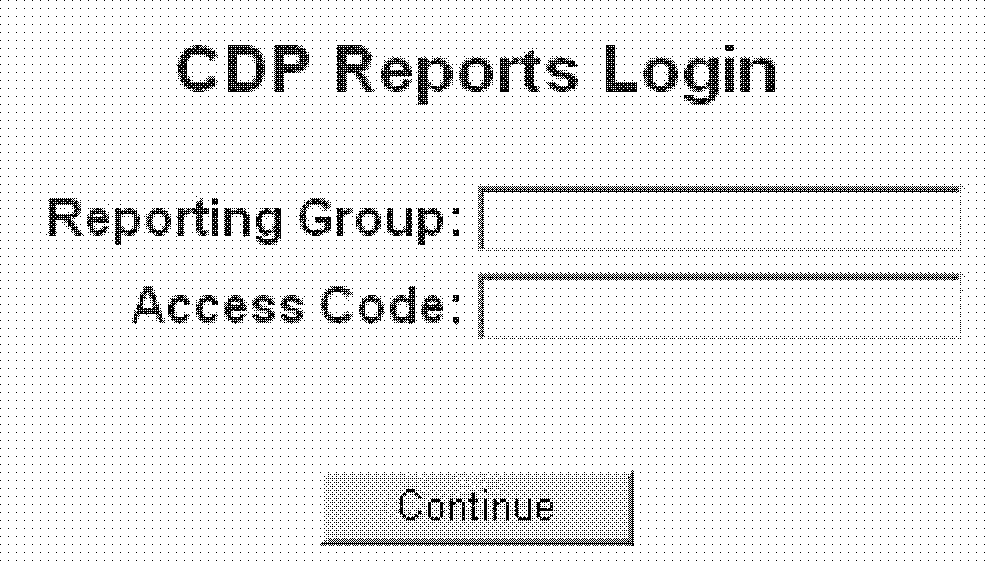
Please click here for the text description of the image.
The above graphic is the CDPTS Reporting Group Access Page with the fields defined in the table below:
| Row | Column | ||
| 1 | 1 - 75 | Title | |
| 3 | 1 - 50 | Reporting Group | Entry for reporting group filter |
| 4 | 1 - 75 | Access Code | Entry for Reporting Group Filter Access Code |
| 5 | 1 -30 | Continue Button | Button to process request |
Screen Display:
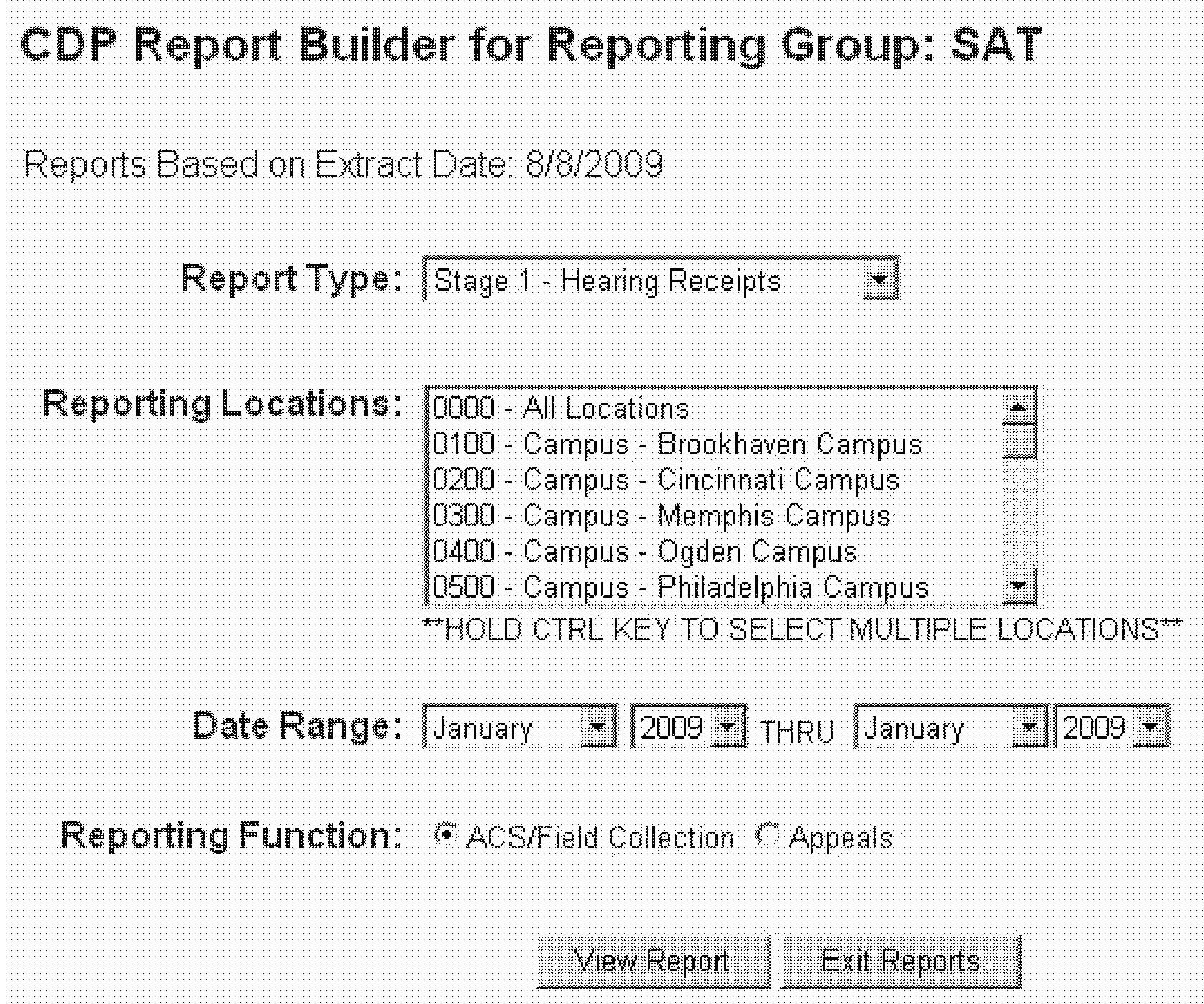
Please click here for the text description of the image.
The above graphic is the CDPTS Report Builder Page with the fields defined in the table below:
| Row | Column | ||
| 1 | 1 - 75 | Title showing reporting group | |
| 3 | 1 - 50 | Extract Date Reports are based on | |
| 5 | 1 - 75 | Report Type Selection | Dropdown list of various reports |
| 7 | 1 -30 | Location Codes / AOTO Codes to base reports on | can select multiple locations by holding the CTRL key. This list varies depending on the reporting group that is logged in. |
| 8 | 1-30 | Instructions on how to select multiple AOTO codes for report | |
| 9 | 1-40 | Date Range Selection: select the start month/year to base reports off of | Start Date Selection for Reports |
| 11 | 41-81 | Date Range Selection: select the start month/year to base reports off of | End Date Selection for Reports |
| 13 | 1-81 | Reporting Function Selection | Select either ACS/Field Collection or Appeals from Bullet List |
| 15 | 1-81 | Action Buttons | View Report generates report; Exit reports takes user back to Report Login Screen. |
Screen Display:
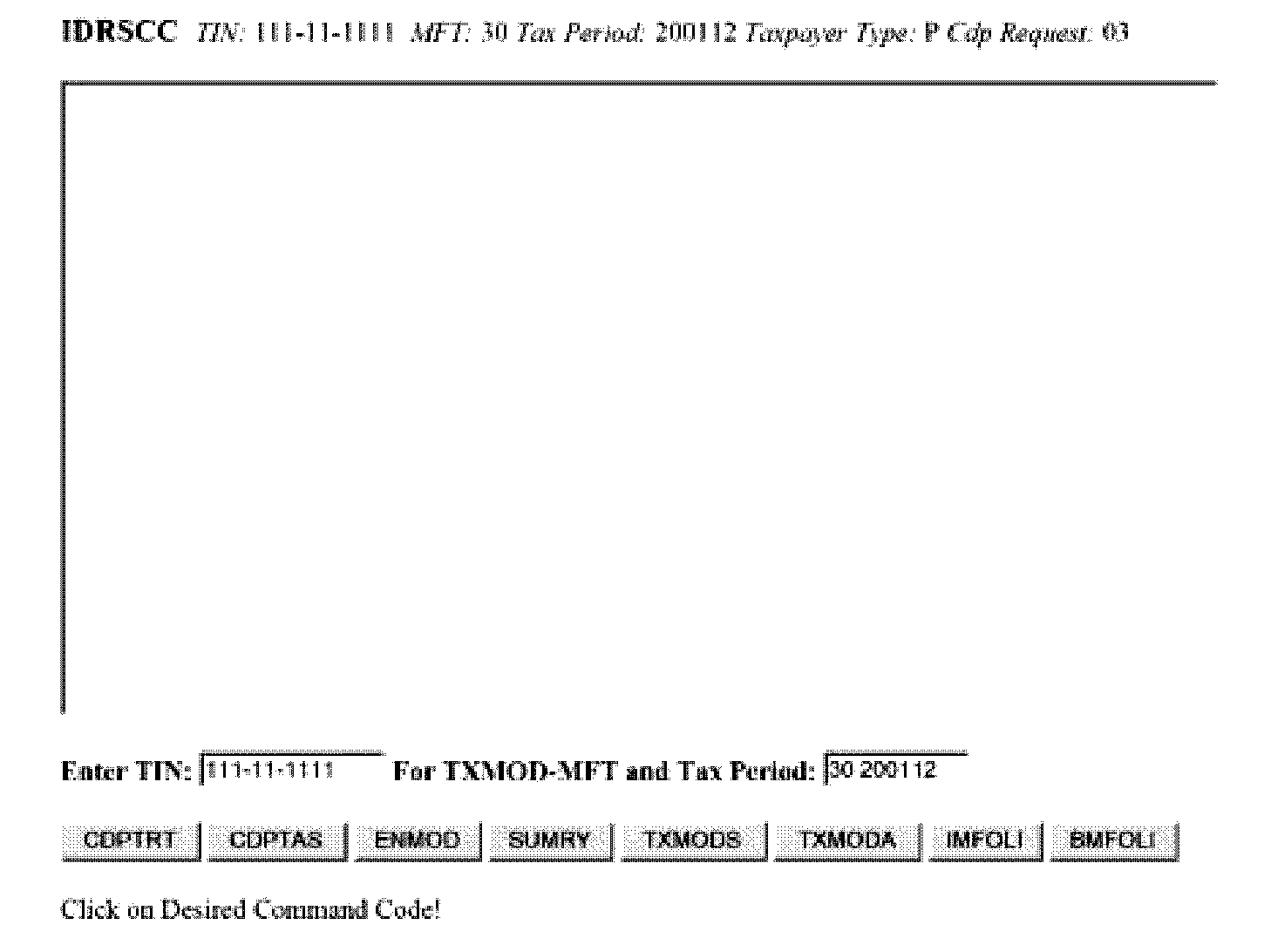
Please click here for the text description of the image.
The above graphic is the CDPTS IDRS CC Screen with the fields defined in the table below:
| 1-8 | Welcome CDP Screen |
| 10 | OK Button to Proceed |
| 10 | Close Browser Button |
Screen Display:
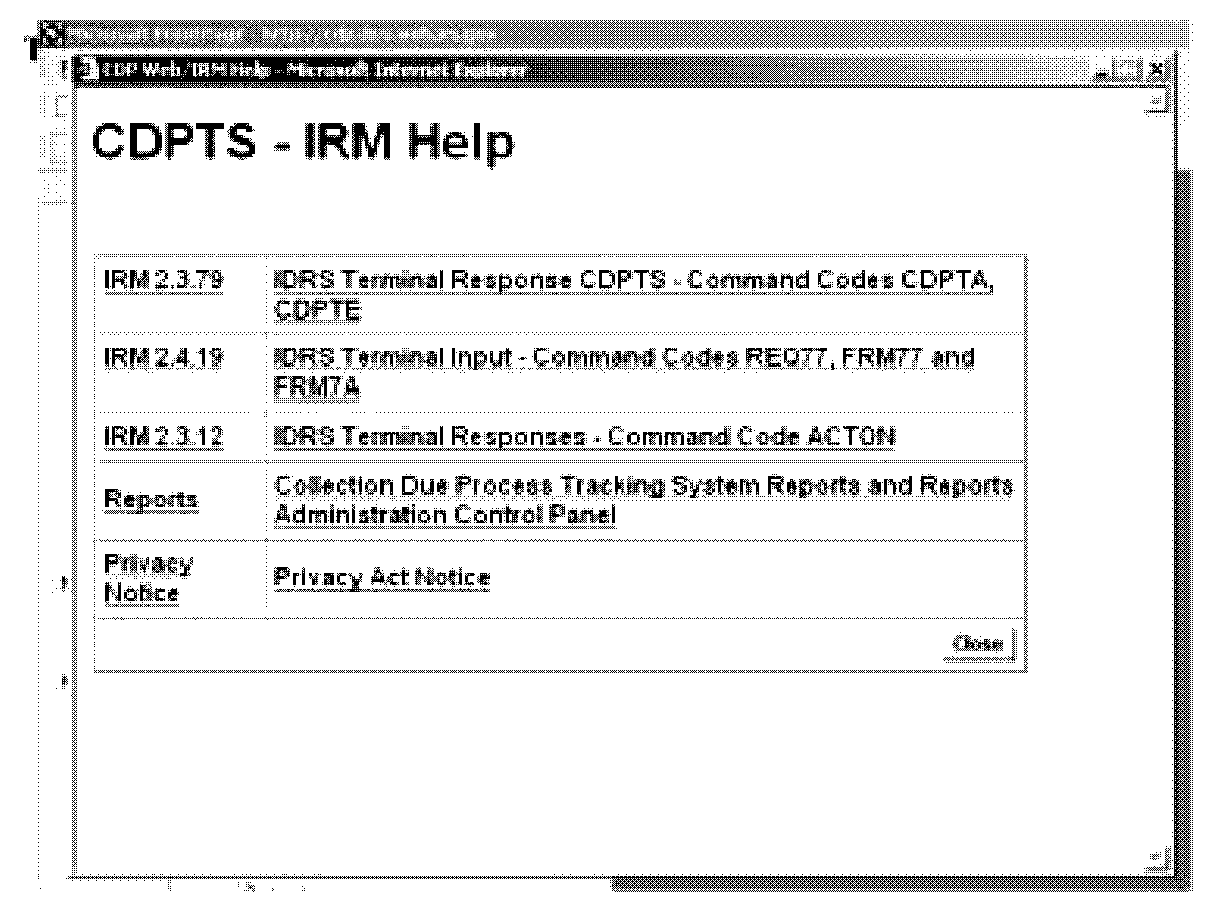
Please click here for the text description of the image.
The above graphic is the CDPTS IRM Help Screen with the fields defined in the table below:
| 1-8 | Welcome CDP Screen |
| 10 | OK Button to Proceed |
| 10 | Close Browser Button |
