- 2.11.1 IDRS Correspondence
- 2.11.1.1 Program Scope and Objectives
- 2.11.1.1.1 Background of IDRS Correspondence
- 2.11.1.1.2 Authority
- 2.11.1.1.3 Responsibilities
- 2.11.1.1.4 Program Management and Review
- 2.11.1.1.5 Program Controls
- 2.11.1.1.6 Terms and Acronyms
- 2.11.1.1.7 Related resources
- 2.11.1.1.8 IDRS Correspondence Scope
- 2.11.1.2 Correspondex Files
- 2.11.1.2.1 Correspondex Command Codes
- 2.11.1.2.2 Non-Letter Records
- 2.11.1.2.3 Reports and Exhibits
- 2.11.1.2.4 Special IDRS Letter (3064C or "CNOTE" )
- 2.11.1.2.5 Resolving Letter Problems
- 2.11.1.2.6 Reference Manuals
- 2.11.1.2.7 Approved Letters Unacceptable for IDRS Use
- 2.11.1.2.8 Letter Technician Duties
- 2.11.1.2.8.1 TCC Letter Technician Duties
- 2.11.1.2.8.2 Service Center Letter Technician Duties
- 2.11.1.2.9 Consistency in formatting IDRS Letters
- 2.11.1.3 Correspondex FORM-LETTERs and NON-LETTER-RECORDs Definitions and Validity Requirements
- 2.11.1.3.1 Action Codes
- 2.11.1.3.2 Fill-ins
- 2.11.1.3.3 Letter Format
- 2.11.1.3.4 Letter Paging Fields
- 2.11.1.3.5 OMB Clearance
- 2.11.1.3.6 Selective Paragraphs
- 2.11.1.3.7 Input format for a LETTER-HEADER-LINE
- 2.11.1.3.7.1 Parts of LETTER-HEADER-LINE
- 2.11.1.3.8 Input Format for a NARRATIVE-LINE
- 2.11.1.3.9 Input Format for a FILL-IN-LINE
- 2.11.1.3.9.1 LETTER-LINE-NUM
- 2.11.1.3.9.2 FILL-IN-LINE-IND
- 2.11.1.3.9.3 NUM-OF-FILL-IN-CD-SECTIONS
- 2.11.1.3.9.4 SELECTIVE-PARA-CD
- 2.11.1.3.9.5 FILL-IN-CD-SECTION
- 2.11.1.3.9.5.1 PARTS OF THE FILL-IN-CD-SECTION
- 2.11.1.4 CTS Background
- 2.11.1.4.1 General, CTS
- 2.11.1.4.2 General, Text Editor
- 2.11.1.4.3 Logging On the Terminal
- 2.11.1.4.4 Assigning Correspondex Files
- 2.11.1.4.5 CTS Commands
- 2.11.1.4.6 Text Editor Commands
- 2.11.1.4.7 Logging Off the Terminal
- 2.11.1.5 Special TCC Processing
- 2.11.1.5.1 Retrieving FORM-LETTERS from Correspondex Files
- 2.11.1.5.2 Validating Letter Input
- 2.11.1.5.3 Correspondex Action Records
- 2.11.1.5.4 Updating OMB Clearance Records
- 2.11.1.5.5 Monthly TCC Updates
- 2.11.1.5.6 TCC Utility Programs
- 2.11.1.5.7 TCC Quarterly Statistical Reports
- 2.11.1.6 Special Service Center Processing
- 2.11.1.6.1 Retrieving FORM-LETTERS from Correspondex Files
- 2.11.1.6.2 Validating Letter Input
- 2.11.1.6.3 Correspondex Action Records
- 2.11.1.6.4 Service Center Versions of "C" Letters.
- 2.11.1.6.5 Updating OMB Clearance Records
- 2.11.1.6.6 Updating Preaddressee Address Records
- 2.11.1.6.6.1 INPUT FIELDS FOR PREADDRESS RECORDS
- 2.11.1.6.7 Updating Return Address Records
- 2.11.1.6.7.1 INPUT FIELDS FOR RETURN-ADDRESS-UPDATE-RECORDS
- 2.11.1.6.8 Updating Signature Title Records
- 2.11.1.6.8.1 Update Fields for Signature Title Records
- 2.11.1.6.9 Updating Special Insert Records
- 2.11.1.6.9.1 INPUT FIELDS FOR SPECIAL-INSERT-UPDATE RECORDS
- 2.11.1.6.10 Updating Employee-Num-Sig-Title-Records
- 2.11.1.6.11 Generating a SPECIAL-LETTER-USE-REPORT (Run CRX62)
- 2.11.1.6.12 Monthly Service Center Updates
- 2.11.1.6.13 Daily Service Center Programs
- 2.11.1.6.14 Service Center Utility Programs
- 2.11.1.7 Creating the SERP copy Introduction (formerly IDRS Correspondex Document 6548)
- 2.11.1.7.1 Files used to create the SERP copy
- 2.11.1.7.2 Creating or Updating Records on the MASTER-COMMENT-FILE
- 2.11.1.7.3 RUN CRX09S (At TCC this run is CRX09N)
- 2.11.1.8 Creating Knowledge Base groups and rules
- 2.11.1.8.1 Group code breakdown
- 2.11.1.8.2 Rules breakdown
- 2.11.1.8.3 rule symbols are:
- 2.11.1.8.4 KNOWLEDGE BASE ERROR MESSAGES
- Exhibit 2.11.1-1 Character Reduction for Narrative Fill-ins
- Exhibit 2.11.1-2 Chart for Fill-in Coding.
- Exhibit 2.11.1-3 Codes Indicating Letter Origin
- Exhibit 2.11.1-4 Error Messages.
- Exhibit 2.11.1-5 Example of a letter in SERP format
- Exhibit 2.11.1-6 Input Format. FILL-IN-LINE.
- Exhibit 2.11.1-7 Input Format. LETTER-HEADER-LINE.
- Exhibit 2.11.1-8 Input Format.NARRATIVE-LINE
- Exhibit 2.11.1-9 Input Format. OMB-CLEARANCE-UPDATE-RECORD.
- Exhibit 2.11.1-10 Input Format. PREADDRESSEE-UPDATE-RECORD-1.
- Exhibit 2.11.1-11 Input Format. PREADDRESSEE-UPDATE-RECORD-2.
- Exhibit 2.11.1-12 Input Format. PREADDRESSEE-UPDATE-RECORD-3.
- Exhibit 2.11.1-13 Input Format.RETURN-ADDRESS-UPDATE-RECORD.
- Exhibit 2.11.1-14 Input Format. SIGNATURE-TITLE-UPDATE-RECORD.
- Exhibit 2.11.1-15 Input Format. SPECIAL-INSERT-UPDATE-RECORD.
- Exhibit 2.11.1-16 Input Format. EMPLOYEE-NUM-SIG-UPDATE-REC.
- Exhibit 2.11.1-17 LETTER-ERROR-CDs
- Exhibit 2.11.1-18 CTS Commands
- Exhibit 2.11.1-19 Text Editor Commands
- Exhibit 2.11.1-20 SERP copy (formerly Document 6548)
- Exhibit 2.11.1-21 Example of Notes in WKFILE
- Exhibit 2.11.1-22 Screen display terminal responses and error messages from CRX07
- Exhibit 2.11.1-23 Screen display messages from CRX08
- Exhibit 2.11.1-24 Error messages in file ERR-FILE from CRX08
- Exhibit 2.11.1-25 Input Format. FILL-IN-LINE.
- Exhibit 2.11.1-26 Input Format. NARRATIVE-LINE.
- 2.11.1.1 Program Scope and Objectives
Part 2. Information Technology
Chapter 11. IDRS Correspondence System
Section 1. IDRS Correspondence
2.11.1 IDRS Correspondence
Manual Transmittal
July 20, 2023
Purpose
(1) This transmits revised IRM 2.11.1, IDRS Correspondence System, IDRS Correspondence.
Material Changes
(1) 2.11.1.1 updated the internal controls section.
Effect on Other Documents
IRM 2.11.1, dated April 27, 2020, is superseded.Audience
LMSB, SB/SE, TE/GE, W&I.Effective Date
(07-20-2023)
Kaschit Pandya
Acting, Chief Information Officer
-
This IRM section provides an overview of the IDRS Letter System used to generate letters.
-
Purpose: This IRM provide information and instructions to the Tennessee Computing Center (TCC) and Service Center technicians involved in the preparation, revision, and processing of IDRS letters. This includes letters created for national use as well as local letters, Office of Management and Budget (OMB) Clearance Records, Preaddress Addresses, Return Addresses, Signature Titles, and Special Inserts.
-
Audience: Employees at The Office of Taxpayer Correspondence (OTC), the Service Centers and Computing Centers that use the IDRS Letter System.
-
Policy Owner: The Chief Information Officer (CIO) is responsible for overseeing all aspects of our systems.
-
Program Owner: Accounts Services Branch (an organization within Application Development, Customer Service Domain).
-
Primary Stakeholders: The Office of Taxpayer Correspondence (OTC) and technicians at the Service Centers and Computing Centers involved in the preparation, revision, and processing of IDRS letters.
-
Program Goals: This IRM provides the fundamental knowledge and procedural guidance for employees who work preparing, revising, and processing IDRS letters.
-
The IDRS Letter System is the IDRS computer system used to generate letters.
The system has five major files:-
the MSC-MASTER-LETTER-FILE (MMLF) — a file maintained at TCC containing all FORM-LETTERS which are used nationally ("C" letters).
-
the NATIONAL-MASTER-LETTER-FILE (NMLF) — a file maintained at the Service Centers containing all FORM-LETTERS which are used nationally ("C" letters).
-
the SC-MASTER-LETTER-FILE (SMLF) — a file maintained at each Service Center containing all current FORM-LETTERs-SC.
-
the OMB-CLEARANCE-NUMBER-FILE — a file maintained at TCC containing OMB-CLEARANCE-NUMBER-RECORDs.
-
the CRRSPNDX-NON-LETTER-FILE (CNLF) — a file maintained at each Service Center containing all non-letter data that is unique to that center.
-
-
The MMLF is updated monthly at TCC. This update is copied to tape and sent to each of the service centers. The updated MSC-MASTER-LETTER-DISC is then merged with the SC-MASTER-LETTER-DISC to create the SEQUENCED-MASTER-LETTER-DISC. This tape is used to create the CRRSPNDX-LETTER-VALIDITY-FILE, which is used to validate real-time input.
-
If there are changes made to the OMB-CLEARANCE-NUMBER-RECORDs, the OMB-CLEARANCE-UPDATE-FILE (a tape file) will be shipped at the same time as the monthly NMLF.
-
The SERP copies are also maintained by TCC. They are printed copies of all the letters currently on the MMLF with a cross reference list of each letter by subject (the Functional Index). To access SERP on the web - http://serp.enterprise.irs.gov/ SERP was formally known as the IDRS Correspondex Document 6548.
-
The IDRS Correspondex also contains the OMB Clearance Index. This is a cross reference list matching a Federal Tax Form with its assigned OMB Code, OMB clearance number and approval expiration date. If a letter is a "Document Perfection" letter (this is indicated on the SERP exhibit for the letter) it will be necessary to input, on the CC LPAGE screen, the OMB code of the Federal Tax Form being perfected. Camera copies of change pages are furnished to National Office Facilities Management, who in turn print and distribute these changes to all IDRS letter users. See Exhibit 2.11.1-5.for an example of a letter exhibit in SERP.
-
Correspondex copies of FORM-LETTERs-SC and NON-LETTER-RECORDs (addresses, signature titles and special inserts) are printed and distributed by the service center to IDRS users in their particular Region.
-
This IRM provide information and instructions to the Tennessee Computing Center (TCC) and Service Center technicians involved in the preparation, revision, and processing of IDRS letters. This includes letters created for national use as well as local letters, Office of Management and Budget (OMB) Clearance Records, Preaddress Addresses, Return Addresses, Signature Titles, and Special Inserts.
-
The Chief Information Officer (CIO) is responsible for overseeing all aspects of our systems.
-
This program is governed by OTC and technicians at the Service Centers and Computing Centers.
-
The IDRS Letter System is the IDRS computer system used to generate letters for the five major master files: MMLF,NMLF,SMLF,CNLF, and OMB-CLEARANCE-NUMBER-FILE.
-
For a comprehensive list of IRS acronyms please refer to the Acronyms Database (irs.gov) . The table lists commonly used acronyms and their definitions
Acronym Definition CES Correspondex Expert System CLVF Correspondex Letter Validity File CNLF Correspondex Non-Letter File CPS Correspondence Production Services CRX Correspondex CRXL Correspondex Letter File EIM Electronic Imaging Management EOD End of Day F-I Fill-in IAT Integrated Automation Technology IATLT Integrated Automation Technology Letter Tool LIFO Last In First Out LB&I Large Business and International MFT Master File Tax NAP National Account Profile OMB Office of Management and Budget PARA Paragraph POA Power of attorney PUB Publication QR Quality Review RA Return Address SB/SE Small Business Self Employed SERP Servicewide Electronic Research Program TE/GE Tax Exempt and Government Entities TIF Taxpayer Information File TIN Taxpayer Identification Number TP Taxpayer TXPD Tax Period W&I Wage and Investment XMIT Transmit (Enter Key)
-
The provisions of this section apply to the technical aspects of the IDRS correspondence operation and related procedures or documents. Most procedures are covered in detail; however, many situations may arise which, while not covered specifically, can be handled by adapting the instructions to the individual situations.
-
This Section has been prepared as a basic guide to assist in the performance of the IDRS correspondence functions in the service centers and TCC, and no attempt is made to state where, how, or by what organizational unit the IDRS correspondence will be initiated. All references of this nature in this Section are intended to be directed to the IDRS Correspondence technical functions.
-
Subsections See IRM 2.11.1.2.8. (Letter Technicians Duties) and See IRM 2.11.1.6.4. (Service Center Versions of "C" Letters) make reference to changing the content of national letters as necessary to meet local or regional conditions. This manual provides instructions on how such changes can be made. For the service's position on when such changes can be made, see IRM 21.3.3, Incoming and Outgoing Correspondence/Letters.
-
CRRSPNDX-ACTION-RECORD-FILE (CARF) — a file containing a record of all revisions, deletions, and additions to the MMLF/NMLF or SMLF. This file is produced by Program CRX52 at TCC or Program CRX5C at the Service Centers and is input to Program CRX53 or CRX5D.
-
CRRSPNDX-LETTR-VALIDITY-FILE (CLVF) — a file containing the validity data of all FORM-LETTERs currently available for real-time processing of CC LPAGE. The validity file is created at the same time the MSC-MASTER-LETTER-DISC and the SC-MASTER-LETTER-DISC are merged.
-
CRRSPNDX-LETTER-USE-FILE — a file containing daily use counts for each letter on the SEQUENCED-MASTER-LETTER-DISC during the current quarter and cumulative counts for each letter for all prior quarters. A tape copy of this file will be sent to TCC by each service center at the end of each quarter for statistical purposes.
-
CRRSPNDX-NON-LETTER-FILE (CNLF) — a file containing the validity data of all NON-LETTER-RECORDs currently available for real-time processing of CC's LETER and LPAGE. This file consists of OMB-CLEARANCE-NUMBER-RECORDs from TCC, and all addresses, signature titles, special inserts and employee number signature title records provided by the service center.
-
CRRSPNDX-QUALITY-REVIEW-FILE (CORF) — a file containing new or revised FORM-LETTERs after they have been edited and validated. It also contains FORM-LETTERs-TCC or FORM-LETTERs-SC which have been deleted from the NMLF or the SMLF.
-
CRRSPNDX-TERMINAL-WORK-FILE (CTWF) — a work file used in updating FORM-LETTERs-TCC or FORM-LETTERs-SC with the text editor tasks. This file stores individual FORM-LETTER-LINEs as a group for editing and validation.
-
CRX-ERRORS — a file containing ERROR-MESSAGES written from Program CRX51 at TCC or Program CRX5B at the Service Centers during validation.
-
MSC-MASTER-LETTER-FILE (MMLF) — a file containing all FORM-LETTERs used nationally ("C" letters). Each month the MMLF is updated with new, revised or deleted "C" letters. This update is duplicated and sent to each of the service centers. It is then merged with the SC-MASTER-LETTER-DISC to create the SEQUENCED-MASTER-LETTER-DISC which will be used to update the CLVF.
-
NATIONAL-MASTER-LETTER-FILE (NMLF) — a file containing all FORM-LETTERs used nationally ("C" letters). This file is the Service Centers copy of the MMLF.
-
NON-LETTER-UPDATE-FILE (CRX-CNLF-UPDT) — A file containing all NON-LETTER-UPDATEs for a given update cycle. NON-LETTER-UPDATEs are input through the IAP Terminal. The NON-LETTER-UPDATE-FILE is input to Program CRX56 in order to update the CNLF.
-
OMB-CLEARANCE-NUMBER-FILE — a file containing OMB-CLEARANCE-NUMBER-RECORDs. This file is updated only when there are changes to OMB-CLEARANCE-NUMBERs, or OMB-EXPIRATION-DTs for Federal Tax Forms. These updates are then copied to the OMB-CLEARANCE-UPDATE-FILE as OMB-CLEARANCE-UPDATE-RECs-TCC. If any changes were made to the file the OMB-CLEARANCE-UPDATE-FILE will be sent to the Service Centers at the same time as the monthly NMLF.
-
SC-MASTER-LETTER-FILE (SMLF) — a disk file maintained at the service center containing any authorized IDRS letters to be used by the servicing area of that service center. This file is updated, when necessary, by the service center letter technician. It is then merged with the NMLF to produce the SEQUENCED-MASTER-LETTER-DISC.
-
SEQUENCED-MASTER-LETTER-DISC — the merged master letter file used in end-of-day processing to produce taxpayer letters. The letters on this file are in ascending sequence by FORM-LETTER-NUM. This file is not accessed when updating letters.
-
Requests for computer-generated letters are input via the Correspondex command codes. They are validated using the CLVF and CNLF at the time of input. When all fields are correct, a formatted request is written to a disc for end-of-day IDRS letter processing.
-
The following command codes are used to generate IDRS letters during real-time processing:
-
LETER — this command code extracts name and address data from the TAXPAYER-INFORMATION-FILE (TIF) and/or the CNLF.
-
LETUP — this command code is used to generate a command code LETED screen. If a form letter is input, CC LETUP extracts the RESTRICT-AVAILABILITY-INDICATOR, BYPASS-QR-INDICATOR and the NUM-OF-COPIES from the CLVF and displays them on the command code LETED screen.
-
LETED — this command code is used to change the RESTRICT-AVAILABILITY-INDICATORs and BYPASS-QR-INDICATORs and NUM-OF-COPIES of particular form letters on the CLVF.
-
LPAGE — this command code is used to enter all data necessary to identify a particular TAXPAYER-LETTER and to set up the contents of the letter by entering the salutation, Selective Paragraph codes, Signature Title code, and Fill-in content. Once all data has been input, CC LPAGE validates the entire input screen. If all inputs are valid, a GEN-LTR-RQST-REC and a QR-DATA-REC are formatted and written to the GENDATA tape. If tax module information is input, it accesses the Centralized Authorization File (CAF) and the Reporting Agents File (RAF) and generates copies of the valid letter request for all authorized representatives. A user may view a copy of the finished letter on the screen by entering a Y at the "VIEW>" prompt.
-
LPAGD — this command code deletes a letter request input during the same day's real-time processing.
-
-
For further information concerning IDRS Correspondex command codes refer to IRM 2.4, Section 6, Command Codes LETER, LPAGE, LPAGD, LETUP, LETED, LREVW, and LLIST.
-
The following records are stored on the CNLF data base file:
-
OMB-CLEARANCE-NUMBER-REC — a record which provides the OMB clearance number and the optional approval expiration date of a Federal Tax Form. This record is identified by a two character alpha or numeric code ([slash0]1–99 or AA–ZZ in upper or lower case). If the letter involves a document perfection, IDRS terminal operators must input the OMB code of the Federal Tax Form being perfected with CC LPAGE screen.
-
PA-NAME-AND-ADDR-REC — the address of a government agency, a bank, or another IRS office with which Service Center personnel may have frequent correspondence. This address is identified by a one character alphabetic code (A–Z). If the letter is designated as a preaddressed letter, entry of the code by the terminal operator will cause the corresponding pre addressee address to be printed as the inside address of the letter.
-
RETURN-ADDRESS-REC — an address which will be used by the taxpayer in responding to correspondence. This address is identified by a two character alpha-numeric code ( [slash0]1–99 or AA–ZZ). Using CC LPAGE, terminal operators may input a RETURN-ADDRESS-CD to select a return address from the CNLF to be printed as the return address of a letter or for a specially-coded fill-in within the body of the letter.
-
SIGNATURE-TITLE-REC — a record which contains the SIGNATURE-NAME, SIGNATURE-TITLE, and/or LASER-SIGNATURE-CD to be used in signing IDRS letters. This information is identified by a two character alpha-numeric code ([slash0][slash0]–99 or AA–ZZ). Terminal operators must select a signature title from the file to be printed on the letter with CC LPAGE. The two types of signature title codes are:
-
Alpha codes AA–ZZ or numeric 01-99— a two line SIGNATURE-NAME and SIGNATURE-TITLE will print on the letter. A LASER-SIGNATURE-CD is required.
-
Numeric code 00 — associated with a blank SIGNATURE-TITLE. To be used only for pre-addressed letters.
-
-
SPECIAL-INSERT-REC — a record which provides frequently used Fill-in data (titles of Tax Forms, telephone numbers, names etc.). SPECIAL-INSERTS may be used for Fill-ins if the validity of the SPECIAL-INSERT-RECORD matches the validity of the Fill-in requested. SPECIAL-INSERT data is identified by a two character alphabetic code (AA–ZZ).
-
Maximum length of a SPECIAL-INSERT-REC is 34 characters of data.
-
The data must be followed by a FILL-IN-DELIMITER ("]" ).
-
-
EMPLOYEE-NUM-SIG-TITLE-REC — a record containing a two character alpha-numeric code which corresponds with one of the SIGNATURE-TITLE-CDs in the SIGNATURE-TITLE-RECs. This SIGNATURE-TITLE-CD is extracted by CC LETER using the third, fourth and fifth digits of the IDRS employee number as a key to identify this record type on the NON-LETTER-FILE (CNLF).
-
Form Letter Exhibit — a listing of the contents of each letter being added to or revised on the Master Letter Files. Each letter format includes validity information necessary to enable the letter technician to review the letter updates for accuracy. For example, all information keyed into the LETTER-HEADER-LINE, is listed at the top of the letter; fill-in validity data is shown to the right of the NARRATIVE-LINE for which it is coded. All changes are indicated by an asterisk to the left of the item changed or added. Letters are printed in FORM-LETTER-NUM order.
-
Form Letter List — a list that reflects the FORM-LETTER-NUM and the action code for each FORM-LETTER being added, revised, or deleted in the update of the Master Letter File and serves as an index to the Form Letter Exhibit.
-
SERP (Formerly IDRS Correspondex Document 6548) — web pages containing exhibits of all "C" letters coded with information necessary for terminal input of letters. It must accurately reflect what is currently on the IDRS letter file(s).
-
Index — issued with SERP transmittals. It is a list categorized in numeric and functional sequence to provide system users with a quick method of locating a particular letter with a brief description of the letter content. It also contains the OMB Clearance Index to provide system users with a quick method of obtaining the OMB code of a particular Federal Tax Form.
-
LETTER-ERROR-LIST — a listing of any letter request failing to meet validity checks during end-of-day processing. The FORM-LETTER-NUM and the LETTER-ERROR-CD are printed to the left of the GENERATED-LETTER-REQUEST-REC. See Exhibit 2.11.1-17. When an error record appears, it will be reviewed and interpreted for the reject reason. The requester will be notified why the request was invalid and instructed to re-input the letter.
-
LETTER-USE-REPORTS — reports that provides volume counts for each FORM-LETTER-NUM present on the CRRSPNDX-LETTER-USE-FILE. If a letter is deleted from the SEQUENCED-MASTER-LETTER-DISC it will continue to list on the LETTER-USE-REPORT with an asterisk until the end of the current quarter or until the letter is added again to the file. If this report is the output of the daily running of Program CRX[slash0]3, the DAILY-LETTER-USE-REPORT provides a daily count and a cumulative count for the current quarter for each FORM-LETTER. When produced as the output of Program CRX62, the SPECIAL-LETTER-USE-REPORT contains volume counts for the type of report requested:
-
DATE — provides cumulative counts for each LETTER-USE-COUNT which falls between the requested dates for all FORM-LETTERs on the CRRSPNDX-LETTER-USE-FILE.
-
QUARTER - provides cumulative quarter counts for each FORM-LETTER on the CRRSPNDX-LETTER-USE-FILE for the current and all prior quarters.
-
COUNT — provides cumulative quarter counts for each FORM-LETTER on the CRRSPNDX-LETTER-USE-FILE which matches the volume specified. Cumulative quarter counts are provided for the current and all prior quarters if a volume match is made on any quarter. This report is useful in determining letters with zero volume or with high volume. It is also useful in providing historical volume information for FORM-LETTERs.
-
-
NON-LETTER-EXHIBITs — a listing of the non-letter records being added or revised on the CNLF. These records are formatted and listed with their respective code to allow the letter technician to review them for accuracy. The records are listed alphabetically by type and in alphanumeric sequence within each type.
-
OMB Code List — a list used by TCC to keep track of the alphanumeric OMB codes assigned to Federal Tax Forms.
-
SELECTED-LETTER-ERROR-LIST — a listing of any SELECTED-LETTER-REQUEST failing to meet validity checks or if no FORM-LETTER-NUM match is found on the SEQUENCED-MASTER-LETTER-DISC. The FORM-LETTER-NUM of SELECTED-LETTER-REQUEST is printed on the list along with the literal, "NO FORM-LETTER MATCH FOUND FOR THIS SELECTED REQUEST" .
-
3064C Letter — a special IDRS letter on the NMLF. This letter is for use when a short narrative reply specifically tailored to the individual taxpayer is needed. Use of this letter is an option determined by local management. This letter may be used in cases where a tax examiner's handwriting is such that preparation of a handwritten Quick Note (see IRM 21.3.3 Incoming and Outgoing Correspondence/Letters) would not be appropriate.
-
Document the problem — When IDRS letter problems are discovered and reported from service center or district office functional areas, the service center IDRS Letter Technician will document the problem and perform the following procedures:
-
The Letter Technician will review the problem to determine if it is a local service center problem or is national in scope. If there is any doubt, it should be treated as a national problem.
-
Review the FORM-LETTER-EXHIBITS and the SERP copy to determine if the problem is on the MSC-MASTER-LETTER-DISC or the IDRS Correspondex. If both agree, discuss the problem with a CSA.
-
If the CSA believes the problem to be of a programming or systemic nature, note the problem, make a copy for your files, and report it to the National Office Correspondex Programming Team immediately.
-
If the problem deals with "C" letter content or format, note the problem, make a copy for your files, and notify the TCC Correspondex Unit immediately.
-
If the problem deals with service center letter content or format, note the problem, list the steps you have taken to resolve it, and file the problem documentation.
-
-
The following references should be made readily available to Letter Technicians involved in Correspondex maintenance:
-
IRM 2.4 IDRS Terminal Input, Section 6.
-
Functional Specifications Package 1.05.09.00
-
IRM 21.3.3, Correspondence.
-
The UNISYS Text Editor Manual.
-
The UNISYS CTS Manual (UP–7940)
-
The UNISYS IPF Manual
-
-
The TCC Letter Technician will receive the approved IDRS letters from Notice Clarity and review them for adaptability into the system. Letters not meeting the system criteria will be returned to Notice Clarity, annotating reasons and recommendations.
-
IDRS "C" Letters received from Notice Clarity may be determined not to fit within the IDRS format limitations. The processing of these letters should be discontinued and the project analyst notified.
-
Refer to FORM 1767 attached to the letter to determine who the responsible project analyst is and the contact telephone number. Contact the analyst and explain the limitation(s) exceeded.
-
If the project analyst requests recommendations to make the letter compatible for IDRS use, describe what change(s) should be made. If the change requires a change in letter content, it will have to be recirculated through Notice Clarity for approval. If the change does not require such action, make the necessary change after the analyst gives you concurrence in writing. File the note in the office letter file.
-
-
The duties of Letter Technicians can be divided between the National letter technicians at TCC and User Support Specialists in each service center.
-
Review and prepare IDRS letters for terminal input.
-
Provide the Service Center Letter Technicians with:
-
Copies of the MSC-MASTER-LETTER-DISC, OMB-CLEARANCE-UPDATE-FILE and the SERP copies.
-
Advance draft copies to be used as notifications of impending letter changes.
-
Schedule of periodic updates.
-
Copies of FORM-LETTER-LIST-TCC & FORM-LETTER-EXHIBITS-TCC.
-
-
Prepare yearly schedules which indicate:
-
Cut-off dates for inclusion of changes in IDRS Correspondex and the MSC-MASTER-LETTER-DISC.
-
IDRS Correspondex and MSC-MASTER-LETTER-DISC and OMB-CLEARANCE-UPDATE-FILE shipments.
-
-
Update the NMLF and OMB-CLEARANCE-NUMBER-FILE with new and revised FORM-LETTERs and OMB-UPDATE-RECs.
-
Prepare a camera copy of a new or revised FORM-LETTER and submit it with Form 1767 to Publishing Services.
-
Submit to Publishing Services any change to the OMB-CLEARANCE-INDEX in the IDRS Correspondex document.
-
Update the SMLF and the CRRSPNDX-NON-LETTER-FILE with new or revised FORM-LETTERs and NON-LETTER-RECORDs. Test these updates as necessary.
-
Update the NMLF and the CRRSPNDX-NON-LETTER-FILE with revisions to "C" Letters or OMB-CLEARANCE-NUMBER-RECORDs. Any revisions to these files must be approved by the TCC Correspondex Unit.
-
Verify that the Computer Branch ships to the TCC Tape Library (using normal production procedures) the tape copy of file CRX[slash0]312 produced by Run CRX[slash0]3Q on the last day of each calendar quarter. This tape must be shipped within two weeks. Have the Computer Branch insure that the external reel number corresponds with the one on the internal tape label.
-
Reference items should be aligned, for example:
Form Number: 01 7v Amount: 02 12$ -
Enclosures:
-
Two copies of any form should always be enclosed when indicated on the letter. Therefore, it is not necessary to include the number (2) on the letter, for example:
Form 1040 not Form 1040(2) Forms 941 -
However, if 3 copies of the form will be required, the number (3) should be included after the form to alert the area to enclose an additional form, for example:
Form 942(3)
-
-
Revision Dates — The revision date is the transmittal number of the newest transmittal of CRX–5411. It should appear on the IDRS Correspondex copy. The "Transmittal Number," shown at the top of the SERP copy will appear in the LETTER-HEADER-LINE of the FORM-LETTER, for example:
Correspondex Copy LETTER-HEADER-LINE Letter 193C(2–89) 021989 Letter 193C(Rev. 11–90) 111990 -
FILL-INs on the FORM-LETTER should be indicated by the use of brackets rather than parenthesis so that the operators do not confuse them with the text of the letter. The number of FILL-IN characters in the letter file is not necessarily the same as the number of characters that can be entered during real time. The size of a NARRATIVE-FILL-IN as shown in the SERP copy should reflect the number of characters that can be entered during real time. See Exhibit 2.11.1-1.
-
This section provides definitions and validity requirements for elements necessary to update Correspondex FORM-LETTERs and NON-LETTER-RECORDs. These elements are input to the Correspondex System using the Inter-active Programming (IAP) terminal CTS (or text editor) commands. Use of Text Editor is explained in ( See IRM 2.11.1.4.2). Specific TCC instructions are provided in See IRM 2.11.1.5.5.. Specific Service Center instructions are provided in See IRM 2.11.1.6.
-
ACTION-CD — an alpha code indicating the kind of action to be taken during an update of a FORM-LETTER or NON-LETTER-RECORD. The following ACTION-CDs are valid:
-
"A" — add a FORM-LETTER to the NMLF, or add NON-LETTER-RECORDs to the CNLF.
-
"D" — delete a FORM-LETTER from the NMLF, or delete NON-LETTER-RECORDs from the CNLF.
-
"R" — revise a FORM-LETTER on the NMLF, or revise NON-LETTER-RECORDs on the CNLF.
-
-
FILL-IN — a blank space provided in the letter format to be filled with data input on IDRS by the terminal operator. Regular FILL-INS range in length from 1 to 37 characters. NARRATIVE-FILL-INs range in length from 38 to 420 characters See Exhibit 2.11.1-1.
-
FORM-LETTER — the complete letter format, with open fields for fill-in data. There are three types of LETTER-LINEs:
-
LETTER-HEADER-LINE — the first line of a FORM-LETTER. It contains detailed format information about the FORM-LETTER.
-
NARRATIVE-LINE — provides identification and text of a LETTER-LINE on a FORM-LETTER. The FILL-IN-LINE-IND for a NARRATIVE-LINE is always blank. (See Exhibit 2.11.1–8).
-
FILL-IN-LINE — provides FILL-IN validity information for the preceding NARRATIVE-LINE of a FORM-LETTER. The FILL-IN-LINE-IND for a FILL-IN-LINE is always "F" . See Exhibit 2.11.1-6.
-
-
Closure Area — adjacent lines on a letter that will be printed on the same page (i.e., not split between pages). This area is only meaningful on a letter with selective paragraphs. The closure area should include the last paragraph in the body of the letter, the closing, signature title, and, when present, the enclosures notation. This area is defined by the CLSNG-PARA-LINE-NUM, which is the line number of the first line of this area, and the NUM-OF-CLSNG-LINES, which is the number of lines in the closure area. Upon reaching the CLSNG-PARA-LINE-NUM, Program CRX[slash0]3 will use the NUM-OF-CLSNG-LINES to determine if enough lines remain on the current page to print the entire closure area. If there is not enough room, the entire closure area will print on the next page. ( See IRM 2.11.1.3.7.1. for detailed explanations of these fields.)
-
EJECT-LINE-NUM — use of this field will cause Program CRX[slash0]3 to eject to the next page regardless of how much room is left on the current page. This field should contain the LETTER-LINE-NUM of the last line to print BEFORE the page eject occurs. This line must occur after the closure area, if one is specified.
-
If a letter is an Information Collection Request (ICR) the clearance number and expiration date will be coded onto the LETTER-HEADER-LINE to automatically print on the TAXPAYER-LETTER. The OMB clearance information will be included as part of the IDRS Correspondex exhibit for the letter.
-
A document perfection (follow-up) letter, one which solely requests information omitted from, or incorrectly reported on a previously filed ICR, will require the input of an OMB-CODE at the time of input with CC LPAGE. If an OMB Code is required, "Entry Required" will appear in the IDRS Correspondex Index. If the Exhibit does not indicate required, use of a Code should be based on the usage of the letter.
-
SELECTIVE-PARAGRAPH — a paragraph or line in a letter format that may or may not be included in the TAXPAYER-LETTER, depending on the choice of the terminal operator. The one character alphanumeric code identifies the particular SELECTIVE-PARAGRAPH to be printed on the TAXPAYER-LETTER. A SELECTIVE-PARAGRAPH may contain regular FILL-INs, be a NARRATIVE-FILL-IN, or be composed entirely of pre-determined text. When coding a letter with SELECTIVE-PARAGRAPHs, note that during real-time input, if any SELECTIVE-PARAGRAPH is present, at least one must be chosen. Therefore, if the letter can make sense without a SELECTIVE-PARAGRAPH, code a blank line at the end of the letter as a SELECTIVE-PARAGRAPH and note its purpose in the IDRS Correspondex.
-
The LETTER-HEADER-LINE is the first line of every FORM-LETTER. It contains information concerning the formatting of the FORM-LETTER into a TAXPAYER-LETTER. All blank spaces between input elements are significant. ( See IRM 2.11.1.3.7. for the input format.) Each element of the LETTER-HEADER-LINE is explained below:
-
CRRSPNDX-RECORD-ID — a literal which identifies the FORM-LETTER record throughout the system. The OUTPUT-CD is "L3" and is followed by two blanks.
-
NUM-OF-COPIES — a numeric code (1–3) to indicate the number of copies of a TAXPAYER-LETTER to be printed.
-
RESERVED-INDICATOR — this field should be left blank.
-
FORM-LETTER-NUM — an identification assigned to each FORM-LETTER that contains a FORM-NUMERIC-ID (4 numeric characters) and a two character alpha code.
-
FORM-NUMERIC-ID — 0001–9000 for national "C" letters. 9001–9999 for local letters.
-
ALPHA-CODEs — indicate the origin of the letter ( See Exhibit 2.11.1-3.)
-
-
PREADDRESSEE-IND — a code which indicates if a preaddressee should be extracted from the CNLF for this FORM-LETTER.
-
"P" — the letter is preaddressed and an address must be extracted from the CNLF. The SALUTATION-LINE-NUM must be [slash0][slash0] [slash0].
-
"[slashb]" — the letter is not preaddressed and no address will be extracted from the CNLF. The SALUTATION-LINE-NUM must be [slash0] [slash0]1–[slash0]15.
-
-
SELECTIVE-PARA-IND — an indicator used to show if a FORM-LETTER contains any SELECTIVE-PARAGRAPHs.
-
"S" — the letter contains one or more lines coded as SELECTIVE-PARAGRAPHs.
-
"[slashb]" — the letter has no SELECTIVE-PARAGRAPHs.
-
-
LETTER-REVISION-DT — a number reflecting the letter transmittal of the Correspondex Form in Document 6548.
-
TOTAL-LETTER-LINES — this field is generated by Program CRX51 at TCC, or by Program CRX5B at the service centers and should be entered as blanks at the terminal.
-
SALUTATION-LINE-NUM — a numeric Code ([slash0][slash0] [slash0]–[slash0]15) indicating the NARRATIVE-LINE on which the salutation will print on TAXPAYER-LETTERs
-
The code must be [slash0] [slash0][slash0]if the PREADDRESSEE-IND is "P" .
-
The code must be [slash0] [slash0]1–[slash0]15 if the PREADDRESSEE-IND is blank.
-
The line designated as the SALUTATION-LINE must be blank. The lines before and after the SALUTATION-LINE must also be blank.
-
-
SIGNATURE-TITLE-LINE-NUM — a numeric value ([slash0]16–950) which represents the NARRATIVE-LINE on which the first SIGNATURE-TITLE-FIELD from the CNLF will be formatted. Program CRX5B or CRX51 generates this numeric value if insertions or deletions are made to a FORM-LETTER. The NARRATIVE-LINE, and the line that follows it, must be blank on the FORM-LETTER.
-
CLSNG-PARA-LINE-NUM — must be numeric [slash0][slash0] [slash0] or [slash0]16–950. Reflects the LETTER-LINE-NUM of the first narrative line in a closure area. The SELECTIVE-PARA-CD on the NARRATIVE-LINE coded as CLSNG-PARA-LINE-NUM must be blank. [slash0][slash0][slash0] indicates no closure area.
-
NUM-OF-CLSNG-LINES — Must be [slash0][slash0][slash0] –35.
-
Must be [slash0][slash0] if CLSNG-PARA-LINE-NUM is [slash0] [slash0][slash0]. (No Closure Area)
-
[slash0]1–35 — the number of NARRATIVE-LINEs in the Closure Area.
-
The Closure Area must end before the EJECT-LINE-NUM.
-
When a FORM-LETTER includes a Closure Area, care must be taken when assigning the NUM-OF-CLSNG-LINES. Remember, pages two and three of a TAXPAYER-LETTER may contain a maximum of 47 lines each. This could affect how the final letter looks, particularly if a number greater than 24 (half of a page) is used. Also, if the NUM-OF-CLSNG-LINES does not include all SELECTIVE-PARAGRAPHs within the Closure Area, the SELECTIVE-PARAGRAPHs chosen during real time may cause the Closure Area to be split between two pages of the printed TAXPAYER-LETTER.
-
-
EJECT-LINE-NUM — Must be [slash0] [slash0][slash0] or [slash0] 16–950. Must not be less than the sum of the CLSNG-PARA-LINE-NUM and the NUM-OF-CLSNG-LINES.
-
016–950 reflects the LETTER-LINE-NUM of the last NARRATIVE-LINE that will print on the current page of the letter. The remainder of the TAXPAYER-LETTER will be formatted on the subsequent page(s).
-
[slash0][slash0] [slash0] indicates no special page eject processing.
-
If the EJECT-LINE-NUM is greater than 45, the CLSNG-PARA-LINE-NUM and NUM-OF-CLSNG-LINES must be non-zero.
-
-
OMB-IND - indicates if OMB clearance information (elements 15 & 16, below) must be printed on the TAXPAYER-LETTER. (Valid codes are blank, "[slash0]" or "1" )
-
"[slashb]" — this letter does not require OMB clearance information, but the examiner may enter a code if appropriate.
-
"[slash0]" — OMB clearance information will be provided on the LETTER-HEADER-LINE and will print on the TAXPAYER-LETTER.
-
"1" — the terminal operator must input a code from the OMB clearance index to extract OMB clearance information from the CNLF.
-
-
OMB-CLEARANCE-NUMBER — a number assigned by the Office of Management and Budget (OMB) to most Federal Tax forms and letters requesting information from taxpayers. Only those letters requesting information will require an OMB clearance number and expiration date.
-
If the OMB-IND is blank or "1" this field should be left blank.
-
If the OMB-IND is "[slash0]" this field is required input and must be numeric.
-
-
OMB-EXPIRATION-DT — the date, in MMDDCCYY format, that an OMB-CLEARANCE-NUMBER for a letter or Federal Tax form will expire. This is an optional field and is only present if an OMB-CLEARANCE-NUMBER is present.
-
It is only necessary to input a NARRATIVE-LINE if it is to be added to the FORM-LETTER or the contents of the NARRATIVE-LINE have changed. All blank spaces between input elements must be entered at the terminal. ( See Exhibit 2.11.1-8for the input format).
-
LETTER-LINE-NUM — valid line numbers are [slash0][slash0]1–950 and are used to indicate the sequential placement of the NARRATIVE-LINE in a FORM-LETTER.
-
FILL-IN-IND — this field must be blank.
-
CES-SPECIAL-CHAR — This character is used only by TCC Letter Technicians when updating the MMLF. Allowable characters are space, @ or /.
-
SELECTIVE-PARA-CD — an alphanumeric code (A–Z or [slash0]–9 or a–z or ! # $ % & / : ; <> \///) used with the NARRATIVE-LINE to identify the data on the line as belonging to a particular selective line or paragraph. If the NARRATIVE-LINE is not part of a SELECTIVE-PARAGRAPH this field must be blank. For inserting or deleting SELECTIVE-PARAGRAPH, See IRM 2.11.1.4.1.
-
It is only necessary to input a FILL-IN-LINE if a FILL-IN is to be added to the FORM-LETTER or the contents of the FILL-IN-CD-SECTION have changed. All blank spaces between input elements must be entered at the terminal. ( See Exhibit 2.11.1-6. for the input format.) A FILL-IN-LINE containing a RETURN-ADDRESS-FILL-IN must have no other FILL-INs on the line. The second line of a RETURN-ADDRESS-FILL-IN is not automatically generated and must be input. If the FILL-IN is a NARRATIVE-FILL-IN, it must be the last FILL-IN on the line. A FILL-IN-LINE is not automatically deleted if the NARRATIVE-LINE which contains the FILL-IN is deleted. The FILL-IN-LINE must be deleted using the line delete command.
-
Valid line numbers are [slash0][slash0]1–950. The LETTER-LINE-NUM must be the same as the NARRATIVE-LINE containing the FILL-IN.
-
This field is generated by Program CRX51 at TCC, or by Program CRX5B at the service centers and should be entered as blanks at the terminal.
-
An alphanumeric code (A–Z or [slash0]–9 or a–z or ! # $ % & / : ; <> \///) used with the FILL-IN-LINE to identify the data on the line as belonging to a particular selective line or paragraph. The SELECTIVE-PARA-CD on a FILL-IN-LINE must be the same as the NARRATIVE-LINE containing the FILL-IN. If the FILL-IN is part of a NARRATIVE-LINE that has a blank SELECTIVE-PARA-CD, the SELECTIVE-PARA-CD of the FILL-IN-LINE must also be blank. For inserting or deleting SELECTIVE-PARAGRAPH, See IRM 2.11.1.4.1.
-
A portion of the FILL-IN-LINE that provides information necessary to validate FILL-IN data from CC LPAGE and format it properly in the TAXPAYER-LETTER. Each FILL-IN-LINE may contain one to five FILL-IN-CHNG-SECTIONs. The letter technician at TCC or the service center codes these fields.
-
FILL-IN-NUM — a alphanumeric code ([slash0]1–99, A1–A9, B1–B9,...Z1–Z9, al–a9, b1–b9,...z1–z9) indicating the sequential placement of the FILL-IN on the letter. If more than 99 FILL-IN-NUM's are needed use A1, A2 through A9, then B1 through B9, C1 through C9, etc.. Z1 through Z9. If more fill-ins are needed, use a1 through a9, .... z1 through z9. This will give a total of 567 possible fill-ins.
Note:
Programs CRX5B (CRX51 for TCC) will re-sequence fill-in numbers in the proper order for you. You don't have to make sure that fill-in numbers are in the proper sequence. As long as any number is entered in the fill-in area and the rest of the FILL-IN-CD-SECTION is valid, 5B/51 will re-sequence the fill-ins in the proper order.
-
FILL-IN-REQUIRED-IND — a value indicating whether the FILL-IN is required or not.
-
"E" — the FILL-IN is elective; input is optional.
-
"M" — the FILL-IN is mandatory; input is required.
-
-
FILL-IN-START-POSITION — the position on the NARRATIVE-LINE where FILL-IN data will be inserted. It is no longer necessary to count spaces on the NARRATIVE-LINE to determine the FILL-IN-START-POSITION. Programs CRX51 or CRX5B will do it for you automatically. ( See Exhibit 2.11.1-2.) Valid ranges for FILL-IN-START-POSITIONS are:
If FILL-IN-START-POSITION must be: All FILL-IN-VALIDATION-CDs 11 – 8[slash0]. PRINT JUSTIFICATION CD = "A" 11 – 34. -
PRINT-JUSTIFICATION-CD — indicates positioning of FILL-IN-DATA and the data following a particular FILL-IN when it is printed on the TAXPAYER-LETTER. Valid codes are:
-
"A" — a RETURN-ADDRESS-FILL-IN. There must be no other data on the NARRATIVE-LINE. Address will print on two consecutive lines.
-
"J" — left justified. Data will shift to the left following the FILL-IN. Data following the FILL-IN will overlay any unused FILL-IN positions.
-
"L" — left justified with no shifting of data. Any unused FILL-IN positions will be blank on the TAXPAYER-LETTER.
-
"N" — NARRATIVE-FILL-IN. Must be 38 to 420 characters in length. Must be the last FILL-IN on the NARRATIVE-LINE.
-
"R" — right justified with no shifting of data. (Used to line up columns of money amounts.)
-
-
MAX-FILL-IN-LENGTH — the maximum number of characters allowed for a particular Fill-in
-
If the FILL-IN-VALIDATION-CD is "P" or "D" then the length must be 13.
-
If the FILL-IN-VALIDATION-CD is "T" then the length must be 10 or 12.
-
If the FILL-IN-VALIDATION-CD is "Y" then the length must be 4.
-
If the PRINT-JUSTIFICATION-CD is "J" , "L" , or "R" and the FILL-IN-VALIDATION-CD is not "P" , "T" , "D" , or "Y" then the Fill-in must be 1–37 spaces
-
If the PRINT-JUSTIFICATION-CD is "A" the Fill-in length must be 35.
-
If the PRINT-JUSTIFICATION-CD is "N" the MAX-FILL-IN-LENGTH must be 38–420. When a letter request is input through the IDRS terminal, it is difficult to determine how the NARRATIVE-FILL-IN will print on the TAXPAYER-LETTER. Words are not split between lines when the letters print; therefore unused positions at the end of the line reduce the actual number of characters available. (For example: If there are five positions left at the end of a line and the next word to be printed is six characters long, all six characters will be moved to the next line leaving the five positions unused.) If all characters coded into the MAX-FILL-IN-LENGTH are used and there are any unused characters on any of the lines, Program CRX03 will reject the letter. To prevent this problem, Program CRX58, which builds the CLVF, reduces the MAX-FILL-IN-LENGTH. This reduced number is the number of characters allowed for IDRS input. The SERP copy should reflect this reduced number. (For example: When adding or revising a letter on the IAP terminal the MAX-FILL-IN-LENGTH of a NARRATIVE-FILL-IN is 250. The CLVF and the IDRS Correspondex should reflect 229 as the maximum number of characters allowed as input on the IDRS terminal.) ( See Exhibit 2.11.1-1.)
-
-
FILL-IN-VALIDATION-CD — a one character code which indicates the types of characters valid for real-time input of a particular FILL-IN.
-
"1" — RETURN-ADDRESS-FILL-IN (requires a justification code of ("A" ). Real-time input must be a valid RETURN-ADDRESS-CD.
-
"$" — Money Amount Fill-in. Requires money amount format with commas and period.
-
"A" — alpha and blank only.
-
"B" -- BOD specific telephone number. Length must be 4.
-
"C" -- Batch Number.
-
"D" — provides automatic printing of month, day, and year for date Fill-ins from MMDDYYYY input. Length must be 13.
-
"L" -- DLN Number.
-
"N" — numeric only.
-
"P" — provides automatic printing of month, day, and year for tax period Fill-ins from YYYYMM input or MMDDYYYY input. Length must be 13.
-
"S" — used for name and signature title Fill-ins only.
-
"T" — provides automatic printing of the TIN from screen line one of CC LPAGE when a valid TIN or an asterisk ("*" ) followed by blanks is present. Length must be 1[slash0] or 12.
-
"V" — any valid character.
-
"Y" — year only. Length must be 4. Valid range of 1960–1999 or 2000–2029.
-
"a" -- Attachment fill-in.
-
"f" -- Form fill-in.
-
"n" -- Notice fill-in.
-
"p" -- Publication fill-in.
-
"s" -- Schedule fill-in.
-
"i" -- instruction fill-in.
-
"c" -- catalog number fill-in. Length must be 6. Five numerics followed by an alpha.
-
"d" -- Revision date fill-in. Length is 8 in the format: MMDDYYYY.
-
"x" -- Sheet count fill-in. Length is 4.
-
-
MESSAGE-CODES — Used only by the TCC Letter Technicians to update the MMLF. This field will be used by the Correspondex Expert System to put out messages on the screen. MSG-CODES consist of a small letter ‘a’, ‘c’, ‘g’ or ‘m’ followed by a numeric value of 00–99. If there is no message; three spaces should may be substituted.
-
Previous editions of this handbook have advised you to use Text Editor, an old Unisys software package, to input, change, and display letter content. Unisys does not intend to continue supporting Text Editor, meaning some day it will no longer work correctly. Therefore, we are including new instructions on how to use CTS, (Conversational Time Sharing). CTS is a user-friendly package, which is easy to learn, and a powerful tool for editing text. You'll find most CSAs know and use CTS, and we urge you to get to know it soon. The instructions for the use of Text Editor will continue to appear in this handbook, but will not be updated.
-
Use CTS commands to input, change, and display letter content. This is done on a line-by-basis. CTS Commands are entered in the first space after the SOE (Start-of-Entry) character. Data that you are entering, such as NARRATIVE-LINEs, or OMB-CLEARANCE-UPDATE-RECORDs must follow line numbers. These are not the same as the LETTER-LINE-NUMs used to identify LETTER-LINEs on the FORM-LETTER-EXHIBIT. A good practice is to start with the LETTER-HEADER-LINE having a CTS editing line number of 100. Then number by tens. Then the NARRATIVE-LINE with a LETTER-LINE-NUM of 001 would have the CTS line number of 110, LETTER-LINE-NUM 002 would be CTS line number 120, etc. This allows you to easily insert up to nine lines between 001 (CTS 110) and 002 (CTS 120) by giving them CTS line numbers between 110 and 120. In addition, each FILL-IN-LINE is assigned its own CTS editing line number, although the value of the LETTER-LINE-NUM on the FILL-IN-LINE is the same as the LETTER-LINE-NUM of the preceding NARRATIVE LINE. Therefore, caution must be used when referring to CTS line numbers, since they will never match the LETTER-LINE-NUMs contained as data on the line.
-
CTS line numbers take up space, and you will find that your full letter line may not fit on the screen. However, CTS allows 132 characters in a line. You can keep typing and hit XMIT at the end. It won't look right on the screen, but it works.
-
All CTS commands except GO can be abbreviated to the first three letters of the command. Some can be abbreviated to one letter.
-
CTS will accept any combination of characters and lines in the text, whether or not it constitutes valid letter data. Therefore caution must be taken to enter data in the correct position on the line. To display the CTS line with a scale showing what column you are in, use the command Print with the Scale feature, e.g. P 110 S prints line 110 on your screen with a scale. This is a handy way to check spacing.
-
To insert one or more consecutive lines of text, locate the lines where the new text will be inserted. Then simply give it line numbers that fall between the existing lines. For instance, to enter one line between CTS line numbers 170 and 180, number the new line 175, enter the text, and press XMIT. To enter three lines, give them CTS line numbers 172, 175, and 178.
-
Unlike Text Editor, lines with higher edit line numbers are not immediately renumbered. Therefore, you should always be aware of where you are in the text. Display a full screen of lines so that you do not inadvertently use an edit line number already in use. In the example above, if you used 180 again, you would overwrite the current line 180. If you entered CTS lines 172, 175, 178, and 185 consecutively on the screen, they would not appear that way in your letter. CTS line 185 would come after CTS line 180.
-
Inserting SELECTIVE-PARAGRAPHs. In order to insert a SELECTIVE-PARAGRAPH(s) into a FORM-LETTER, an INSERTED-SELECTIVE-PARA-CD ("+" or "-" sign) must be placed in the field SELECTIVE-PARA-CD (column 8). If more than one SELECTIVE-PARAGRAPH needs to be inserted, alternately use the plus and minus signs to differentiate between the various SELECTIVE-PARAGRAPHs. Program CRX5B or CRX51 will re sequence SELECTIVE-PARA-CDs in ascending sequence. The number of inserted SELECTIVE-PARA-CDs is not restricted ; however, the total of all SELECTIVE-PARA-CDs may not exceed 62 on the FORM-LETTER.
-
Do not renumber any LETTER-LINE-NUMBERS or FILL-IN-NUMBERS. This will prevent the validation program (CRX51 at TCC or CRX5B at the Service Centers) from correctly setting the CHANGE-INDICATORS by comparing the revised letter with the prior version. Program CRX51 or CRX5B will renumber LETTER-LINES and fill-ins. It is not necessary to input LETTER-LINE-NUMBs in a newly inserted NARRATIVE-LINE or FILL-IN-LINE. Instead, leave three blanks after the CTS line number or, if you are in automatic numbering mode, leave three blanks after the SOE symbol and start input with the FILL-IN-LINE-IND.
-
CTS deletes lines in many ways. It is good to learn one way you like and stick with it. A very safe way is to specify the CTS line number or numbers you wish to delete.
-
To delete CTS line 250: DEL 250,250.
-
To delete all lines from 250 through 340: DEL 250,340.
-
If too many lines are deleted inadvertently, the letter can be retrieved again from the files using CRX5[slash0] at TCC, or CRX5A at the Service Centers (unless it is a new letter).
-
-
Inserting Blank Lines. In order to insert blank lines in the body of a letter, type in a CTS line number which falls numerically where you want the blank line, and then transmit.
-
Setting TAB Characters. A good TAB character is the semicolon, (;), because it is rarely used. If you should be using the semicolon as a TAB character and then type it in the NARRATIVE-TEXT of a letter, the contents of the line will be spaced incorrectly. The TAB character may be set or changed using the TAB command: —Type TAB[slashb]x[slashb]n,n,n . . . where "x" is the character to be used as the TAB character, and "n" is the column number where the tab stop is desired. For example—
TAB ; 5,8
This command sets tab stops in columns 5 and 8.
-
The commands input to the IAP terminal to update letters are described below. Before using the terminal the user must have obtained the following information from the security or operations staff. These same values will always be used unless the user is notified of a change.
-
Terminal-ID — (usually taped to the terminal)
-
User-ID and password — (for each individual user)
-
Run-ID — (to identify printed listings)
-
Account Number — (for system accounting purposes)
-
Project-ID — (used with filenames to identify files)
-
-
Use Text Editor commands to input, change, and display letter content. This is done on a line-by-line basis. The text editor assigns each line a number starting with 1. This number is not the same as the LETTER-LINE-NUMs used to identify LETTER-LINEs on the FORM-LETTER-EXHIBIT. This is because the LETTER-HEADER-LINE is edit line number 1. Therefore, the NARRATIVE-LINE with a LETTER-LINE-NUM of [slash0][slash0]1 has an edit line number of 2. In addition, each FILL-IN-LINE is assigned its own edit line number, although the value of the LETTER-LINE-NUM on the FILL-IN-LINE is the same as the LETTER-LINE-NUM of the preceding NARRATIVE-LINE. Therefore, caution must be used when referring to edit line numbers, since they will never match the LETTER-LINE-NUMs contained as data on the line.
-
The text editor will accept any combination of characters and lines in the text, whether or not it constitutes valid letter data. Therefore caution must be taken to enter data in the correct position on the line. Be sure to display the line using the "P" command rather than the "LNP" command in the text editor to check spacing.
-
To insert two or more consecutive lines, locate the line that will precede the new text. Input the edit line number of that line and press XMIT to make it the current line. Press XMIT again; the terminal will display INPUT MODE. Now text can be entered line by line with no further edit commands needed. After the last new line has been input, press XMIT again. This will return the terminal to EDIT MODE. Now the text editor will respond to edit commands.
-
As lines are inserted or deleted, all lines with higher edit line numbers are immediately renumbered. Therefore, use the LNP command to display the edit line numbers of the lines you are editing. If you make insertions and deletions in reverse line order, starting from the end of the letter, renumbering will not be a problem.
-
Inserting SELECTIVE-PARAGRAPHs. General, CTS, 1.4.1.
-
Do not renumber any LETTER-LINE-NUMBERS or FILL-IN-NUMBERS. This will prevent the validation program (CRX51 at TCC or CRX5B at the Service Centers) from correctly setting the CHANGE-INDICATORS by comparing the revised letter with the prior version. Program CRX51 or CRX5B will renumber LETTER-LINES and fill-ins. It is not necessary to input LETTER-LINE-NUMs in a newly inserted NARRATIVE-LINE or FILL-IN-LINE. Instead, leave three blanks after the SOE symbol and start input with the FILL-IN-LINE-IND.
-
The "D" or line delete command.
-
Use "D" alone to delete the current line.
-
Use "D" followed by two edit line numbers (not LETTER-LINE-NUMs) to delete a series of lines. (i.e. D 25,50)
-
If "D" is followed by only one number, that number of lines will be deleted, not just that line number. If too many lines are deleted inadvertently, the letter can be retrieved again from the files using CRX5[slash0] at TCC, or CRX5A at the Service Centers (unless it is a new letter).
-
-
Inserting Blank Lines. In order to insert blank lines in the body of a letter, type I+ and then transmit.
-
Setting TAB Characters. The default TAB character is the semicolon (;). While in input mode, if the semicolon is used in the NARRATIVE-TEXT of a letter the contents of the line will be spaced incorrectly. The TAB character may be changed using the TAB command:
-
Type TAB[slashb]x where "x" is the character to be used as the TAB character. The TAB character assigned should be a character which will not be used in the NARRATIVE-TEXT of the letter. (For example the caret (^).)
-
Then press the XMIT key to enter the new TAB character.
-
If specific tab stops are desired, type TAB[slashb]x[slashb]n, n, n . . where "n" is the column number for a tab stop.
-
-
The commands input to the IAP terminal to update letters are described below. Before using the terminal the user must have obtained the following information from the security or operations staff. These same values will always be used unless the user is notified of a change.
-
Terminal-ID — (usually taped to the terminal)
-
User-ID and password — (for each individual user)
-
Run-ID — (to identify printed listings)
-
Account Number — (for system accounting purposes)
-
Project-ID — (used with filenames to identify files)
-
-
Log on to the terminal, as follows:
-
Press the keyboard unlock key.
-
Press the SOE (start-of-entry) key and type the Terminal-ID.
-
Press the XMIT (transmit) key.
-
The terminal will respond ENTER USERID/PASSWORD. Type your user-id/password and press XMIT. The characters typed will not appear on the screen. If the user-id and password are not accepted, re-start the logon procedure and input the user-id and password correctly. If the user-id and password are accepted, the terminal will display the name of the computer system and may display one or more informational messages.
-
Each command or input line must be preceded by an SOE symbol and must be input using the XMIT key. The cursor must be positioned to the right of the text being input or the full line will not be transmitted.
-
-
Use the following procedure to assign the Correspondex files.
-
Type in the command @ADD CRX-ASSIGNS. and press XMIT.
-
The terminal should respond with a series of READY messages, or facility error messages. If error messages are displayed, or the system is unable to assign the ADD file, contact the operations staff to resolve this problem.
-
-
In order to input, review, or revise a letter, CTS must be called. Once in CTS mode, you may use CTS commands to make changes to a letter. A summary of CTS commands appears in See Exhibit 2.11.1-18. . Each command must be preceded by an SOE symbol, and the XMIT key must be pressed when the cursor is to the right of the complete command. Each line of text must be preceded by an SOE symbol and a CTS line number, and the XMIT key must be pressed when the cursor is to the right of the complete line of text. The commands are explained more fully in the Time Sharing Guide (UP–8118.2) or Conversational Time Sharing (CTS) System (UP–7940) published by Unisys. The input formats for the FILL-IN-LINE, LETTER-HEADER-LINE, and NARRATIVE-LINE appear in See Exhibit 2.11.1-6.See Exhibit 2.11.1-7.See Exhibit 2.11.1-8. The start positions for the elements to be input are the actual column numbers in which they must appear in the form letter and should not be confused with the column number appearing on line 25 of the terminal screen. This will vary because of the SOE symbol and the CTS line numbers which take up space on the left of the screen, but will not be present in the letter. Validity requirements for elements to be input are explained in See IRM 2.11.1.3.
-
To call CTS, use the Executive Control Language (ECL) command @CTS.
-
To revise a letter it is only necessary to update those lines which require changes. for instructions to insert blank lines or set the TAB character See IRM 2.11.1.4.1.. To revise a letter that has been retrieved by Program CRX50 at TCC or by Program CRX5A at the Service Centers, enter CTS as instructed above, then
-
Type OLD CTWF. then press XMIT.
-
File CTWF is placed in "little f" ; that is, it becomes your work file in CTS. The letter may now be revised using CTS commands. ( See Exhibit 2.11.1-18.)
-
To save your work, type REP CTWF. then press XMIT.
-
-
If a new letter is to be input, the LETTER-HEADER-LINE, and all NARRATIVE-LINES and FILL-IN-LINES must be input. The LETTER-LINE-NUM is optional input for all NARRATIVE-LINEs and FILL-IN-LINEs. If input all LETTER-LINE-NUMs must be in ascending sequence. The FILL-IN-NUM must be input for all FILL-INs and must be in ascending sequence. All lines which are part of a SELECTIVE-PARAGRAPH must include a SELECTIVE-PARA-CD and all SELECTIVE-PARA-CDs must be in ascending sequence. See Section 1.4.1. for instructions to insert blank lines or change the TAB character.
-
The commands to use CTS to input a new letter or to review a letter that has been either retrieved or input are the same as shown above to revise a letter.
@ CTS
OLD CTWF.
-
In order to input, review, or revise a letter the text editor must be called to place you in an edit mode. Once in edit mode, text editor commands may be used to make changes to a letter. A summary of edit commands appears in See Exhibit 2.11.1-9. They may be input in any order. Each command or text line must be preceded by an SOE symbol and the XMIT key must be pressed when the cursor is at the end of the line. The commands are explained more completely in the TEXT EDITOR MANUAL published by UNISYS. The input formats for the FILL-IN-LINE, LETTER-HEADER-LINE, and NARRATIVE LINE appear in Exhibits 2.11.1–6 through 2.11.1–8 ( See Exhibit 2.11.1-6. The Start Positions for the elements to be input are relative to the SOE if in input mode or to the last character of the text editor command if in update mode. Validity requirements for elements to be input are explained in ( See IRM 2.11.1.3.)
-
To call the Text editor to place you in an edit mode use the Executive Control Language (ECL) command @ED followed by a comma then the appropriate edit options. The options are:
-
"I" — Input mode.
-
"Q" — ASCII character representation. This should be used with the "I" or "U" options.
-
"R" — Review mode.
-
"U" — Update mode.
-
-
If a letter is to a revised, it is only necessary to update those lines which require changes. See IRM 2.11.1.4. for instructions to insert blank lines or change. See the TAB character. To call text editor to revise a letter that has been retrieved by Program CRX5[slash0] at TCC or by Program CRX5A at a Service Center, use the ECL command @ED with the "U" and "Q" options. The format is as follows:
-
Type @ED, QU CTWF. then press XMIT.
-
The "U" option will place you in update mode. Once in update mode, the letter may be revised using the text editor commands. ( See Exhibit 2.11.1-19.)
-
-
If a new letter is to be input, the LETTER-HEADER-LINE, and all NARRATIVE-LINES and FILL-IN-LINES must be input. The LETTER-LINE-NUM is optional input for all NARRATIVE-LINEs and FILL-IN-LINEs. If input all LETTER-LINE-NUMs must be in ascending sequence. The FILL-IN-NUM must be input for all FILL-INs and must be in ascending sequence. All lines which are part of a SELECTIVE-PARAGRAPH must include a SELECTIVE-PARA-CD and all SELECTIVE-PARA-CDs must be in ascending sequence. See IRM 2.11.1.4.2.for instructions to insert blank lines or change the TAB character.
-
To call the text editor to begin input of an entirely new letter, use the ECL command @ED with the "I" and "Q" options. The format is as follows:
-
Type @ED,IQ CTWF. then press XMIT.
-
Editor is ready to accept input.
-
-
To call the text editor to review a letter that has been either retrieved or input, use the ECL command @ED with the "R" option. The format is as follows: — @ED,R CTWF. The "R" option will place you in review mode. No changes can be made in this mode. If you wish to make changes, type "UP" and press XMIT. This will put you in edit update mode. (See #3 above.)
-
Do not log off when in edit mode or during execution of one of the CRX programs. To get out of CTS mode, type XCTS and press XMIT. To terminate Text Editor, type EXIT and press XMIT. If a program is executing, wait until an SOE has returned to the screen — do not type one in yourself.
-
To log off the terminal, type @FREEM,T then press XMIT.
-
Do not walk away from the terminal for more than a few minutes while logged on — the system will log you off if it receives no input within a specified time interval. (It will display TIMEOUT WARNING before logging you off.) This could cause significant loss of your input.
-
If you are in CTS, SAVE or REP your work, then exit CTS, XCTS, then use the ECL command @HOLD to make the terminal wait for up to ten minutes.
-
If in the Text Editor, use the "wait" command for a specific number of seconds.
-
If you are not in either editing mode, use the @HOLD command directly. This command allows ten minutes to elapse without further input. When you return to the terminal, press XMIT to release the hold.
-
If you are leaving the room, always log off with the @FREEM,T command. This will prevent unauthorized use of the terminal in your absence.
-
-
FORM-LETTERs — Letters are created, revised, and deleted using a demand terminal (UNISYS 6800) at TCC. IPF/CTS should be used to make corrections and/or revisions to the letter on the CTWF. It can also be used to review the letter error file and the CARF. Three programs are provided to retrieve, validate, and/or delete letters on the MMLF:
-
CRX5[slash0] is used to retrieve a letter from the MMLF and store it on the CTWF for revisions. It can also retrieve a FORM-WITH-CHNG-INDICATORS from the CQRF to enable review of the new or revised letter. See IRM 2.11.1.5.1.
-
Program CRX51 is used to validate a letter after it has been created or revised. Any errors are written to a file which can be reviewed using CTS. If there are no errors, the program renumbers letter lines and fill-ins, sets change indicators, and stores the letter on the CQRF. See IRM 2.11.1.5.2.
-
Program CRX52 is used to input CRRSPNDX-ACTION-RECORDs to indicate the letters which have been reviewed and are ready to be placed (replaced) on the MMLF. These records are stored on the CARE and are used to create the FORM-LETTER-LIST-TCC at the end of each update cycle. This program can also be used to delete obsolete letters from the MMLF.
-
-
To retrieve an existing letter, use Program CRX5[slash0]. This requires three lines of input in the following format:
-
If the letter is successfully retrieved, the terminal response is: RECORD WAS RETRIEVED FROM FILE. A copy of the letter will be stored on the CTWF where it can be changed or reviewed using the text editor. Otherwise, error messages will appear on the screen. ( See Exhibit 2.11.1-4. for a list of possible error messages.) Check the input syntax and FORM-LETTER-NUM used and re-enter both lines of input (as prompted by the program).
-
Program CRX51 is used to validate a FORM-LETTER-TCC that has been edited and is on the CTWF. The command format is — @XQT C.CRX51
-
If there are no errors, the terminal response is: RECORD WAS ADDED TO THE CQRF. This means that the letter on the CTWF is valid and has been added to the CQRF as a FORM-WITH-CHNG-INDICATORS. If this is a correction of a letter already on the CQRF, the message displayed is: RECORD WAS REPLACED ON CQRF. This program renumbers all LETTER-LINE-NUMs and FILL-IN-NUMs and sets change indicators for all fields that have been added or changed.
-
If the letter contains errors, the terminal response is: LETTER CONTAINS ERRORS. SEE ERROR FILE. The user should then review the error file to display the error messages. ( See Exhibit 2.11.1-4. for a list of error messages.) The commands to review the error file are:
CTS Text Editor @CTS @ED,R CRX-ERRORS OLD CRX-ERRORS P! P ALL -
When the errors have been reviewed, get out of CTS by typing "XCTS" or terminate editor by typing EXIT and press XMIT. Then return to the CTWF to correct the errors noted on the CRX-ERRORS file. Re-execute CRX51 to validate your changes. It may be necessary to execute Program CRX51 several times before all errors have been corrected.
-
Program CRX52 is used to input CRRSPNDX-ACTION-RECORDS. It is used after letters that have been added or revised and placed on the CQRF (by CRX51) have been reviewed for correctness. It is also used to delete obsolete FORM LETTERs. This program requires three lines of input in the following format:
-
If the message "ACTION RECORD WAS ADDED TO FILE" is displayed, all necessary files were successfully accessed and additional action records may be input. If this message is not displayed, correct the error indicated and re-enter the action record. If a FORM-LETTER was deleted from the NMLF and could not be added to the CQRF, the program will attempt to rewrite the FORM-LETTER to the NMLF. If additional error messages indicate that the FORM-LETTER could not be rewritten, contact the Computer Systems Analysts to check the NMLF. You may input more than one FORM-LETTER-NUM and action to Program CRX52. Press XMIT after each input line and wait for CRX52 to respond before typing the next line. Type only one FORM-LETTER-NUM and action per line. After you have input the last FORM-LETTER-NUM and action and a message has returned, type @EOF after the SOE symbol and press XMIT.
-
Do not input more than one action for the same FORM-LETTER-NUM during any one update cycle.
-
Use the text editor to input OMB-UPDATE-RECs. These are used to update OMB-CLEARANCE-NUMBER-RECORDs both at TCC and at the Service Centers. ( See Exhibit 2.11.1-9. for the input format.)
-
@CTS or @ED,U CX-OMB-INPUT.
-
OLD CX-OMB-INPUT.
-
Then, if you're using Text Editor, type CASE UPPER and press XMIT to enable lower case type to be treated as upper case.
-
Each record is input on a separate line. If you're in Text Editor, first press XMIT to go into input mode.
-
The format for each line is: OMxx[slashb][slashb]C[slashb]affffffffnnnnnnnndddddddd
ENTER DEFINITION OM Required xx Alpha (upper or lower case) or numeric (01–99) OMB code 2 spaces Required C Required 1 space Required a ACTION CODE "A" , "D" , "R" ; ADD, DELETE or REPLACE ffffffff FEDERAL TAX FORM NUMBER nnnnnnnn OMB CLEARANCE NUMBER dddddddd Optional OMB EXPIRATION DATE in MMDDCCYY format -
Blank spaces at the end of the input record do not have to be keyed in at the terminal.
-
Press XMIT after each line of input.
-
Review your work. Text Editor users should press XMIT again to go into edit mode to review and correct data.
-
When all records have been input, type REP CX-OMB-INPUT. to save your work, (XMIT), then XCTS, (XMIT), to get out of CTS. Text Editor users type EXIT and press XMIT to terminate the text editor.
-
-
Run descriptions for TCC Correspondex update batch programs are listed below. These programs must be run in the following order to produce the monthly Correspondex updates.
-
Interactive tasks CRX5[slash0], CRX51, and CRX52 are used to input all necessary FORM-LETTER changes. CTS should be used to input any OMB-CLEARANCE-NUMBER-RECORD updates.
-
Program CRX53 — When all action records for a given update cycle have been input, schedule Program CRX53 to produce the FORM-LETTER-LIST-TCC. Program CRX53 also produces the FORM-LETTER-EXHIBITs-TCC for all added and revised letters. It also moves these letters from the CQRF to the MMLF. Copies of the FORM-LETTER-LIST-TCC and FORM-LETTER-EXHIBITs-TCC should be mailed to the Service Centers as soon as possible to notify the letter technicians of the changes on the FORM-LETTERs-TCC.
-
Program CRX54E — After the MMLF has been updated, Program CRX54E reformats the MMLF and creates the disc file NATIONAL-MASTER-LETTER-FILE [CRX5411]. (Run CRX54F will produce a copies for each service center.) CRX5412 is another file produced from this run. This file will contain the CES SPECIAL CHARACTERS and CES MESSAGES used by the CORRESPONDEX EXPERT SYSTEM. Program CRX54E also produces the OMB-EXPIRATION-LIST-TCC. This should be reviewed and the responsible analyst contacted if there are letters whose OMB-EXPIRATION-DT is within 6 months of expiration.
-
Program CRX55 — Scheduled on an as-needed basis, this program will update the OMB-CLEARANCE-NUMBER-FILE with any changes to the clearance information of Federal Tax Forms. It produces the OMB-CLEARANCE-UPDATE-FILE, which is used at the centers to update the OMB information on the CNLF. (Run CRX55C will produce a copy of this file for each service center.) All adds, deletes, and revisions are listed on the OMB-CLEARANCE-UPDATE-REPORT.
-
Program CRX66 — the last program in the monthly update cycle, it initializes the CARF, CQRF, and the CX-OMB-INPUT files for the next month's updates. Since all prior updates are erased from the files, it is important to ensure that the previous programs in the update cycle have been completed successfully.
-
-
Run descriptions for Correspondex utility batch programs are listed below.
-
Program CRX6[slash0] — will format and print a FORM-LETTER-EXHIBIT-TCC for every FORM-LETTER on the MSC-MASTER-LETTER-DISC.
-
Program CRX67E — will reconstruct the MMLF from the MSC-MASTER-LETTER-DISC. It can be used if the MMLF is lost or damaged. Run Controls and a list of all FORM-LETTERs which could not be added to the MMLF will be printed at the end of the job.
-
-
Run CRX70 — Within two weeks following the end of the calendar quarter, each service center will send a tape copy of file CRX0312 to the TCC Tape Library. (Use Run CRX[slash0]3Q to produce the tape copy.) This TCC production run extracts the current QUARTER-N-CUM for each national and local letter from each service center tape and computes the national volume for each letter. Three statistical reports are generated. C-LETTER-LIST and L-LETTER-LIST display the usage statistics for national letters and local letters, respectively. For each letter, they show the QUARTER-N-CUM for each service center, as well as the quarterly national volume (NAT-VOL) and the year-to-date volume (YTD-VOL). LOW-USAGE-LIST isolates those C-LETTERS with a YTD-VOL of 50 or less. In addition, two recirculating tape files are generated to carry statistics from one quarter to the next. Copies of the reports will be distributed by the TCC Correspondex Unit.
-
FORM-LETTERs-SC can be created, revised, and deleted at the service centers using a demand terminal (UNISYS 2200/4800). CTS should be used to make corrections and/or revisions to the letter on the CTWF, as well as review the letter error file (Program CRX5B) and the CARF. Also, the CX-CNLF-UPDT file (CRX6920) can be updated with changes to the CNLF using CTS. Three programs are provided to retrieve, validate and/or delete letters on the NMLF and SMLF:
-
Program CRX5A is used to retrieve a letter from the NMLF or SMLF and store it on the CTWF for revisions. It can also retrieve a FORM-WITH-CHNG-INDICATORS from the CQRF to enable review of the new or revised letter. See IRM 2.11.1.6.1.
-
Program CRX5B is used to validate a letter after it has been created or revised. Any errors are written to a file which can be reviewed using CTS. If there are no errors, the program renumbers letter lines and fill-ins, sets change indicators, and stores the letter on the CQRF. See IRM 2.11.1.6.2.
-
Program CRX5C is used to input CRRSPNDX-ACTION-RECORDs to indicate the letters which have been reviewed and are ready to be placed on the SMLF or NMLF. The CRRSPNDX-ACTION-RECORDs are stored on the CARF and are used to create the FORM-LETTER-LIST-SC at the end of each update cycle. The program also allows obsolete letters to be deleted from the SMLF.
-
-
To retrieve an existing letter, use Program CRX5A. This requires three lines of input in the following format:
-
@XQT C.CRX5A
-
nnnnaa — the FORM-LETTER-NUM to be retrieved.
-
f — the file from which the letter will be retrieved.
ENTER THEN "N" — the letter will be retrieved by the NMLF. "Q" — the letter will be retrieved from the CQRF. This will allow a new or revised letter to be reviewed and corrected. "S" — the letter will be retrieved from the SMLF.
-
-
If the letter is successfully retrieved, the terminal response is: RECORD WAS RETRIEVED FROM FILE. A copy of the letter is stored on the CTWF, where it can be changed or reviewed. Otherwise, error messages will appear on the screen. ( See Exhibit 2.11.1-4.for a list of error messages.) Check the input syntax and FORM-LETTER-NUM used and reenter all three lines of input (as prompted by the program).
-
Program CRX5B is used to validate a FORM-LETTER that is on the CTWF after it has been edited. The command format is: — @XQT C.CRX5B
-
If there are no errors, the terminal response is: RECORD WAS ADDED TO THE CQRF. This means that the letter on the CTWF is valid and has been added to the CQRF as a FORM-WITH-CHNG-INDICATORS. If this is a correction of a letter already on the CQRF, the message displayed is: RECORD WAS REPLACED ON CQRF. This program renumbers all LETTER-LINE-NUMs and FILL-IN-NUMs and sets change indicators for all fields that have been added or changed.
-
If the letter contains errors, the terminal response is: LETTER CONTAINS ERRORS. SEE ERROR FILE. The user should then review the error file to display the error messages. The commands to review the error file are:
CTS Text Editor @CTS @ED,R CRX-ERRORS OLD CRX-ERRORS P! P ALL -
When the errors have been reviewed, get out of CTS by typing XCTS, or terminate Text Editor by typing EXIT and press XMIT. Then return to the CTWF to correct the errors noted on the CRX-ERRORS file. Re-execute CRX5B to validate your changes. It may be necessary to repeat these steps several times before all errors have been corrected.
-
After a letter has been properly edited, validated, and placed on the CQRF, a CRRSPNDX-ACTION-RECORD must be added to the CARF by Program CRX5C. This record will confirm what action must be taken on each letter on the CQRF. It is also used to delete obsolete FORM-LETTERs. This program requires three lines of input in the following format:
-
If the message "ACTION RECORD WAS ADDED TO FILE" is displayed, all necessary files were successfully accessed and additional action records may be input. If this message is not displayed, correct the error indicated and re-enter the action record. If a FORM-LETTER was deleted from the SMLF and could not be added to the CQRF, the program will attempt to rewrite the FORM-LETTER to the SMLF. If additional error messages indicate that the FORM-LETTER could not be rewritten, contact the Computer Systems Analysts to check the NMLF. You may input more than one FORM-LETTER-NUM and action to Program CRX5C. Press XMIT after each input line and wait for CRX5C to respond before typing the next line. Type only one FORM-LETTER-NUM and action per line. After you have input the last FORM-LETTER-NUM and action and a message has returned, type @EOF on the next line after the SOE symbol and press XMIT.
-
Do not input more than one action for the same FORM-LETTER-NUM during any one update cycle.
-
See IRM 21.3.3 for instructions of when to create service center versions of "C" letters.
-
If it is necessary to create an authorized Service Center version of a "C" Letter, the procedure to follow is:
-
Retrieve the FORM-LETTER-TCC from the NMLF with Program CRX5A.
-
Revise the FORM-LETTER-NUM with CTS. The new FORM-LETTER-NUM will have the same FORM-NUMERIC-ID as the "C" Letter. The SERVICE-CENTER-CD-ALPHA will be that of the requesting service center. See Exhibit 2.11.1-3..) Any other changes to the letter should then be made using CTS commands. ( See IRM 2.11.1.4.5.)
-
Validate the Letter using Program CRX5B. If the letter is valid it will be added to the CQRF. If there are errors, review the error file, make necessary corrections, and re-validate the letter. See IRM 2.11.1.6.2.
-
When the letter is on the CQRF, create a CRRXPNDX-ACTION-RECORD for the letter using Program CRX5C. The FORM-LETTER-NUM will have the same FORM-NUMERIC-ID and SERVICE-CENTER-CD-ALPHA input to Program CRX5B. The ACTION-CD must be "A" .
-
At the end of the update cycle Program CRX5D will then add the revised "C" Letter from the CQRF to the SMLF. The service center letter should be deleted when a corrected "C" Letter is transmitted.
Note:
Service Centers are able to change the number of copies of letters to be generated by using command code LETED. Changes input in this manner will remain in effect unless they are revised again using LETED. It is no longer necessary to change the NUM-OF-COPIES field of the LETTER-HEADER monthly after the new MSC-MASTER-LETTER-DISC is implemented.
-
-
Use CTS to input OMB-CLEARANCE-UPDATE-RECs-SC. These are used to update OMB-CLEARANCE-NUMBER-RECs at the Service Centers. ( See Exhibit 2.11.1-9. for the input format.)
-
@CTS (@ED,UQ CX-CNLF-UPDT.)
-
OLD CX-CNLF-UPDT.
-
Each record is input on a separate line. Number your lines with CTS line numbers, or press XMIT to go into input mode if using Text Editor.
-
The format for each line is as follows:
OMxx[slashb][slashb][slashb][slashb]affffffffnnnnnnnnddddddddENTER DEFINITION OM Required xx Alpha (upper or lower case) or numeric (01–99)
OMB code4 spaces Required a ACTION CODE must be "R" ; REPLACE ffffffff FEDERAL TAX FORM NUMBER nnnnnnnn OMB CLEARANCE NUMBER dddddddd Optional OMB EXPIRATION DATE in MMDDCCYY format -
Blank spaces at the end of the input record do not have to be keyed in at the terminal.
-
Press XMIT after each line of input.
-
If you are using Text Editor, press XMIT again to go into edit mode to review and correct data.
-
When all records have been input, type REP CX-CNLF-UPDT. and press XMIT. Then type XCTS to get out of CTS, or EXIT if you're using Text Editor, and press XMIT.
-
-
Use the text editor to input PREADDRESSEE-UPDATE-RECORDs. These are used to update PA-NAME-AND-ADDR-RECs at the Service Centers. Up to three types of input record may be used to update a PA-NAME-AND-ADDR-REC. ( See Exhibit 2.11.1-10.for the input formats.)
-
@CTS (@ED,UQ CX-CNLF-UPDT.)
-
OLD CX-CNLF-UPDT.
-
Each type of PREADDRESSEE-UPDATE-RECORD is input on a separate line. Number your lines with CTS line numbers, or press XMIT to go into input mode if you are using Text Editor.
-
-
The CRRSPNDX-UPDATE-ID. The valid input code is PAan. "PA" — PA-LITERAL. Identifies the NON-LETTER-RECORD as a PREADDRESSEE-UPDATE-RECORD.
-
"a" — PREADDRESSEE-CD. An alpha code to identify a particular preaddressee address on the CNLF. Valid codes are A–Z.
-
"n" — PA-SEQUENCE-NUM. A numeric code that determines the placement of the record within the address. Valid codes are "1" , "2" , and "3" .
-
-
The ACTION-CD. The ACTION-CD for PAa1 must be "A" , "D" , or "R" . ACTION-CD "D" with PAa1 will delete the entire Preaddressee record from the CNLF. The ACTION-CD for PAa2 and PAa3 must be "A" or "R" . If the ACTION-CD for PAa1 is "A" , PAa3 must be input with ACTION-CD "A" .
-
The next field consists of name and address data. PAa1 is required. It must have a NAME-LINE-1, followed by NAME-LINE-2 or blanks.
-
PAa2 may be input with NAME-LINE-3, followed by NAME-LINE-4 or blanks. NAME-LINE-3 is valid input only if NAME-LINE-2 is present and NAME-LINE-4 is valid only if NAME-LINE-3 is present. If PAa2 is input with ACTION-CD "R" and both NAME-LINE-3 and NAME-LINE-4 are blank, NAME-LINE-3 and NAME-LINE-4 will be deleted from the PA-NAME-AND-ADDR-REC on the CNLF. PAa2 is optional.
-
PAa3 is required. It must have a STREET-ADDR or blanks, followed by the CITY-STATE-ZIP. The city, state, and Zip Code are required input and must be formatted as: city; comma; valid two character state abbreviation; one blank; a five or nine digit Zip Code. (i.e. ANYTOWN,MD 21995)
-
Blank spaces between input elements must be keyed in as blanks at the terminal. Blank spaces at the end of the input record do not.
-
Press XMIT after each line of input.
-
Text Editor users need to press XMIT again to go into edit mode to review and correct data.
-
When all records have been input, type REP CX-CNLF-UPDT. and XMIT. Then exit CTS by typing XCTS, or type EXIT and press XMIT to terminate Text Editor.
-
Use CTS to input RETURN-ADDRESS-UPDATE-RECORDs. These are used to update RETURN-ADDRESS-RECs at the Service Centers. ( See Exhibit 2.11.1-13. for the input format.)
-
@CTS (@ED,UQ CX-CNLF-UPDT.)
-
OLD CX-CNLF-UPDT.
-
Each RETURN-ADDRESS-UPDATE-REC is input on a separate line. You will need to number your CTS lines, or if you are still using Text Editor, first press XMIT to go into input mode.
-
-
The CRRSPNDX-UPDATE-ID. The valid input code is RAvv.
-
"RA" — RA-LITERAL. Identifies the NON-LETTER-UPDATE as a RETURN-ADDRESS-UPDATE-RECORD.
-
"vv" — RETURN-ADDRESS-CD. A two character code to identify a particular return address on the CNLF. Valid codes are [slash0]1–99 or AA–ZZ.
-
-
The ACTION-CD. For a RETURN-ADDRESS-UPDATE-RECORD, it must be "A" , "D" , or "R" .
-
The next field is made up of RETURN-ADDRESS address data. A RETURN-ADDRESS must have a STREET-ADDR or blanks followed by the CITY-STATE-ZIP. The city, state, and Zip Code are required input and must be formatted as: city; comma; valid two character state abbreviation; one blank; a five or nine digit Zip Code. (i.e. HOMETOWN,IA 454991234)
-
Blank spaces between input elements must be keyed in as blanks at the terminal. Blank spaces at the end of the input record do not.
-
Press XMIT after each line of input.
-
Text Editor users will need to press XMIT again to go into edit mode to review and correct data.
-
When all records have been input, type REP CX-CNLF-UPDT. and XMIT. Then to get out of CTS type XCTS, or type EXIT and press XMIT to terminate Text Editor.
-
Use CTS to input SIGNATURE-TITLE-UPDATE-RECs. These are used to update SIGNATURE-TITLE-RECs at the Service Centers. ( See Exhibit 2.11.1-14. for the input format.)
-
@CTS (@ED,U CX-CNLF-UPDT.)
-
OLD CX-CNLF-UPDT.
-
Each SIGNATURE-TITLE-UPDATE-REC is input on a separate line. Use CTS line numbers. For Text Editor, press XMIT to go into input mode.
-
-
The CRRSPNDX-UPDATE-ID. The valid input code is STvv.
-
"ST" — ST-LITERAL. Identifies the NON-LETTER-UPDATE as a SIGNATURE-TITLE-UPDATE-REC.
-
"vv" — SIGNATURE-TITLE-CD. A two-character code to identify a particular signature title on the CNLF. Valid codes are 00–99 and AA–ZZ.
-
-
The LASER-SIGNATURE-CD. Required on all records except the 00 record. It must be 0001–0036.
-
The ACTION-CD. The ACTION-CD for a SIGNATURE-TITLE-UPDATE-REC must be "A" , "D" , or "R" .
-
The next field consists of a SIGNATURE-NAME and/or a SIGNATURE-TITLE.
-
ST00 — Code "00" identifies a blank record with no name or title. Both fields must be blank.
-
Staa — Codes AA–ZZ or 01-99 identify two line records containing a signature name and signature title. These codes require input of a SIGNATURE-NAME followed by a SIGNATURE-TITLE
-
-
Blank spaces between input elements must be keyed in as blanks at the terminal. Blank spaces at the end of the input record do not.
-
Press XMIT after each line of input.
-
Text Editor users, press XMIT again to go into edit mode to review and correct data.
-
When all records have been input, type REP CX-CNLF-UPDT. and XMIT. Then to exit CTS, type XCTS, to exit Text Editor, type EXIT and press XMIT.
-
Use CTS to input SPECIAL-INSERT-UPDATE-RECORDs. These are used to update SPECIAL-INSERT-RECs at the Service Centers. ( See Exhibit 2.11.1-15. for the input format.)
-
@CTS (@ED,UQ CX-CNLF-UPDT.)
-
OLD CX-CNLF-UPDT.
-
-
Each SPECIAL-INSERT-UPDATE-RECORD is input on a separate line with a CTS line number. Or, if you must, first press XMIT to go into Text Editor input mode.
-
The CRRSPNDX-UPDATE-ID. The valid input code is SIaa.
-
"SI" — SI-LITERAL. Identifies the NON-LETTER-UPDATE as a SPECIAL-INSERT-UPDATE-RECORD.
-
"aa" — SPECIAL-INSERT-CD. A two character alpha code to identify a particular special insert on the file. Valid codes are AA–ZZ.
-
-
The ACTION-CD. The ACTION-CD for a SPECIAL-INSERT-UPDATE-RECORD must be "A" , "D" , or "R" .
-
The third field is made up of SPECIAL-INSERT data. SIaa may have up to 34 characters of variable data followed by "]" . A FILL-IN-DELIMITER must be included as part of the SPECIAL-INSERT-UPDATE-RECORD.
-
Blank spaces between input elements must be keyed in as blanks at the terminal. Blank spaces at the end of the input record do not have to be keyed in at the terminal.
-
Press XMIT after each line of input.
-
If you are still using Text Editor, press XMIT again to go into edit mode to review and correct data.
-
When all records have been input, type REP CX-CNLF-UPDT. Then, to exit CTS, type XCTS, or to leave Text Editor type EXIT and press XMIT.
-
Use CTS to input EMPLOYEE-NUM-SIG-UPDATE-RECs. These are used to update EMPLOYEE-NUM-SIG-TITLE-RECs at the Service Center. ( See Exhibit 2.11.1-16. for the input format.)
-
To begin entering codes:
For Text Editor, type For CTS, type @ED,UQ CX-CNLF-UPDT and press XMIT. @CTS and press XMIT. OLD CX-CNLF-UPDT and press XMIT -
Each EMPLOYEE-NUM-SIG-UPDATE-REC is input on a separate line. First press XMIT to go into input mode (text editor only).
-
Input fields for EMPLOYEE-NUM-SIG-UPDATE-RECs are as follows.
-
The CRRSPNDX-UPDATE-ID. The valid input code is Evvv.
-
"E" — EN-LITERAL. Identifies the NON-LETTER-UPDATE as an EMPLOYEE-NUM-SIG-TITLE-REC.
-
"vvv" — EMPLOYEE-NUM-CD. A three digit numeric code which corresponds with the third, fourth and fifth digits of the IDRS employee number for the area for which a "default" SIGNATURE-TITLE-CD is desired. (For example, all employees in Adjustments might have "[slash0][slash0]5" as the third, fourth and fifth digits of their IDRS employee numbers. You may want all "[slash0][slash0]5" to default to SIGNATURE-TITLE-CD "SF" . Valid codes are [slash0][slash0] [slash0]–999.
-
The ACTION-CD. The ACTION-CD for an EMPLOYEE-NUM-SIG-UPDATE-REC must be "A" , "D" or "R" .
-
The EN-SIG-TITLE-CD. A two character code to identify a particular signature title on the CNLF. These two characters must match with one of the SIGNATURE-TITLE-CDs on the SIGNATURE-TITLE-RECs.
-
-
Blank spaces between input elements must be keyed in as blanks at the terminal. Blank spaces at the end of the input record do not.
-
Press XMIT after each line of input.
-
Press XMIT again to go into edit mode to review and correct data (text editor only).
-
When all records have been input, terminate text processing as follows:
For Text Editor, type For CTS, type EXIT and press XMIT. REP and press XMIT. XCTS and press XMIT
-
The parameters necessary to generate a SPECIAL-LETTER-USE-REPORT are input by the console operator at the time of program execution. These parameters should be provided to the Scheduler by the Service Center Letter Technician when a report is needed.
-
Program CRX62 will generate one of three types of SPECIAL-LETTER-USE-REPORTS, depending upon the REPORT-REQUEST-PARAMETERS input by the console operator. These parameters differ for each type of report, as follows:
-
QUARTER — This will print all letters on the LETTER-USE-FILE, with the QUARTER-N-CUMS for the current and all prior quarters. It will also provide cumulative totals for each quarter.
System queries and operator responses SYSTEM: PLEASE ENTER YOUR DESIRED OPTION (D,C,Q,E): RESPONSE: Q -
DATE — This report generates information on letter usage between any two dates in the current quarter, inclusively. It will display the number of each FORM-LETTER produced between the two dates provided, as well as a total number of letters produced during that time. This report will also list the accumulated quarter count, for the current quarter, of all FORM-LETTERs which are present on the report.
System queries and operator responses SYSTEM: PLEASE ENTER YOUR DESIRED OPTION (D,C,Q,E): RESPONSE: D SYSTEM: PLEASE ENTER START DATE (MM/DD): RESPONSE: Starting date for report, in MM/DD format. SYSTEM: PLEASE ENTER END DATE (MM/DD): RESPONSE: Closing date for report, in MM/DD format. -
COUNT — This report generates a list of all FORM-LETTERs which have a volume at least as large as the COUNT provided in at least one quarter of the current calendar year. If COUNT is zero, a list of all FORM-LETTERs which have a zero volume in at least one quarter will be generated.
System queries and operator responses SYSTEM: PLEASE ENTER YOUR DESIRED OPTION (D,C,Q,E): RESPONSE: C SYSTEM: PLEASE ENTER COUNT NUMBER (NNNNNN): RESPONSE: Desired count [slash0][slash0][slash0] [slash0][slash0][slash0]–999999 (leading zeroes required).
-
-
Run descriptions for SC Correspondex update batch programs are listed below. These programs should be run (as prescribed in the Correspondex CPB) to produce the monthly Correspondex updates.
-
CTS and interactive tasks CRX5A, CRX5B, and CRX5C are used to input all necessary FORM-LETTER updates. CTS is also used to input all NON-LETTER-RECORD updates.
-
Program CRX5D — When all action records for a given update cycle have been input, schedule Program CRX5D to move the letters from the CQRF to the NMLF or the SMLF, as directed by the CRRSPNDX-ACTION-RECs on the CARF. It will also produce the FORM-LETTER-LIST and the FORM-LETTER-EXHIBITs for all letters added or revised.
-
Program CRX54 — If any "C" letters are revised, schedule Program CRX54 to copy the NMLF to disc. This file is then input to Program CRX58 (see below). It also produces the OMB-EXPIRATION-LIST-TCC for "C" letters. If no corrections were made to "C" letters the MSC-MASTER-LETTER-DISC transmitted by TCC should be merged with the SC-MASTER-LETTER-DISC.
-
Program CRX57 — Copies the SMLF to tape. This file is then input to Program CRX58 (see below). Program CRX57 also produces the OMB-EXPIRATION-LIST-SC for service center letters.
-
Program CRX58 — After the NMLF and SMLF have been updated, Program CRX58 is run to merge the MSC-MASTER-LETTER-DISC and the SC-MASTER-LETTER-DISC. This produces the SEQUENCED-MASTER-LETTER-DISC, which is used in end-of-day processing to produce TAXPAYER-LETTERs. CRX58 also extracts letter validity data from FORM-LETTERs and outputs this information on file CRX5821. Another database is created with total letter on it. This database (CORRESPONDEX-LETTER-DATABASE) is used by the CC LREVW to format a letter on the IDRS screen.
-
Program CRX59 — will access the CLVF using the FORM-LETTER-NUM as a key to extract the RESTRICT-AVAILABILITY-INDs and BYPASS-QR-INDs and NUM-OF-COPIES which have been set by CC LETED. Program CRX59 uses these 3 indicators to update CRX5821 file and output the updated records on file CRX5921.
-
Program CRX56 — will update the CNLF, which is maintained at each center and contains all current OMB clearance information for Federal Tax Forms, preaddressee addresses, return addresses, signature titles, and special inserts. The OMB-CLEARANCE UPDATE-FILE (CRX5512) from TCC and the NON-LETTER-UPDATE-FILE (CRX6920) may both be input to Program CRX56. A list of all OMB clearance information, preaddressee addresses, return addresses, signature titles, and special inserts that were updated is output by this program. Invalid update records are also printed.
-
Program CRX68 uses file CRX5921 (see above) to produce the CLVF, which is used to validate real-time input.
-
Program CRX66S — this is run as the last program in the monthly update cycle to initialize the CARF, CQRF, and the CX-CNLF-UPDT files. After Program CRX66S is run, all prior updates are erased from the files and a new series of updates may be input.
-
-
Correspondex Command Codes are used to initiate the daily computer generation of letters. See IRM 2.11.1.2.1.for a list of all Correspondex Command Codes.
-
Program CRX[slash0]1 — This batch program will sort and delete daily letter requests. It produces a file of letters to be printed (CRX[slash0]12[slash0] ) and a list of those letter requests which were deleted from the LETTER-REQUEST-FILE (via CC LPAGD).
-
Program CRX[slash0]3 — This batch program merges the FORM-LETTER on the SEQUENCED-MASTER-LETTER-DISC with the data on the LETTER-REQUEST-FILE to produce TAXPAYER-LETTERs. For each letter request, if there is a matching SELECTED-LETTER-REQUEST, the selected letter date (usually the current date plus 1 work day) is printed on the TAXPAYER-LETTER. For each letter request where there is no matching SELECTED-LETTER-REQUEST, the current date plus 3, 4, or 5 work days is the date printed on the TAXPAYER-LETTER. Program CRX[slash0]3 also updates the CRRSPNDX-LETTER-USE-FILE and produces the DAILY-LETTER-USE-REPORT, the LETTER-ERROR-LIST and the SELECTED-LETTER-ERROR-LIST. The DAILY-LETTER-USE-REPORT contains counts of FORM-LETTER use for that day and accumulated quarter counts for the current quarter. The LETTER-ERROR-LIST is a list of letter requests which could not be formatted for print. The SELECTED-LETTER-ERROR-LIST is a list of erroneous FORM-LETTER-NUMs on the SELECTED-LETTER-REQUEST file. Schedule Run CRX[slash0]3Q on the first day of each calendar quarter to produce a disc copy of file CRX[slash0] 312. This disc should be FTP'ed to TCC within two weeks for use as input to Run CRX7[slash0]. See IRM 2.11.1.5.7.
-
Program CRX6[slash0] — will print a FORM-LETTER-EXHIBIT-TCC for every FORM-LETTER on the MSC-MASTER-LETTER-DISC. Each exhibit includes letter header data at the top of each page and the text of the letter.
-
Program CRX61 — performs the same function as Program CRX6[slash0] for the SC-MASTER-LETTER-DISC.
-
Program CRX62 — is a utility that produces the SPECIAL-LETTER-USE-REPORT, and may be run on an as-needed basis. The Service Center Letter Technician must provide the REPORT-REQUEST-PARAMETERs to the scheduler. See IRM 2.11.1.6.11. for an explanation of these parameters. See IRM 2.11.1.2.3. for explanations of the different REPORT-TYPEs that Program CRX62 produces.
-
Program CRX65 — will initialize (or rebuild) the SMLF from the SC-MASTER-LETTER-DISC. Run Controls and a list of all FORM-LETTERS which could not be added to the SMLF will be printed at the end of the job.
-
Under the old system, on a monthly basis the TCC Letter Technicians would enter changes, updates, and additions to the National Master Letter Disc (file CRX5411) on the Unisys UTS-20 terminal, using a series of runs including programs CRX50, CRX51, CRX52, CRX53, and CRX54. There will be no change to this procedure. The Letter Technicians also typed all revisions and new letters into the Wang to produce a "camera copy" to be sent to the printer to produce the monthly Correspondex Document 6548. The new programs will eliminate the need to enter the letter text twice.
-
The Streamline CRX system begins with a one-time run, CRX07A, necessary to initialize the MSAM (Multi-Indexed Sequential Access Method) file, CRX07A20. This run can be maintained in the run library to use in case file CRX07A20 is ever wiped out, but otherwise, never needs to be scheduled again. CRX07A20 is the MASTER-COMMENT-FILE, which is accessed using the form letter number as a key. The MASTER-COMMENT-FILE consists of everything that goes into the SERP copy which is not part of a C letter, and therefore has no business on the MASTER-LETTER-TAPE. This includes heading information, such as transmittal number, title, originating office, etc. It also includes Notes, which generally appear at the bottom of the document.
-
Once file CRX07A20 exists, the Letter technician, working at a Unisys UTS-20, will first @ADD one of two files — CRX-ASG1 or CRX-ASG2. These files contain the ECL required to run programs CRX07 and CRX08. If only 1 Letter Technician is logged on, then he/she may choose either file. If two Letter Technicians want to work on the streamline system at the same time, then one must @ADD CRX-ASG1, and the other must @ADD CRX-ASG2.
-
After @ADDing the proper file, execute CRX07 to fetch an already existing comment record off the MASTER-COMMENT-FILE and put into a workfile for editing. If this is a new record, execute CRX07 to format a blank workfile with prompts and aids to create a new record.
-
At this point the user must go into CTS or IPF to enter the comments. The comments will be stored in the file named WKFILE (CRX0720 if using CRX-ASG1 or CRX0721 if using CRX-ASG2). When all comments have been entered, execute CRX08, the interactive demand program that will validate and update the comment record to the MASTER-COMMENT-FILE. Any errors encountered when using CRX08 may be viewed on the screen or will exist in the file ERR-FILE (CRX0820 if using CRX-ASG1 or CRX0821 if using CRX-ASG2). To look at this file on the screen, use CTS or IPF. The Letter Technician may use CTS/IPF to go back and forth between WKFILE and ERR-FILE until all mistakes are corrected.
-
The Letter Technicians must also create a small file, CRX0901, consisting of the form letter numbers that they want printed. This can be done in CTS/IPF, and can be done once after all the monthly updates of the letters have been done, or can be amended after each form letter is worked on. It is not necessary to input the form letter numbers in numerical order as the Run ECL for CRX09N/CRX09S will sort them.
-
CRX09S can be run one or more times per month. CRX09S is scheduled when a local letter has been changed. It will take in the file CRX0901, and for each form letter number, get the comments off the MASTER-COMMENT-FILE and the letter text from the SC-MASTER-LETTER-DISC. It will merge the two and write a record to disk file CRX0920. CRX09S will also produce two printed reports, CRX0941, a listing of errors, if any, and CRX0943, run controls. Disk file CRX0920 contains the actual letters and can be downloaded to a PC to make changes to the text if necessary. Tape file CRX0910 also contains the actual letters and can be sent to directly to the laser printer.
-
CRX09N is run only in TCC. It is the same as CRX09S above except it uses the MSC-MASTER-LETTER-DISC (CRX5411) as input. The MASTER-COMMENT-FILE is CRX07N20 and the little file used for requests is CRX0902.
-
MSC-MASTER-LETTER-DISC (CRX5411) — Contains all the text in the ‘C’ letters. This tape is output from Run CRX54E and will be the input to Run CRX09N.
-
SC-MASTER-LETTER-DISC (CRX5711) — Contains all the text in the Service Center letters and local letters. This tape is output from Run CRX57 and will be input to CRX09S.
-
MASTER-COMMENT-FILE (CRX07A20) — Disk file containing everything that goes in the SERP copy but is not part of a C letter. This file will be input to Run CRX09S.
-
CRX-ASG1 — This file allows the Letter Technicians to run programs CRX07 and CRX08. It must be @ADDed at the beginning of the terminal session. The ECL statements within the file will map the programs and assign the files needed. For instructions on maintaining this file see the CRX CPB.
-
CRX-ASG2 — This file has the same functions as CRX-ASG1. CRX-ASG2 was added to this system to allow two Letter Technicians to work with programs CRX07 and CRX08 at the same time. The only difference between the two files is the system file names for WKFILE and ERR-FILE. For instructions on maintaining this file see the CRX CPB.
-
WKFILE — This is the file that the Letter Technician will use CTS or IPF to edit or create a comment record. This file is produced after executing CRX07 on the demand terminal. After the editing is completed this file will be input for the demand run CRX08.
-
ERR-FILE — This file is created by program CRX08 and contains the error messages that must be corrected in WKFILE before CRX08 will update the MASTER-COMMENT-FILE.
-
CRX0901 — This file is used by the Letter Technician to tell Run CRX09S which records to print out in the SERP format. Use CTS or IPF to enter only the form letter number.
-
CRX0941 — This is the error listing produced by Run CRX09N/CRX09S.
-
CRX0943 — Run controls for Run CRX09N/CRX09S.
-
CRX0910 — Tape file from Run CRX09N/CRX09S. Contains the SERP letters. This tape may be sent to the laser printer instead of downloading CRX0920 to the PC. This is probably faster than using file CRX0920 but you don't have the advantage of spell checking or correcting any errors in the letter.
-
CRX0920 - Disk file from Run CRX09N/CRX09S. Contains the SERP letters. This file can be downloaded to a PC.
-
Programs CRX07 and CRX08 are required programs for updating the MASTER-COMMENT-FILE. In order to make these programs work the Letter Technician must enter @ADD CRX-ASG1. at the terminal. If two Letter Technicians want to work on this system at the same time; one should enter @ADD CRX-ASG1. at his/her terminal and the other should enter @ADD CRX-ASG2. at his/her terminal. After completing this you are ready to run CRX07.
-
CRX07 — At the terminal enter @XQT C.CRX07 and transmit. The whole purpose of this program is to allow a Letter Technician to change an existing record on the MASTER-COMMENT-FILE or create a new record to go on the MASTER-COMMENT-FILE or delete a record off the MASTER-COMMENT-FILE that may be obsolete. Answer the prompts on the screen. Use "A" or "a" if this is a new record not already on the MASTER-COMMENT-FILE. Use "R" or "r" to retrieve an already existing record. Use "D" or "d" for delete.
-
Editing WKFILE — After program CRX07 has completed you are ready to edit WKFILE. At the terminal enter:
@CTS
OLD WKFILE.
P +nn (nn represents the number of lines to print)
See Exhibit 2.11.1-20. for an example of WKFILE with no data or notes in it. To enter comments, be sure your terminal is set for upper and lower case. To do this, press "CONTROL PAGE" , tab to the last two fields, and enter "UC/NO" , then press "CONTROL PAGE" again. It is important to remember that WKFILE is a data file and not a command code. The literals and prompts in the file are not protected nor are there tab stops. Do not write over or move the prompts or literals. Run CRX08 will give an error message and not allow an update. If you accidently move a prompt or literal, move it back to where it was. Remember you can always run CRX07 again to bring in a fresh copy of the file if a literal or prompt was accidently moved or deleted and you can't figure out where it belongs. Do not add or delete lines prior to line #49. Use the arrow keys to move from fill-in to fill-in. Enter the data to the right of the ">" . If using CTS remember to enter line by line to save your changes. IPF (full screen) may fill in the whole screen before transmitting. Lines 1 through 4 and lines 37 through 44 are informational instructions. The line numbers on the left are created by CTS and NOT part of the workfile. They will always be numbered starting with 1 and incremented by 1 after you run CRX07. -
Fields to be filled in on the WKFILE:
-
FORM-LETTER-NUMBER — This is usually already there; use leading zeroes. EX: 0000C 0012C 0384C
-
TRANSMITTAL NUMBER — Must be numeric, 99–99.
-
ORIGINATING OFFICE — Must enter at least one character. Maximum allowed characters is 12. EX: R:R:T
-
DATE OF ISSUE — Must be entered in MM-DD-CCYY format. Valid month range: 1–12, valid day range 1–31, valid year range 60–99 or 00–29, century should be 19 or 20.
-
TITLE — Must enter at least 1 character on the first title line. There are two lines of 67 characters each. The second title line may be left empty if not needed.
-
NUMBER OF COPIES — Must enter at least 1 character up to a maximum of 22 characters.
-
DISTRIBUTION TO — Must enter at least 1 character up to a maximum of 21 characters.
-
FORMER LETTER — This may be left blank, otherwise enter up to 18 characters.
-
IMF/BMF — Must enter at least 1 character up to a maximum of 20 characters.
-
LETTERS CONSIDERED IN REVISION — This may be left blank. There are two lines of 30 characters each. If your statement is less than 30 characters the second line may be left blank.
-
NATURE OF CHANGES — At least 1 character must be entered. May fill in up to two lines of 40 characters. This comment appears at the beginning of the SERP copies.
-
REVISION DATA — The first 4 characters must be letter number, use leading zeroes. The next two are for the alpha part; "C" or service center alpha. CRX09 will automatically generate the "Letter" in front of this form letter number on the hardcopy. Example: 00Z1C (Rev. 12–90).
-
-
ENTERING NOTES:See Exhibit 2.11.1-21. is an example of possible notes. A total of 70 lines are allowed for notes. "[ ]" should be on the very last line of the workfile. If there are no notes for this record, then the ending brackets should be on line #49. It is not necessary to enter asterisks or dotted lines between notes as program CRX09 will provide them.
Begin the first line of each note — "NOTE:" in columns 1 through 7. Enter text in columns 8 through 64. If text is entered past column 64, program CRX08 will give you an error message. If a note is longer than 1 line continue on the next line. Leave columns 1–7 blank and continue text in columns 8–64. Blank lines are allowed within notes but not between two notes. When you are through with a note enter the end bracket "]" on the next line column 1. Begin the next note on the following line. If this is the very last note in the workfile, do not enter "]" on the following line, instead, enter the ending brackets "[ ]" in columns 1 & 2. If you want to add more notes to a record that already has notes, such as in the example See Exhibit 2.11.1-21., change the ending brackets on line 60 to "]" and start your new notes on line #61.
-
The RESEQUENCE command in CTS may be used to change the CTS line numbers. This may come in handy if you are inserting a note between two already existing notes. However, it is important to remember that program CRX08 will give error messages as if the WKFILE is numbered beginning with 1 and incremented by 1. Example: "LINE # 63 NOTE TEXT TOO LONG" . This means that the 63rd line from the top of the file is a note line and text was entered past column 64. If the RESEQUENCE command was used to change the line order while editing the file, example: RES 10,10 (renumber the file beginning with the first line and increment by ten), the CTS line number for the 63rd line would probably be 630. This could become confusing when trying to find errors. It is recommended to use RES 1,1 after all changes have been made and just before REP. This will put the line order back to the way it was after run CRX07.
-
CRX08 — Once all changes have been made in WKFILE:
-->RES 1,1
-->REP
-->XCTS
>@XQT C.CRX08
Program CRX08 is an interactive program that will validate the contents of WKFILE and, if there are no errors, write the record to the MASTER-COMMENT-FILE. There are prompts at the beginning of the run. The program does not ask for the form letter number because this will already be in the workfile. The program asks whether this is an (A)DD or (R)eplace. Choose "A" or "a" if this record is new to the MASTER-COMMENT-FILE. Choose "R" or "r" if replacing an already existing record on the MASTER-COMMENT-FILE.
-
When program CRX08 encounters errors it will either display a message on the screen or write the message to a file called ERR-FILE. and display "WKFILE CONTAINS ERRORS, SEE ERR-FILE. At this point CTS may be used to view the file.
Ex:OLD ERR-FILE.
P! (print all)
IMF/BMF FILL-IN IS SPACES
OLD WKFILE. (go directly in to WKFILE. to correct the IMF/BMF error)
P 23,25 (This is where the IMF/BMF fill-in and prompt are located)
(make changes)
REP
XCTS
@XQT C.CRX08
You may switch back and forth between ERR-FILE. and WKFILE. while in CTS or IPF until all errors have been corrected.
-
After CRX08 updates the MASTER-COMMENT-FILE the following displays will be on the screen:
0012C WAS ADDED (OR 0012C WAS REPLACED)
@SYM,U WKFILE.,,PR FOR PRINTOUT
END PROGRAM CRX08
If you want a copy for your records, move the cursor to the right of the "PR" and transmit. This will give one copy with no line numbers. If more than 1 copy is desired, enter the number between the two commas. To make a copy with CTS line numbers on the left, the SITE command may be used while in CTS. See Exhibit 2.11.1-18. for an example of the SITE command.
-
Building the CHANGED-LETTER-REQUEST-FILE (CRX0901) — In order for Run CRX09S to know what records to print-out, a small file — CRX0901 must be created using CTS or IPF:
@CTS
OLD CRX0901 (This file is CRX0902 at TCC)
>100 0012C
>200 0238C
>300 8001C
REP
XCTS
The values on the left (100,200,300) are CTS line numbers. You may number any way you wish — (1,2,3,etc. or 10,20,30,etc). Leave one space after the CTS line number. The numbers to the right are the form letter numbers. USE LEADING ZEROS. The form letter numbers do not have to be in numeric order as a sort in Run CRX09S will place them in numeric order. Remember to enter for each line if using CTS. Do not leave any lines blank. When all form letters numbers have been entered save (REP) and exit (XCTS).
-
Once the CHANGED-LETTER-REQUEST-FILE (CRX0901) has been created and the corresponding COMMENT-RECORDS have been updated, Run CRX09S may be scheduled. Run CRX09S will use CRX0901 to decide which records to print out in the SERP format. At the normal completion of this run, 3 disk files will be printed.
-
CRX0943 contains the run controls for Run CRX09N/CRX09S. TOTAL REQUESTS READ should equal TOTAL LETTERS PRINTED + TOTAL ERROR REQUESTS.
CRX0941 is the error listing for Run CRX09N/CRX09S. The following are examples of error messages:-
NO REQUEST TO PROCESS — CRX0901 contains no records.
-
INVALID LETTER ENTRY ** REQUEST OMITTED — Invalid form letter number on CRX0901
-
NO SUCH LETTER ON MASTER LETTER TAPE FILE — Can not find the record on the CRX5411 (CRX5711 if in the service center).
-
MSAM RECORD NOT FOUND — Can not find the record on the MASTER COMMENT FILE CRX07A20 (CRX07N20 at TCC).
-
LETTER REQUEST ABORTED IN PROCESSING — Contact National Office programmers.
-
CRX0920 is the disk version of the SERP copy. It can be downloaded to a PC.
-
-
The knowledge base (KB) contains a list of commands which will assist the user by grouping opening, closing and mutually exclusive paragraphs and by using rules to indicate the need for selecting certain paragraphs and enclosures.
-
Below is an example of how a KB could be set up in the text of the letter. The KB area(s) are directly below the letter header and before the body of the letter. Line numbers are required. The KB stuff is entered in the same area as the letter text columns 11-80.
Each group and rule must be followed (delimited) by a semi-colon ;
L3 1 0086C S 082003 341 014 260 249 20 000 001 *group code 002 s1 CDEFGHI; m1 JKL; m2 MN; m3 OPQRS; m4 UVW; e1 cdefg; 003 *end 004 *rule 005 if /PR then /lmn; if Q then /STXY026; 006 if /PR then /STUVW0123456789; 007 if h then /ijk; if /ijk then h; if a then *b; if j then ?; 008 *end 009 A Taxpayer Identification Number: ============ 009F 1 A 01M46L012T -
There is a limit of 20 lines for all the Knowledge Base. Blank lines are not allowed. If a letter doesn’t have groups or rules then begin the body of the text as you always have in the past.
A letter may have both groups and rules, or just group codes without rules, or just rules without group codes.
-
The group codes are as follows:
*group code - This is how you begin the group code area, nothing else on the line except LETTER-LINE-NUM. Begins in column 11. s1 - - indicates to the program that one of these paragraphs must be used as an OPENING paragraph. These selective paragraphs are also mutually exclusive of each other. m1 - - indicates to the program that these selective paragraphs are not to be used together within the letter. Any subsequent groups of mutually exclusive paragraphs can be numbered m2, m3, etc. If you need more than 9 groups, re-use the numbers; m1, m2, m3. e1 - - Indicates to the program that one of these paragraphs must be used as a CLOSING paragraph. These selective paragraphs are also mutually exclusive of each other. *end - This is how you end a group, nothing else on the line except LETTER-LINE-NUM. Begins in column 11.
-
rules should be set up as follows:
*rule This is how you begin the rule area. *rule begins in column 11. Nothing else on the line except LETTER-LINE-NUM if...then...; rules consist of an "if" (or If), some type of statement followed by a "then" and another statement and ending with a ";"
Example: if A then J; This is the simplest rule – Paragraph A requires paragraph J and conversely paragraph J requires paragraph A.
-
/ if a '/' is preceding a group of paragraphs, it indicates to the program that AT LEAST ONE of these paragraphs must be selected. Examples: if A then /EF; (if A is chosen then E or F must be chosen) if /AB then F; (if A or B is chosen then F must be chosen) if /AB then /EF; (if A or B is chosen then E or F must be chosen) & if a & is preceding a group of paragraphs , it indicates to the program that ALL the paragraphs must be selected. Examples: if A then &BC; (if A is used then both B and C are required) if /ab then &BC; ( if either a or b are used then both B and C are required). The ampersand is always on the right side of ‘then’ and has two or more selectives following. If you have more than 1 selectives following the ‘&’ do not use the ‘/’. * This is the NOT statement. Indicates that the selective(s) following ‘*’ are not to be used. Examples: if A then *B; ( if A then not B) if A then */BC; ( if A then not B or C) If you have more than 1 selectives following the ‘*’, use the ‘/’. ? - Indicates to the program that the user should place a ‘Y’ in the enclosure indicator ENC> of the LPAGE screen. This is for the blank fill-ins within the enclosure area that are used to tell correspondence/machine services that there is a personal attachment to be sent back. Chances are if people are calling in complaining that they want the fill-in but don’t have a personal attachment then they are not using the fill-in for what it was meant for, or the enclosure area is not set up proper, or maybe they are using the wrong letter. The work around is to put a ‘Y’ in ENC> and ignore the 5703 screen Examples: if z then ?; ( paragraph z requires a ‘Y’ in the ENC> prompt of LPAGE screen) if /xyz then ?; (if paragraph x or y or z are used then put a ‘Y’ after ENC>.) The question mark always follows the ‘then’ with nothing else but the semi-colon. *end This is how you end the rules area, nothing else on the line except LETTER-LINE-NUM. *end begins in column 11. In rules the limit for the number of selectives (on the right side of ‘then’) that you can string together is 25.
-
It helps if you understand how the program (CRX51 or 5B) works with a rule: All spaces are eliminated and the data is moved into a field until it finds a semi-colon. If you forget a semi-colon the program gets confused and you can have unpredictable results. ‘if /AB then C;’ becomes ‘if/ABthenC;’ becomes ‘if/AB@@@@C;’ ‘then’ is overwritten with ‘@@@@’ so that it won’t be confused with a selective paragraph. Position 3 begins the selective paragraph area and position 8 is the first selective after the ‘then’. Any references to RIGHT or LEFT are in relation to ‘then’.
NO KB IN LETTER – Not really an error message; just a reminder. Ignore if you don’t have a KB in your letter. This displays on the screen after running CRX51/CRX5B if a letter has no KB areas. 1st STAGE VALIDATION BEFORE THE PROGRAM KNOWS WHETHER IT IS WORKING WITH A RULE OR GROUP: KB HEADER OR *end STARTING IN COL 10 - The KB areas must begin in column 11. Two other messages check for columns 12 and 13. TOO MANY *ends GROUP OR RULE WITHOUT *end *end FOUND ON 1ST LINE KB STUFF FOUND BUT NOT ON 1ST LINE TOO MANY GROUP OR RULE HEADERS BLANK LINE FOUND IN KB SET RULE OR GROUP NOT IN PROPER ORDER EMPTY GROUP OR RULE SELECTIVES NOT ALLOWED IN KB AREA – Found a selective paragraph (column 9) on a line that has KB code. FILL-IN-LINE-IND NOT ALLOWED IN KB AREA – Found something in column 3 on a line that has KB code SEMI-COLINS MISSING MISSING SEMI-COLIN AT END SELECTIVE n MISSING IN LETTER - Where ‘n’ is a selective paragraph in a group or rule that does not exist in the letter. ERROR MESSAGES FROM GROUP VALIDATION: GROUP CODE WITH NO s1 OR m? OR e1 EMPTY GROUP MORE THAN 20 SELECTIVES IN GROUP m? WITH ONLY 1 SELECTIVE ERROR MESSAGES FROM RULE VALIDATION: TOO MANY / OR & TOO MANY * OR ? NO IF MORE THAN 1 if STATEMENT IN RULE MORE THAN 1 then STATEMENT IN RULE MISSING THEN INVALID RULE – The program knows that there is something wrong but can’t be more specific. ERRORS FOUND WHEN ONLY ONE SLASH ‘/’ IS FOUND: SINGLE SLASH NOT FOUND IN POSITIONS 3 OR 8 LEFT SLASH WITH NO SELECTIVES LEFT SLASH WITH ONLY 1 SELECTIVE LEFT SLASH FOUND WITH NOTHING ON THE RIGHT OF then LEFT SLASH FOUND WITH EXTRA CHARS ON THE RIGHT OF then FOUND RIGHT SLASH; INVALID CHAR ON LEFT FOUND RIGHT SLASH; EITHER 1 OR NONE SELECTIVES TO THE RIGHT FOUND RIGHT SLASH; POSITION 4 SHOULD BE @ - Position 4 should be the ‘t’ in ‘then’. MORE THAN 25 SELECTIVES FOLLOWING then – The string of selectives on the right hand side of ‘then’ can not be greater than 25. ERROR MESSAGES WHEN TWO SLASHES HAVE BEEN FOUND: FOUND 2 SLASHES; 1ST IN WRONG PLACE FOUND 1ST SLASH WITH 1 OR NONE SELECTIVES FOLLOWING 2ND SLASH DOES NOT FOLLOW then 2ND SLASH WITH NO SELECTIVE FOLLOWING 2ND SLASH WITH ONLY ONE SELECTIVE FOLLOWING ERROR MESSAGES WHEN AN AMPERSAND WAS FOUND: & IN WRONG PLACE NOTHING AFTER & / IN WRONG POSITION – Testing a rule that contains a ‘&’. A slash ‘/’ has been found on the right hand side of ‘then’ NOT ENOUGH SELS AFTER & TOO MANY SLASHES WITH & * OR ? NOT ALLOWED WITH & NOTHING FOLLOWING / ONLY 1 SEL AFTER / NOTHING BETWEEN if/then ERROR MESSAGES WHEN A QUESTION MARK IS FOUND: ; REQUIRED AFTER ? ? DOES NOT FOLLOW then TOO MANY SLASHES WITH ? & OR * NOT ALLOWED WITH ? NO SELECTIVES BETWEEN if/then MULTIPLE SELECTIVES WITH NO SLASH LEFT SLASH WITH NO SELECTIVES LEFT SLASH WITH ONLY 1 SELECTIVE LEFT SLASH IN WRONG POSITION ERROR MESSAGES WHEN AN ASTERISK IS FOUND: * IN WRONG PLACE NOTHING AFTER * & OR ? NOT ALLOWED WITH * INVALID ASTERISK RULE SINGLE SLASH NOT FOUND IN POSITIONS 3 OR 9 LEFT SLASH WITH NO SELECTIVES LEFT SLASH WITH ONLY 1 SELECTIVE LEFT SLASH FOUND WITH NOTHING ON THE RIGHT OF then LEFT SLASH FOUND WITH EXTRA CHARS ON THE RIGHT OF then FOUND RIGHT SLASH; INVALID CHAR ON LEFT FOUND RIGHT SLASH; EITHER 1 OR NONE SELECTIVES TO THE RIGHT FOUND 2 SLASHES; 1ST IN WRONG PLACE FOUND 1ST SLASH WITH 1 OR NONE SELECTIVES FOLLOWING 2ND SLASH DOES NOT FOLLOW * 2ND SLASH WITH NO SELECTIVE FOLLOWING 2ND SLASH WITH ONLY ONE SELECTIVE FOLLOWING
| If MAX-FILL-IN-LENTH is: | THEN | |
|---|---|---|
| Subtract this amount from the Fill-IN-LENTH in the IDRS Correspondex | ||
| Greater Than | BUT Less Than | (SERP copy) |
| 37 | 71 | 0 |
| 65 | 136 | 7 |
| 135 | 206 | 14 |
| 205 | 276 | 21 |
| 275 | 346 | 28 |
| 345 | 420 | 35 |
| Character Position | Character Position | ||||
|---|---|---|---|---|---|
| 28 | Additional Tax: | 10$/12$ | 19 | Net Operating Loss Year: | 32V |
| 35 | Address: | 32V | 29 | Payment Dated: | 13D |
| 27 | Amount of Check: | 10$/12$ | 35 | Penalty: | 12$ |
| 26 | Amount of Refund: | 10$/12$ | 36 | Period: | 13P |
| 22 | Amount of Remittance: | 10$/12$ | 35 | Person to Contact: | 20V/32V |
| 25 | Amount of Payment: | 10$/12$ | 29 | Period Ending: | 13P |
| 28 | Balance of Tax: | 12$ | 29 | Quarter Ended: | 13P |
| 31 | Check Dated: | 13D | 28 | Quarter Ending: | 13P |
| 18 | Contact Telephone Number: | 12V/20V | 29 | Refund Claimed: | 10$/12$ |
| 27 | Date of Payment: | 13D | 20 | Reject Sequence Number | 12V |
| 29 | Date Received: | 13D | 27 | Schedule Number: | 14V |
| 28 | Date of Refund: | 13D | 20 | Social Security No.: | 12T |
| 34 | Decedent: | 32V | 37 | State: | 15V |
| 19 | Document Locator Number: | 17V | 34 | Tax Form: | 10V |
| 28 | Effective Date: | 13D/P | 32 | Tax Period: | 13P |
| 12 | Employer Identification No: | 10T | 24 | Tax Period Covered | 13P |
| (to carry File Source) | |||||
| 34 | FICA Tax: | 10$/12$ | 22 | Tax Period Beginning: | 13D |
| 25 | Fiscal Year Ended: | 13P | 26 | Tax Period Ended: | 13P |
| 38 | Form: | 10V | 27 | Taxpayer's Name: | 32V |
| 37 | Forms: | 20V | 32 | Tax Return: | 7V |
| 31 | Form Number: | 7V | 34 | Tax Year: | 4Y |
| 39 | FTD: | 23V | 28 | Tax Year Ended: | 13P |
| 26 | Interest Accrued: | 10$/12$ | 28 | Taxable Period: | 13P |
| 30 | Interest Date: | 10$ | 30 | Taxable Year: | 4Y |
| 26 | IRS Batch Number: | 8V | 24 | Tax Year beginning: | 13D |
| 31 | Kind of Tax: | 32V | 12 | Taxpayer Identification No.: | 12T/12V |
| 38 | Name | 35V | 31 | Type of Tax: | 32V |
| 38 | Street Address | 35V | 38 | Wages Reported: | 10$/12$ |
| 38 | City, State, and Zip | 35V | 28 | Year: | 4Y |
| 21 | Net Capital Loss Year | 32V | 25 | Your Letter Dated: | 13D |
| Note 1: Text Editor Users — Character Position at TCC and the Service Centers will be relative to the Start-of-entry (SOE) symbol when in input mode or to the last character of the Text Editor command if in edit mode. | |||||
| Note 2: The figures above are guidelines and should be referenced as such. Exceptions are allowed. | |||||
| National Letters. FORM-LETTER-TCC-CODE. | |
|---|---|
| Code | Meaning |
| C | National "C" Letter |
| CT | National Training Letter |
| Service Center Letters. SERVICE-CENTER-CD-ALPHA. | |
| Code | Meaning |
| AN | Andover Service Center |
| AT | Atlanta Service Center |
| AU | Austin Service Center |
| B [slashb] | Brookhaven Service Center |
| CS | Cincinnati Service Center |
| F[slashb] | Fresno Service Center |
| KC | Kansas City Service Center |
| M[slashb] | Memphis Service Center |
| O[slashb] | Ogden Service Center |
| P[slashb] | Philadelphia Service Center |
| Local Letters. LOCAL-LETTER-CODE. | |
| Code | Meaning |
| LN | Andover Service Center |
| LT | Atlanta Service Center |
| LU | Austin Service Center |
| LB | Brookhaven Service Center |
| LC | Cincinnati Service Center |
| LF | Fresno Service Center |
| LK | Kansas City Service Center |
| LM | Memphis Service Center |
| LO | Ogden Service Center |
| LP | Philadelphia Service Center |
| ERROR-TYPE ERROR MESSAGE TEXT | |
|---|---|
| (Common and I/O) | |
| 01 | INVALID INPUT SYNTAX, REENTER |
| 02 | FILE I/O ERROR, REENTER |
| 03 | FILE NOT AVAILABLE |
| 04 | RECORD WAS NOT FOUND ON FILE |
| 05 | DUPLICATE RECORD ON FILE |
| 06 | RECORD WAS RETRIEVED FROM FILE |
| 07 | RECORD WAS ADDED TO FILE |
| 08 | RECORD WAS REPLACED ON FILE |
| 09 | RECORD WAS DELETED ON FILE |
| AA | FORM LETTER IS NOT NUMERIC |
| AB | FORM-LET NOT MCC OR SC LETTER |
| AC | FORM LETTER NOT LOCAL LETTER |
| AD | INVALID LETTER CODE |
| AE | CRRSPNDX-FILE-CODE NOT N,S,Q |
| AF | CRRSPNDX-FILE-CODE NOT M OR Q |
| AG | FORM-LETTER-CODE NOT C OR CT |
| AH | MCC FORM-LTR-NUM NOT 9 [slash0][slash0]1 |
| AI | ACTION-CD NOT A, D, OR R |
| (Validate) | |
| 10 | NO HEADER -LINE PRESENT |
| 11 | NUM-OF-COPIES NOT 1, 2, or 3 |
| 12 | FORM-LETTER-NUM INVALID |
| 13 | PREADDRESEE-IND NOT P, BLANK |
| 14 | SP-IND NOTS OR BLANK |
| 15 | SALUTATION-LINE-NUM NOT 1–[slash0]15 |
| 16 | SALUTATION-LINE-NUM NOT = [slash0][slash0] [slash0] |
| 17 | FILL-IN LINE MISSING F IN COL. 4 |
| 18 | SIG-TITLE- LINE NOT PRESENT |
| 19 | FILL-IN LINE NUM NOT = PREVIOUS LINE NUM |
| 20 | CLSNG-PAR -LINE NOT PRESENT |
| 21 | NUM-CLSNG -LINES NOT NUMERIC |
| 22 | NUM-CLSNG -LINES INCONSISTENT |
| 23 | EJECT-LINE -NUM NOT [slash0][slash0] [slash0] , [slash0]16 –950 |
| 24 | EJECT-LINE NOT PRESENT |
| 25 | EJECT-LINE NOT AFTER CLOSURE |
| 26 | OMB-IND NOT BLANK, [slash0], OR 1 |
| 27 | OMB-CLEARANCE-NUM NOT BLANK |
| 28 | OMB-EXPIRATION-DT NOT BLANK |
| 29 | LETTER-REVISION-DT IS INVALID |
| 30 | LINE-NUM NOT BLANK OR [slash0][slash0] [slash0]– 950 |
| 31 | LINE-NUM NOT GREATER OR EQUAL |
| 32 | FILL-IN-LINE-IND NOT F, BLANK |
| 33 | NO NARRATIVE-LINE FOR FILL-IN |
| 34 | SELECTIVE-PARA AND SP-IND OFF |
| 35 | NO SELECTIVE-PARA, SP-IND ON |
| 36 | |
| 37 | FILL-IN-LINE NOT IN SAME SP |
| 38 | SP-CD NOT IN A–Z, [slash0]– 9 SEQUENCE |
| 39 | SIG-TITLE- LINE NOT BLANK |
| 40 | MORE THAN 5 FILL-INS PRESENT |
| 41 | RA AND OTHER FILL-IN ON LINE |
| 42 | CLSING-PARA-LINE IS SELECTIVE |
| 43 | RA-FILL-IN LENGTH ERROR |
| 44 | NARRATIVE-FILL-IN LENGTH ERROR |
| 45 | FILL-IN-START-POSITION OVERLAP |
| 46 | FILL-IN IS TOO LONG FOR LINE |
| 47 | NARRATIVE-FILL-IN NOT LAST |
| 48 | = CHARS DO NOT MATCH FILL-IN |
| 49 | EJECT-LINE IN SELECTIVE-PARA |
| 50 | FILL-IN-NUM NOT NUMERIC |
| 51 | FILL-IN-NUM NOT ASCENDING |
| 52 | FILL-IN-START-POSITION INVALID |
| 53 | FILL-IN-LENGTH NOT [slash0][slash0]1– [slash0][slash0]1 –420 |
| 54 | FILL-IN-LENGTH INCONSISTENT |
| 55 | FILL-IN-REQUIRED-IND NOT M, E |
| 56 | PRINT-JUSTIFICATION-CD INVALID |
| 57 | FILL-IN-VALIDATION-CD INVALID |
| 58 | RA FILL-IN CODES INCONSISTENT |
| 59 | FI-VALIDATION-CD INCONSISTENT |
| 60 | OM-LITERAL INVALID |
| 61 | OMB-CD NOT AA–ZZ OR [slash0]1– 99 |
| 62 | FED-TAX-FORM-NUM NOT PRESENT |
| 63 | OMB-CLEARANCE-NUM NOT NUMERIC |
| 64 | OMB-EXPIRATION-DT INVALID |
| 65 | ACTION-CD NOT A, D, OR R |
| 66 | RA-CD NOT AA–ZZ OR [slash0]1– 99 |
| 67 | SI-CD NOT AA–ZZ |
| 68 | ST-CD NOT AA–ZZ OR 00–99 |
| 69 | FILL-IN-DELIMITER MISSING |
| 70 | UPDATE-ID LITERAL INVALID |
| 71 | PREADDRESSEE-CD NOT A–Z |
| 72 | PA-SEQUENCE-NUM NOT 1, 2, OR 3 |
| 73 | PA-NAME-LINE-1 IS BLANK |
| 74 | PA-NAME-LINE-3, LINE-2 BLANK |
| 75 | PA-NAME-LINE-4, LINE-3 BLANK |
| 76 | PA-CITY IS INVALID OR BLANK |
| 77 | PA-STATE- CD IS INVALID |
| 78 | PA-ZIP-CD ID NOT NUMERIC |
| 79 | PA-RECORD IS INCOMPLETE |
| 80 | PA-SEQ-NUM 2 or 3 and ACTION D |
| 81 | RA-CITY IS INVALID OR BLANK |
| 82 | RA-STATE-CD IS INVALID |
| 83 | RA-ZIP-CD NOT NUMERIC |
| 84 | NO COMMA BETWEEN CITY, ST-CD |
| 85 | NO BLANK BETWEEN ST-CD ZIP-CD |
| 86 | ST-CD [slash0][slash0]–9 FIELD 2 NOT BLANK |
| 87 | ST-CD NOT 00, FIELD 2 IS BLANK |
| 88 | ST-CD [slash0][slash0], FIELD 1 NOT BLANK |
| 89 | ST-CD NOT [slash0][slash0] AND FIELD 1 BLANK |
| 90 | DUPLICATE NON-LETTER-UPDATE-ID |
| 91 | OMB UPDATE AND ACTION-CD NOT R |
| 92 | FORM-LETTER-MCC, ACTION NOT R |
| 93 | LINE IS NOT PRESENT ON LETTER |
| 94 | DUPLICATE LINE NUM ON LETTER |
| 95 | NEW-PARA-LINE-SEQ-NUM INVALID |
| 96 | BAD CHAR IN PA, RA, SI, or ST |
| 97 | LOCAL LETTER NUMBER NOT 9[slash0][slash0] [slash0] |
| 98 | LASER-SIG-CD NOT [slash0][slash0] [slash0]1-[slash0][slash0]99 |
| 99 | LASER-SIG-CD SHOULD BE BLANKS |
| 100 | SALUTATION-LINE-NUM NOT BLANK |
| 101 | SALUTATION-LINE-NUM NEEDED |
| 102 | PRECEDING SAL-LINE NOT BLANK |
| 103 | FOLLOWING SAL-LINE NOT BLANK |
| 104 | CLSNG-PARA-NUM INCONSISTENT |
| 105 | NUM-OF-CLSNG-LINES NOT [slash0][slash0] –35 |
| 106 | SIGNATURE-FILL-IN-VAL-CD NOT "S" |
| 107 | MCC OR SCF-LTR-NUM NOT 9[slash0][slash0] 1 |
| 108 | LETTER CODE INVALID |
| 109 | NUM OF BLANK LINES IN SIG-AREA NOT 3–5 |
| 110 | LITERAL "SINCERELY YOURS" NOT FOUND |
| 111 | SIG-TITLE-FI-LINE(S) MISSING |
| 112 | LINE BELOW SIG-TITLE-LINE NOT BLANK |
| 113 | |
| 114 | MCC-LETTER-CODE NOT "C" OR "CT" |
| 115 | "S" FI-CD NOT ALLOWED IN THIS AREA |
| 116 | EN-CD NOT [slash0][slash0] [slash0]–999 |
| 117 | EN-SIG-TITLE-CD NOT [slash0]1–99 OR AA –ZZ |
| 118 | EN-SIG-CD, ST-CD MISMATCHED |
| 119 | = CHARS DO NOT HAVE FILL-INS |
| 120 | SIG-TITLE-LINE-NUM NOT NUMERIC |
| 121 | SIG-TITLE-LINE-NUM NOT [slash0]16–950 |
| 122 | CLSING-PAR-LINE-NUM NOT [slash0][slash0] [slash0], [slash0]16 –950 |
| 123 | EJECT-LINE-NUM NOT [slash0][slash0] [slash0], [slash0]16 –950 |
| 124 | EJECT-LINE-NUM NOT NUMERIC |
| 125 | MORE THAN 73 SELECTIVE-PARA-CDs |
| 126 | EPMF-LETTER-CD NOT "C" OR "CT" |
| 127 | |
| 128 | ACTION-CD FOR OLD EN REC NOT D (DELETE) |
| 129 | CES-MSG CHARACTER NOT a, c, g OR m |
| 130 | CES-MSG NUMBER NOT NUMERIC (00–99) |
| 131 | CITY/STATE/ZIP INVALID |
| 132 | CITY/STATE/ZIP INCONSISTENT |
| SP-CD NOT A–Z, 0–9, a–z, BLANK, ’+’, OR ’-’ OR !#$%&/:;<>\/// | |
| SP-CD NOT IN A–Z, 0–9, a–z OR !#$%&/::<>\/// SEQUENCE | |
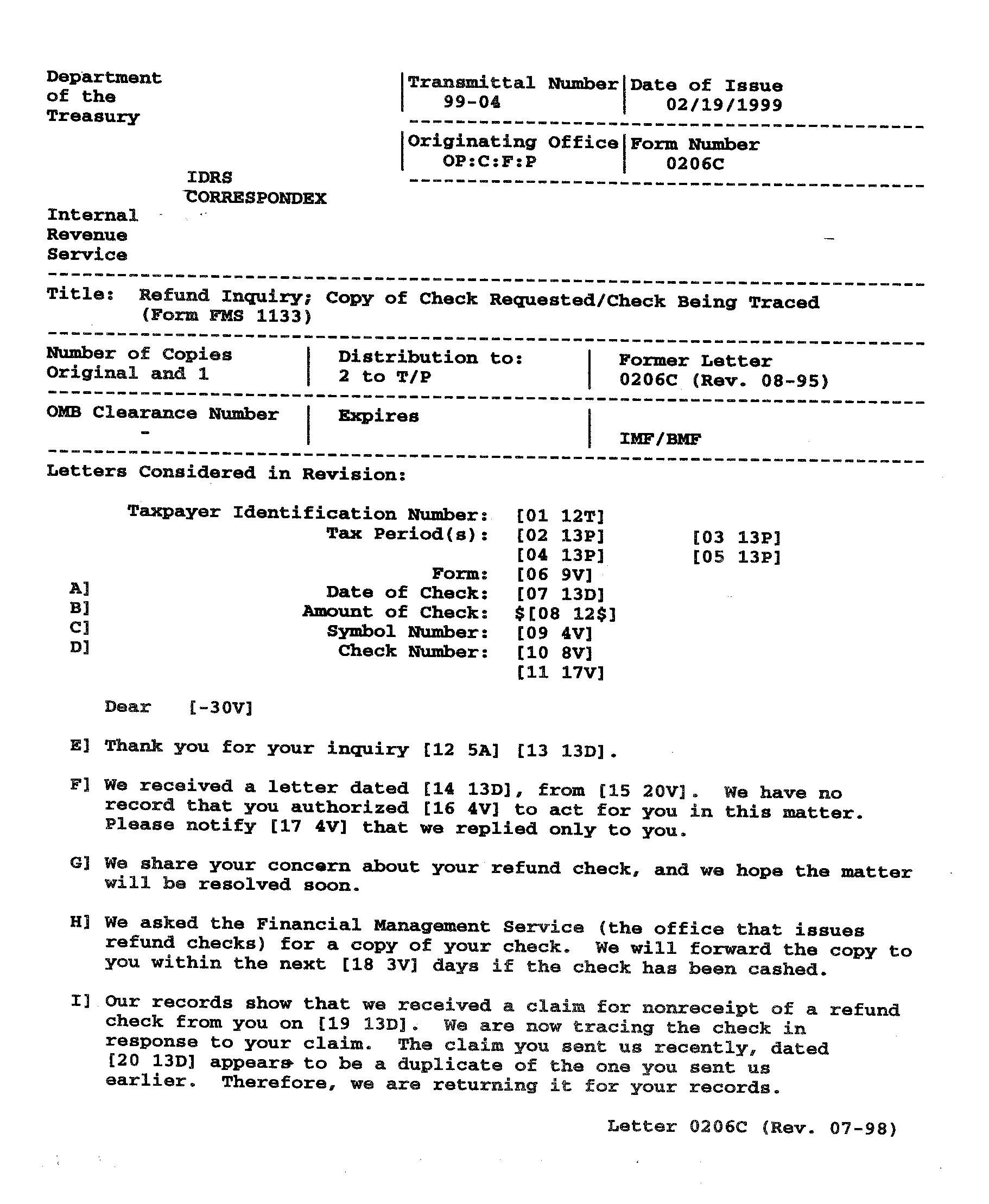
| FOR SERVICE CENTER USE ONLY (TCC See Exhibit 2.11.1-25.) |
| Name | Start Pos | Length | Remarks |
|---|---|---|---|
| LETTER-LINE-NUM | 1 | 3 | Key in all 3 numerics, or allow program CRX5B to number the lines for you automatically. |
| FILL-IN-LINE-IND | 4 | 1 | F |
| FILLER | 5 | 1 | Blank |
| NUM-OF-FILL-IN-CD-SECTIONS | 6 | 1 | Numeric |
| FILLER | 7 | 1 | Blank |
| SELECTIVE-PARA-CD | 8 | 1 | Blank or selective paragraph code |
| FILLER | 9 | 1 | Blank |
| FILL-IN-CD-SECTION | There will be 1 to 5 per line with a space in between each | ||
| FILL-IN-NUM | 10 | 2 | Both numerics must be keyed in |
| FILL-IN-REQUIRED-IND | 12 | 1 | E or M |
| FILL-IN-START-POS | 13 | 2 | Must be 11–80 or spaces |
| PRINT-JUSTIFICATION-CD | 15 | 1 | A, J, L, N, or R |
| MAX-FILL-IN-LENGTH | 16 | 3 | Must be 001–420 |
| FILL-IN-VALIDATION-CD | 19 | 1 | 1, $, A, S, N, P, T, D, Y, or V |
| FILLER | 20 | 1 | Blank |
| FILLER | 65 | 15 | Blanks |
| Name | Start Pos | Length | Remarks |
|---|---|---|---|
| OUTPUT-CD | 1 | 2 | L3 |
| FILLER | 3 | 6 | Blanks |
| NUM-OF-COPIES | 9 | 1 | 1, 2, or 3 |
| FILLER | 10 | 2 | Blanks |
| FORM-LETTER-NUM | |||
| FORM-NUMERIC-ID | 12 | 4 | All 4 numerics must be keyed in |
| SERVICE-CENTER-CD-ALPHA or |
16 | 2 | See Exhibit 2.11.1-3. |
| LOCAL-LETTER-CODE or |
16 | 2 | See Exhibit 2.11.1-3. |
| FORM-LETTER-MCC-CODE | 16 | 2 | C or CT |
| FILLER | 18 | 4 | Blanks |
| PREADDRESSEE-IND | 22 | 1 | P or Blank |
| FILLER | 23 | 1 | Blank |
| SELECTIVE-PARA-IND | 24 | 1 | S or Blank |
| FILLER | 25 | 1 | Blank |
| LETTER-REVISION-DT | |||
| REVISION-DT-MONTH | 26 | 2 | MM |
| REVISION-DT-CENTURY | 28 | 2 | CC |
| REVISION-DT-YEAR | 30 | 2 | YY |
| FILLER | 32 | 1 | Blank |
| TOTAL-LETTER-LINES | 33 | 3 | Blanks |
| FILLER | 36 | 1 | Blank |
| SALUTATION-LINE-NUM | 37 | 3 | 000–015 |
| FILLER | 40 | 1 | Blank |
| SIGNATURE-TITLE-LINE-NUM | 41 | 3 | 016–950 |
| FILLER | 44 | 1 | Blank |
| CLSNG-PARA-LINE-NUM | 45 | 3 | 000 or 016–950 |
| FILLER | 48 | 1 | Blank |
| NUM-OF-CLSNG-LINES | 49 | 2 | 00–35 |
| FILLER | 51 | 1 | Blank |
| EJECT-LINE-NUM | 52 | 3 | 000 or 016–950 |
| FILLER | 55 | 1 | Blank |
| OMB-IND | 56 | 1 | Blank, [slash0], or 1 |
| FILLER | 57 | 1 | Blank |
| OMB-CLEARANCE-NUM | 58 | 8 | Blanks unless OMB-IND is [slash0] |
| FILLER | 66 | 1 | Blank |
| OMB-EXPIRATION-DT | |||
| OMB-EXPIRATION-DT-MONTH | 67 | 2 | MM |
| OMB-EXPIRATION-DT-DAY | 69 | 2 | DD |
| OMB-EXPIRATION-DT-CC | 71 | 2 | CC |
| OMB-EXPIRATION-DT-YEAR | 73 | 2 | YY |
| FILLER | 75 | 5 | Blanks |
| FOR SERVICE CENTER USE ONLY (TCC See Exhibit 2.11.1-26.) |
| Name | Start Pos | Length | Remarks |
|---|---|---|---|
| LETTER-LINE-NUM | 1 | 3 | Key in all 3 numerics, or allow program CRX5B to number the lines for you automatically. |
| FILLER | 4 | 4 | Blanks |
| SELECTIVE-PARA-CD | 8 | 1 | Blank or selective paragraph code |
| FILLER | 9 | 1 | Blank |
| NARRATIVE-TEXT | 10 | 70 | Character data — letter text |
| Name | Start Pos | Length | Remarks |
|---|---|---|---|
| CRRSPNDX-UPDATE-ID | |||
| OM-LITERAL | 1 | 2 | OM |
| OMB-CD | 3 | 2 | AA–ZZ (upper or lower) or 01–99 |
| FILLER | 5 | 2 | Blanks |
| MCC-IND | 7 | 1 | Must be "C" at TCC Must be blank at Service Centers. |
| FILLER | 8 | 1 | Blank |
| ACTION-CD | 9 | 1 | A, D, or R |
| FEDERAL-TAX-FORM-NUMBER | 10 | 8 | |
| OMB-CLEARANCE-NUM | 18 | 8 | |
| OMB-EXPIRATION-DT | 26 | 6 | MMDDCCYY |
| Example: | |||
| OMJD[slashb][slashb]C[slashb]R1040[slashb][slashb][slashb][slashb]1545098703311989 | |||
| Name | Start Pos | Length | Remarks |
|---|---|---|---|
| CRRSPNDX-UPDATE-ID | |||
| PA-LITERAL | 1 | 2 | PA |
| PREADDRESSEE-CD | 3 | 1 | A–Z |
| PA-SEQUENCE-NUM | 4 | 1 | "1" |
| FILLER | 5 | 4 | Blanks |
| ACTION-CD | 9 | 1 | A, D, or R |
| NAME-LINE-1 | 10 | 35 | |
| NAME-LINE-2 | 45 | 35 | |
| Note: This is the first of two or three records required to insert a preaddressee's full address into the data base. | |||
| To add this Address: | Director |
| Regional Disbursing Center | |
| Division of Disbursement | |
| P.O. Box 7838 | |
| Philadelphia, PA 19101 | |
| Requires this input for the first record: | |
| PAX1[slashb][slashb][slashb][slashb]ADIRECTOR | REGIONAL DISBURSING CENTER |
| Name | Start Pos | Length | Remarks |
|---|---|---|---|
| CRRSPNDX-UPDATE-ID | |||
| PA-LITERAL | 1 | 2 | PA |
| PREADDRESSEE-CD | 3 | 1 | A–Z |
| PA-SEQUENCE-NUM | 4 | 1 | "2" |
| FILLER | 5 | 4 | Blanks |
| ACTION-CD | 9 | 1 | A or R |
| NAME-LINE-3 | 10 | 35 | |
| NAME-LINE-4 | 45 | 35 | |
| Note: This is the second of two or three records required to insert a preaddressee's full address into the data base. This record is required only if Name Line 3 and/or Name Line 4 are present. | |||
| To add this Address: | Director |
| Regional Disbursing Center | |
| Division of Disbursement | |
| P.O. Box 7838 | |
| Philadelphia, PA 19101 | |
| Requires this input for the second record: | |
| PAX2[slashb][slashb][slashb][slashb]A DIVISION OF DISBURSEMENT |
| Name | Start Pos | Length | Remarks |
|---|---|---|---|
| CRRSPNDX-UPDATE-ID | |||
| PA-LITERAL | 1 | 2 | PA |
| PREADDRESSEE-CD | 3 | 1 | A–Z |
| PA-SEQUENCE-NUM | 4 | 1 | "3" |
| FILLER | 5 | 4 | Blanks |
| ACTION-CD | 9 | 1 | A or R |
| STREET-ADDR | 10 | 35 | |
| CITY-STATE-ZIP | 45 | 35 | |
| Note:This is the last of the two or three records required to insert a preaddressee's full address into the data base. | |||
| To add this Address: | Director |
| Regional Disbursing Center | |
| Division of Disbursement | |
| P.O. Box 7838 | |
| Philadelphia, PA 19101 | |
| Requires this input for the last record: | |
| PAX3[slashb][slashb][slashb][slashb]AP.O. BOX 7838 | PHILADELPHIA,PA 19101 |
| Name | Start Pos | Length | Remarks |
|---|---|---|---|
| CRRSPNDX-UPDATE-ID | |||
| RA-LITERAL | 1 | 2 | RA |
| RETURN-ADDRESS-CD | 3 | 2 | 01–99 or AA–ZZ |
| FILLER | 5 | 4 | Blanks |
| ACTION-CD | 9 | 1 | A, D, or R |
| STREET-ADDR | 10 | 35 | |
| CITY-STATE-ZIP | 45 | 35 | |
| Example: | |||
| RA99[slashb][slashb][slashb][slashb]RP.O.BOX | NASHVILLE,TN 372029876 | ||
| Name | Start Pos | Length | Remarks |
|---|---|---|---|
| CRRSPNDX-UPDATE-ID | |||
| ST-LITERAL | 1 | 2 | ST |
| SIGNATURE-TITLE-CD | 3 | 2 | [slash0][slash0]–99, AA–ZZ |
| LASER-SIGNATURE-CD | 5 | 4 | [slash0][slash0][slash0]1– [slash0][slash0]99 or blanks |
| ACTION-CD | 9 | 1 | A, D, or R |
| SIGNATURE-FIELD-1 | 10 | 35 | SIGNATURE-NAME or SIGNATURE-TITLE. 2.11.6.9 |
| SIGNATURE-FIELD-2 | 45 | 35 | SIGNATURE-TITLE or blank 2.11.6.9 |
| Example: | |||
| STAA0007RMARY R. MAXWELL | CRIMINAL INVESTIGATION OFFICER | ||
| Name | Start Pos | Length | Remarks |
|---|---|---|---|
| CRRSPNDX-UPDATE-ID | |||
| SI-LITERAL | 1 | 2 | SI |
| SPECIAL-INSERT-CD | 3 | 2 | AA–ZZ |
| FILLER | 5 | 4 | Blanks |
| ACTION-CD | 9 | 1 | A, D, or R |
| SPECIAL-INSERT | 10 | 35 | |
| FILLER | 45 | 35 | Blanks |
| Example: | |||
| SIAZ[slashb][slashb][slashb][slashb]A(901) 555-1212 X301] | |||
| Name | Start Pos | Length | Remarks |
|---|---|---|---|
| CRRSPNDX-UPDATE-ID | |||
| EN-LITERAL | 1 | 1 | E |
| EN-CD[slash0][slash0] [slash0]–999 | 2 | 3 | |
| FILLER | 5 | 4 | Blanks |
| ACTION-CD | 9 | 1 | A, D, or R |
| EN-SIG-TITLE-CD [slash0][slash0]99 or AA–ZZ |
10 | 2 | |
| FILLER | 12 | 68 | Blanks |
| Example: | |||
| E[slash0][slash0]5[slashb][slashb][slashb][slashb]ASF | |||
| VALUES | MEANINGS |
|---|---|
| A | FILL-IN-NUM in NARRATIVE-LINE is greater than FILL-IN-NUM on GENERATED-LETTER-REQUEST-REC. |
| B | Mandatory FILL-IN not present. |
| C | FILL-IN-DATA on GENERATED-LETTER-REQUEST-REC is in excess of NARRATIVE-FILL-IN area available. |
| E | A FORMATTED-LETTER exceeded the four page line limit. |
| H | FILL-IN-DATA for a NARRATIVE-FILL-IN contains more than 70 characters without an intermittent blank. |
| S | The SIGNATURE-TITLE-CODE that was in the GEN-LTR-REQUEST-REC could not be found in the current CNLF database. |
| X | There was no FORM-LETTER match for this GENERATED-LETTER-REQUEST-REC. |
| Y | An attempt was made to insert the floating paragraph before the salutation of the letter. |
| Z | An attempt was made to automatically generate a dollar sign ($) in a narrative paragraph, but no blank was input after the numerics; or some other erratic data was input for a narrative fill-in. |
CTS commands shown below are spelled out in their entirety. All of them can be abbreviated to the first three letters. If the command can be abbreviated to one letter, the first letter is shown as underlined.
| Command | |
|---|---|
| @CTS | Calls the CTS processor. Takes you from demand mode to CTS mode. |
| XCTS | Returns you to demand mode. Exits CTS. |
| OLD filename | Brings your workfile into "little f," the workspace. Example: OLD CTWF. |
| REPLACE | Saves a file called with OLD. Remember to REP before exiting. Example: REP CTWF. |
| New filename | Creates a new workfile. |
| SAVE | Saves files created with "NEW." |
| CHANGE/toe/tax/ | Changes "toe" to "tax" on the current line. To change every occurrence of toe in the letter, type CHANGE /toe/tax/ ALL |
| DELETE n, n | Deletes CTS lines n through n. Example: DELETE 240,310 deletes lines 240 through 310 |
| DITTO L i,j | Causes the lines specified in L to be duplicated and placed at i, incremented by j. Example: DITTO 330,360 500,10 copies lines 330 through 360, and puts them at line 500 and numbers them by 10s (500, 510, 520, etc.) |
| GO n | "GO" alone takes you to the top or beginning of your work area. GO 450 takes you to line 450. PRINT 450 would also take you to line 450, and display the line. |
| LIST n,n | Prints on the screen the lines specified. Example: LIST 100,300 prints lines 100 through 300 on the screen. If you do not specify any lines, your entire file will scroll by. |
| LOCATE assets | Will find the next occurrence of the word "assets" . |
| LOCATE ’your cooperation’ | Single quotes are used to find a string of text which contains a space or spaces. This command would locate the next occurrence of the words "your cooperation." |
| MOVE L i,j | A destructive DITTO, moves without copying. This causes the lines specified in L to be moved to i, and incremented by j. Example: MOVE 60,110 290,5 takes lines 60 through 110 and puts them at line 290 and numbers them 290 295, 300, 305 and so on. |
| NUMBER n,n | Causes the automatic generation of CTS line numbers. Examples: NUM gives you numbers starting at 100, incremented by 10s. NUM 440,5 would generate automatic numbers 440, 445, 450, 455 and so on until you type in the command *MAN |
| *MANUAL | Terminates automatic numbering mode. |
| PRINT n,n | Prints on the screen the lines specified. Examples: P 400,600 prints lines 400 through 600. Another common use is P +20 which prints the next 20 lines |
| PRINT n S | Prints the line specified with a Scale, showing the actual columns the text is in. Example: P 520 S displays line 520 with a scale. |
| RESEQUENCE i,j L | Renumbers the CTS edit line numbers specified in L starting with i, incremented by j. Examples: RES is the default and renumbers the whole file starting at 100 by 10s. RES 700,10 400+ would take all the lines numbered from 400 up, and renumber them by 10s starting with 700. This would allow you to insert several paragraphs before line 400. |
| SITE | Allows you to make a paper printout of your workfile. This is a "conversational" command. It will ask you four easy questions. |
| HDG?> | Optional. Prints at the top of each page. |
| RTN?> | Optional. Prints on the last page. You can respond with your name and where the printout should be routed. |
| COPY?> | Optional. You may specify 1 to 63 copies. |
| SITE?> | This field is required. For most Service Centers the correct answer is PR. If this doesn't work for you, check with a CSA. |
| TAB ; 5, 11 | Sets the semicolon as a tab character, and puts tab stops at columns 5 and 11. This could be handy for entering FILL-IN-LINEs, as you may want to enter your NUM-OF-FILL-IN-CD-SECTIONS in column 5, then your FILL-IN-NUM in column 11. Typing a ; would move you out to the next tab stop. |
| Command | Action taken by text editor |
|---|---|
| C /xxx/yyy/ | changes characters xxx to yyy on current line |
| CASE UPPER | permits lower case type to be treated as upper case |
| D | deletes current line |
| D n,n | delete edit lines n through n |
| DITTO nnn | copies line nnn and puts copy after current line |
| DITTO nnn,nnn | copies lines nnn through nnn and puts copies after current line |
| EXIT | terminates editor saves and applies changes |
| I[slashb] (followed by text) | inserts new line of text after current line |
| IB (followed by text) | inserts new line of text before current line |
| I+ | inserts blank line after current line |
| L xxx | locates and displays the next line containing characters xxx |
| LC xxx | locates and displays all lines containing characters xxx |
| LAST | locates and displays line with highest edit line number |
| LNP | displays current line with edit line number |
| LNP n | displays next n lines with their edit line numbers |
| LNP n,n | displays lines n through n with their edit line numbers |
| LNP! | displays all lines in letter with their edit line numbers |
| MOVE nnn,nnn | moves lines nnn through nnn after current line |
| "n" (edit line number) | displays edit line number n |
| N | displays next line |
| OMIT | terminates editor, destroys changes |
| P | displays current line |
| P n | displays next n lines |
| P n,n | display lines n through n |
| P! | displays all lines in letter |
| R[slashb] (followed by text) | overlays current line with text |
| SCA | displays a scale of numbers across the line |
| SET | clears tabs |
| SET nn, nn, nn, etc. | sets tabs at character columns nn, nn, nn, etc. |
| TAB x | indicates that character x will be used as a tab |
| UP | goes into edit update mode from review mode. |
| WAIT nn | waits nn seconds before next input |
| XMIT key (no text) | goes from edit mode to input mode, or input to edit mode |
| 1 DOCUMENT 6548 WORKFILE |
| 2 ENTER THE FIELDS TO THE RIGHT OF THE ">" . THE PROMPTS ABOVE THE FIELDS |
| 3 ARE TO SHOW FIELD LENGTH AND FORMATS. DO NOT DELETE LINES IN THIS |
| 4 WORKFILE EXCEPT IN NOTE AREA. |
| 5 1234CT 99–99 |
| 6 FORM LETTER NUMBER> TRANSMITTAL NUMBER> |
| 7 |
| 8 ************ MM-DD-CCYY |
| 9 ORIGINATING OFFICE> DATE-OF-ISSUE> |
| 10 |
| 11 ******************************************************************* |
| 12TITLE> |
| 13TITLE> |
| 14 ********************** |
| 15NUMBERS OF COPIES> |
| 16 |
| 17 ********************* |
| 18DISTRIBUTION TO> |
| 19 |
| 20 9999XX************ |
| 21FORMER LETTER> |
| 22 |
| 23 ******************** |
| 24IMF/BMF> |
| 25 |
| 26 ****************************** |
| 27LETTERS CONSIDERED IN REVISION> |
| 28 (continuation) >>> |
| 29 |
| 30 **************************************** |
| 31NATURE OF CHANGES> |
| 32 (continuation) >>> |
| 33 |
| 34 9999XX********************** |
| 35REVISION DATA> |
| 36 |
| 37NOTE: ********** THE NEXT SEVEN LINES ARE AN EXAMPLE ********** |
| 38 BEGIN FIRST LINE OF EACH NOTE - "NOTE: " . STAY WITHIN |
| 39 THE ASTERISKS. |
| 40] |
| 41NOTE: END EACH NOTE WITH A "]" ON THE NEXT LINE COLUMN 1 EXCEPT |
| 42 IF IT IS THE LAST NOTE (OR THERE ARE NO NOTES) THEN ENTER |
| 43 "[ ]" IN COLUMNS 1 & 2. BEGIN THE FIRST NOTE ON LINE #49. |
| 44 [ ] |
| 45 |
| 46 |
| 47 |
| 48NOTE: ** THIS IS A GUIDE LINE *** BEGIN NOTES ON NEXT LINE **** |
| 49 [ ] |
| 48 NOTE: | ** THIS IS A GUIDE LINE *** BEGIN NOTES ON NEXT LINE **** | |
| 49 NOTE: | In fill-in 07 use IRS Control number. | |
| 50 ] | ||
| 51 NOTE: | In fill-in 08, use "dated" for correspondence or use "of" for telephone calls. | |
| 52 ] | ||
| 53 NOTE: | CASE 1 | WHAT TO DO |
| 54 | file missing | call TCC Letter Technician |
| 55 ] | ||
| 56 NOTE: | In fill-ins 13, 14, & 15 use "your accountant" , "your representative" , "your attorney" , or individual's name. | |
| 57 ] | ||
| 58[ ] | ||
END PROGRAM CRX07
PLEASE ENTER FORM-LETTER-NUM (USE LEADING ZEROS) OR ENTER EXIT (E).
C-LETTERS MUST BE <9001 — The first 4 characters have a numeric value greater than 9000. This is not allowed for TCC letters.
FORM-LTR-NUM NOT NUMERIC — The first 4 characters of the form letter number are not numeric.
MCC-LETTER-CODE NOT C OR CT — The last two characters in the MCC letter code must end in either "C" or "CT" .
RE-ENTER FORM-LETTER-NUM OR ENTER EXIT (E)
PLEASE ENTER ACTION CODE (A)DD, (R)ETRIEVE, (D)ELETE OR ENTER EXIT (E) — Use "A" if this comment record is not already on the master-comment-file. Use "R" if this record already exists on the master-comment-file. Use "D" to delete a record off the master-comment-file. May use upper or lower case letters.
ACTION CODE MUST BE A, R, OR D — Entered an invalid action code.
RE-ENTER ACTION CODE OR ENTER EXIT (E)
RECORD NOT FOUND
USE (A) FOR ACTION CODE — Used an "R" to retrieve a record that is not on the master-comment-file.
RECORD ALREADY ON DOC–6548
USE (R)ETRIEVE FOR ACTION CODE — Used an "A" for add when a record is already on the master-comment-file.
RECORD NOT FOUND — Tried to delete a record not on the master-comment-file.
DELETE 1234C ??? ENTER Y/N — This prompt will give the operator a chance to change their mind. Enter (Y)es or (N)o.
RECORD DELETED: 1234C
RECORD WAS ADDED TO WKFILE — The record was fetched from the master-comment-file and put in WKFILE.
WKFILE IS FORMATTED — An "A" was entered as the action code and the program created an empty WKFILE with prompts and literals.
ERROR: READ ERR# nn — An MSAM error was encountered while working the master-comment-file. Write the message down and contact national office programmers.
ALPHA PART OF FORM-LTR-NUM IS INVALID — The last two digits in the form letter number are not ‘C‘ or do not fall into the proper range for a local letter or Service Center letter.
LOCAL LETTERS MUST BE>9000 — Numeric values for local letter are 9001–9999.
SERVICE CENTER LETTERS MUST BE <9001
WKFILE CONTAINS ERRORS, SEE ERR-FILE. — Use CTS/IPF to view ERR-FILE, then switch to WKFILE and make changes.
1234C WAS ADDED ( OR 1234C WAS REPLACED) — The record passed the validation requirements and was added, if new, or replaced, if already on the master-comment-file.
ERROR: WRITE ERR# nn — An MSAM error was encountered while working with the master-comment-file. Write the error message down and contact National Office programmers.
END PROGRAM CRX08
PLEASE ENTER (A)DD OR (R)EPLACE DOC-6548 REC OR ENTER EXIT (E) — Use "A" if this is a new record to the master-comment-file, use "R" if replacing an already existing record. May use upper or lower case letters.
RE-ENTER ACTION CODE OR ENTER EXIT (E)
ACTION CODE MUST BE "A" OR "R" — Entered an invalid action code.
WKFILE HAS LESS THAN 48 LINES — No lines are allowed to be deleted in the WKFILE prior to line #49.
C-LETTERS MUST BE <9001 — First 4 characters of ‘C‘ letters must have a numeric value less than 9001.
FORM-LTR-NUM NOT NUMERIC
ALPHA PART OF FORM-LTR-NUM IS INVALID — The last two digits in the form letter number are not ‘C‘ or do not fall into the proper range for a local letter or Service Center letter.
RECORD ALREADY ON DOC–6548
1234C — Used an "A" for a action code when the record is already on the master-comment-file. "DOC–6548" is an user-name (alias) for the master-comment file.
RECORD NOT FOUND — Used a "R" for an action code but the record is not already on the master-comment-file.
@SYM,U WKFILE.,,PR FOR PRINT OUT — Move the cursor to the right of the "PR" and transmit. This will give a printed copy of the record.
LOCAL LETTERS MUST BE <9000 — Numeric values for local letters are 9001–9999.
SERVICE CENTER LETTERS MUST BE <9001
FORM LETTER PROMPT LINE INVALID — The prompt line above the area where form letter number is filled in has been corrupted (moved or written over). This same type message can be given for other fields in WKFILE.
TRANSMITTAL NUMBER NOT NUMERIC
HYPHEN MISSING IN TRANSMITTAL NUM
ILLEGAL MONTH IN DATE OF ISSUE — Valid month range 1–12
| '' | DAY | " '' '' '' | day | 1–31 |
| '' | YEAR | " '' '' '' | year | 60–99 |
| OR 00–29 | ||||
| CENTURY | century | 19 or 20 | ||
DAY NOT NUMERIC IN DATE OF ISSUE
| MONTH | '' '' | ″ '' '' '' |
| YEAR | '' '' | ″ '' '' '' |
| CENTURY | '' ″ '' '' '' |
HYPHEN MISSING IN DATE OF ISSUE
ORIGINATION LITERAL INVALID — The literal for the origination field — (ORIGINATING OFFICE>) has been corrupted ( either moved or written over). This same type of message can be given for all the fields in WKFILE.
ORIGINATING OFFICE FILL-IN IS SPACES — Forgot to enter the required fill-in for ORIGINATING OFFICE. This same type message can be given for all fields in WKFILE except FORMER LETTER and LETTERS CONSIDERED IN REVISION.
LINE # nnn SHOULD BE SPACES — There is data on a line that should be blank.
ERROR MESSAGES FOR THE NOTE AREA
ENDING BRACKETS "[ ]" FOUND BEFORE END OF FILE — The ending brackets must be on the very last line of the WKFILE.
NOTE AREA> 70 LINES — A total of 70 lines are allowed for inputting notes.
FIRST NOTE LINE NOT "NOTE:" OR "[ ]" — Line #49 is required to have "NOTE:" if there are notes for this record, or, "[ ]" if there are no notes for this record.
LINE # nnn NOTE CONTINUATION LINE OUT OF PLACE — On line nnn the first 7 columns are blank and there is text in columns 8–64. This is called a note continuation line. The line itself is valid but it is not inside of a note; probably follows a line with a delimiter "]" .
LINE # nnn EXTRA BRACKET IN NOTES — Two lines are together that both begin with a delimiter "]" .
LINE # nnn LAST NOTE SHOULD END WITH "[ ]" — The second to last line has a delimiter "]" and the last line has the ending brackets "[ ]" . Delete the second to last line.
LINE # nnn BRACKET MISSING BETWEEN NOTES — Missing "]" between two notes.
LINE # nnn FIRST CHARACTER NOT "N" , SPACE, "[" , OR "]" — Column 1 of every note line must contain one of these characters.
LINE # nnn NOTE TEXT TOO LONG — Entered data past column 64.
LINE # nnn NOTE TEXT IS EMPTY — No data in columns 8 through 64.
LINE # nnn SHOULD BEGIN "NOTE:" — Column 1 has "N" but columns 2–7 are invalid.
LINE # nnn DELIMITER LINE SHOULD BE SPACES — The first character is "]" , the rest of the line should be spaces.
LINE # nnn END DELIMITER LINE CONTAINS DATA — This line has "[ ]" in columns 1 & 2, the rest of the line should be spaces.
LINE # nnn MISSING CLOSING BRACKET — Column 1 contains "[" with no closing bracket "]" in column 2.
LINE # nnn BLANK LINE NOT INSIDE A NOTE — A blank line was encountered that was between two notes.
| FOR TCC ONLY (SERVICE CENTER See Exhibit 2.11.1-6.) |
||||
|---|---|---|---|---|
| Name | Start Pos | Length | Remarks | |
| LETTER-LINE-NUM | 1 | 3 | Key in all 3 numerics, or allow program CRX51 to number lines for you automatically. | |
| FILL-IN-LINE-IND | 4 | 1 | F | |
| FILLER | 5 | 1 | Blank | |
| NUM-OF-FILL-IN-CD-SECTIONS | 6 | 1 | Numeric | |
| FILLER | 7 | 1 | Blank | |
| SELECTIVE-PARA-CD | 8 | 1 | Blank or selective paragraph code | |
| FILLER | 9 | 1 | Blank | |
| FILL-IN-CD-SECTION | There will be 1 to 5 per line with a space between each | |||
| FILL-IN-NUM | 10 | 2 | Both numerics must be keyed in | |
| FILL-IN-REQUIRED-IND | 12 | 1 | E or M | |
| FILL-IN-START-POS | 13 | 2 | Must be 11–80 or spaces | |
| PRINT-JUSTIFICATION-CD | 15 | 1 | A, J, L, N, or R | |
| MAX-FILL-IN-LENGTH | 16 | 3 | Must be 001–420 | |
| FILL-IN-VALIDATION-CD | 19 | 1 | 1, $, A, S, N, P, T, D, Y, or V | |
| CES-MSG | ||||
| CES-MSG-TYPE | 20 | 1 | BLANK, `a’, `c’, `g’ or `m’ | |
| CES-MSG-NUM | 21 | 2 | BLANK or 00–99 | |
| FILLER | 80 | 1 | Blank | |
| FOR TCC USE ONLY (SERVICE CENTER See Exhibit 2.11.1-8. ) |
|||
|---|---|---|---|
| Name | Start Pos | Length | Remarks |
| LETTER-LINE-NUM | 1 | 3 | Key in all 3 numerics, or allow program CRX51 to number the lines for your automatically. |
| FILLER | 4 | 1 | Blanks |
| CES-SPECIAL-CHAR | 5 | 1 | BLANK, @ or / |
| FILLER | 6 | 2 | Blanks |
| SELECTIVE-PARA-CD | 8 | 1 | Blank or selective paragraph code |
| FILLER | 9 | 1 | Blank |
| NARRATIVE-TEXT | 10 | 70 | Character data — letter text |
