- 2.4.46 Command Code EPLAN
- 2.4.46.1 Program Scope and Objectives
- 2.4.46.1.1 Background
- 2.4.46.1.2 Authority
- 2.4.46.1.3 Responsibilities
- 2.4.46.1.4 Program Management and Review
- 2.4.46.1.5 Program Controls
- 2.4.46.1.6 Terms/Definitions/Acronyms
- 2.4.46.1.7 Related Resources
- 2.4.46.2 Command Code EPLAN Overview
- 2.4.46.3 EPLAN Specifics
- Exhibit 2.4.46-1 Command Code EPLAN Request
- Exhibit 2.4.46-2 EPLAN Screen
- Exhibit 2.4.46-3 EPLAN Screen Input Fields
- Exhibit 2.4.46-4 EPLAN Data Entry: Valid Abbreviations and District Office Codes
- Exhibit 2.4.46-5 EPLAN Screen Messages and Error Flags
- Exhibit 2.4.46-6 Summary of EPLAN Input Fields by Transaction Code
- Exhibit 2.4.46-7 EPLAN with Transaction Code 000—Add New Plan—First Version
- Exhibit 2.4.46-8 EPLAN with Transaction Code 000—Add New Plan—Second Version
- Exhibit 2.4.46-9 EPLAN with Transaction code 011: Change Plan Number
- Exhibit 2.4.46-10 EPLAN with Transaction code 012—Reactivate Plan
- Exhibit 2.4.46-11 EPLAN with Transaction Code 013—Change Plan Name
- Exhibit 2.4.46-12 EPLAN with Transaction Code 016—Change Filing Requirement Code
- Exhibit 2.4.46-13 EPLAN with Transaction Code 017—Change File Folder Number
- Exhibit 2.4.46-14 EPLAN with Transaction code 020—Delete Plan
- Exhibit 2.4.46-15 EPLAN with Transaction Code 053—Change Plan Year Ending Month
- Exhibit 2.4.46-16 EPLAN with Transaction Code 127—Change Administrator Data
- Exhibit 2.4.46-17 EPLAN with Transaction Code 128—Change Administrator Data and Plan Name, First Version
- Exhibit 2.4.46-18 EPLAN with Transaction Code 128—Change Administrator Data and Plan Name, Second Version
- 2.4.46.1 Program Scope and Objectives
Part 2. Information Technology
Chapter 4. IDRS Terminal Input
Section 46. Command Code EPLAN
2.4.46 Command Code EPLAN
Manual Transmittal
January 16, 2025
Purpose
(1) This IRM contains procedural steps for use of the EPLAN command code. By following the processes and procedures provided by this IRM, employees will process these cases in a manner that follows IRS policy and procedures while promoting the best interests of the Government.
Material Changes
(1) IRM 2.4.46.1 Updated mandatory Internal Controls.
Effect on Other Documents
IRM 2.4.46, dated May 15, 2020, is superseded.Audience
These procedures apply to IRS employees who add, revise, and delete Employee Plans Master File (EPMF) entity records.Effective Date
(01-16-2025)
Rajiv Uppal
Chief Information Officer
-
Purpose: Use Command Code (CC) EPLAN to add, revise, or delete a plan data module of an Employee Plans Master File (EPMF) entity record.
-
Audience: LMSB, SBSE, TEGE, TS
-
Policy Owner: The Chief Information Officer (CIO) is responsible for overseeing all aspects of our systems that operate the nation’s tax infrastructure.
-
Program Owner: AD Submission Processing
-
Primary Stakeholders: LMSB- Large Mid Size Business Division, SB/SE- Self-Employed/Small Business Division, TE/GE- Tax-Exempt/Government Entitles Division, TS- Taxpayer Services
-
Program Goals: The exhibits that follow this section cover specific information about using Command Code EPLAN. See Exhibit 2.4.46-1 Command Code EPLAN Request shows what data in what format to enter to get the EPLAN screen. See Exhibit 2.4.46-2 EPLAN screen layout. See Exhibit 2.4.46-3 for input fields. See Exhibit 2.4.46-4 for valid abbreviations and District Office codes. See Exhibit 2.4.46-5 for Screens messages and Error flags. See Exhibit 2.4.46-6 for a table that summarizes which transaction codes use which data entry fields. See Exhibit 2.4.46-7 through Exhibit 2.4.46-18 that covers the transaction codes individually.
-
IDRS research tools and command codes (CCs) are available for Master File (MF) actions. CC EPLAN is used to add, revise, or delete a plan data module of an Employee Plans Master File (EPMF)account. This IRM and the contained subsections provide the user the necessary information on how to use CC EPLAN.
-
CC EPLAN was developed as the principal means for modifying modules on Employee Plans Master File (EPMF) accounts.
-
Provide information on who's responsible for the activities discussed in the IRM. Include employee and management responsibilities.
-
Command codes validate user inputs and provide either “Request Completed” messages or "System Error" messages, prompting users to correct inputs.
-
Security and Communication Services (SACS) controls access and authority of command codes to IRS employees, based on their role and expected job functions.
-
The following are acronyms.
Acronym Meaning CC Command Code EPMF Employee Plan Master File PDC Posting Delay Code PFRC Plan Filing Requirement Code TIN Taxpayer Identification Number
-
Use Command Code (CC) EPLAN to add, revise, or delete a plan data module of an Employee Plans Master File (EPMF) entity record. The ten transaction codes (TC) used with CC EPLAN determine the types of changes the user can make:
TC Type of Change 000 Add new plan to an EPMF entity 011 Change plan number 012 Reactivate plan 013 Change plan name 016 Change filing requirement code 017 Change file folder number 020 Delete plan 053 Change plan year ending month 127 Change plan administrator data 128 Change both plan name and plan administrator data -
To use CC EPLAN, first enter the EPLAN request on line one of the unformatted screen. The request—assuming it passes validity checks and the database files are available—gets the formatted EPLAN screen.
-
The EPLAN screen redisplays the request line sans definer. It displays 17 data entry fields marked by delimiters and identified with abbreviations. Each transaction code uses a unique subset of these fields. Transmitting the input brings up the response screen.
-
The EPLAN response screen redisplays the request line sans definer and the user's input. It adds messages and error flags. Errors consist of fields with unacceptable content, required fields containing blanks, disallowed fields containing data, and related fields with inconsistent entries. For valid input EPLAN displays "REQUEST COMPLETED" and builds a GENDATA record.
-
The exhibits that follow this section cover specific information about using Command Code EPLAN. See Exhibit 2.4.46-1 Command Code EPLAN Request shows what data in what format to enter to get the EPLAN screen. See Exhibit 2.4.46-2 EPLAN screen layout. See Exhibit 2.4.46-3 for input fields. See Exhibit 2.4.46-4 for valid abbreviations and District Office codes. See Exhibit 2.4.46-5 for Screens messages and Error flags. See Exhibit 2.4.46-6 for a table that summarizes which transaction codes use which data entry fields. See Exhibit 2.4.46-7 through Exhibit 2.4.46-18 that covers the transaction codes individually.
-
The exhibits that follow this section cover specific information about using CC EPLAN. See Exhibit 2.4.46-1,Command Code EPLAN Request, shows what data in what format to enter to get the EPLAN screen ( See Exhibit 2.4.46-2,EPLAN Screen layout). See Exhibit 2.4.46-3 and See Exhibit 2.4.46-4 deal with entering data. See Exhibit 2.4.46-5 covers messages and error flags. See Exhibit 2.4.46-6 has a table that summarizes which transaction codes use which data entry fields. See Exhibit 2.4.46-7 through See Exhibit 2.4.46-18 cover the transaction codes individually.
The EPLAN request format:
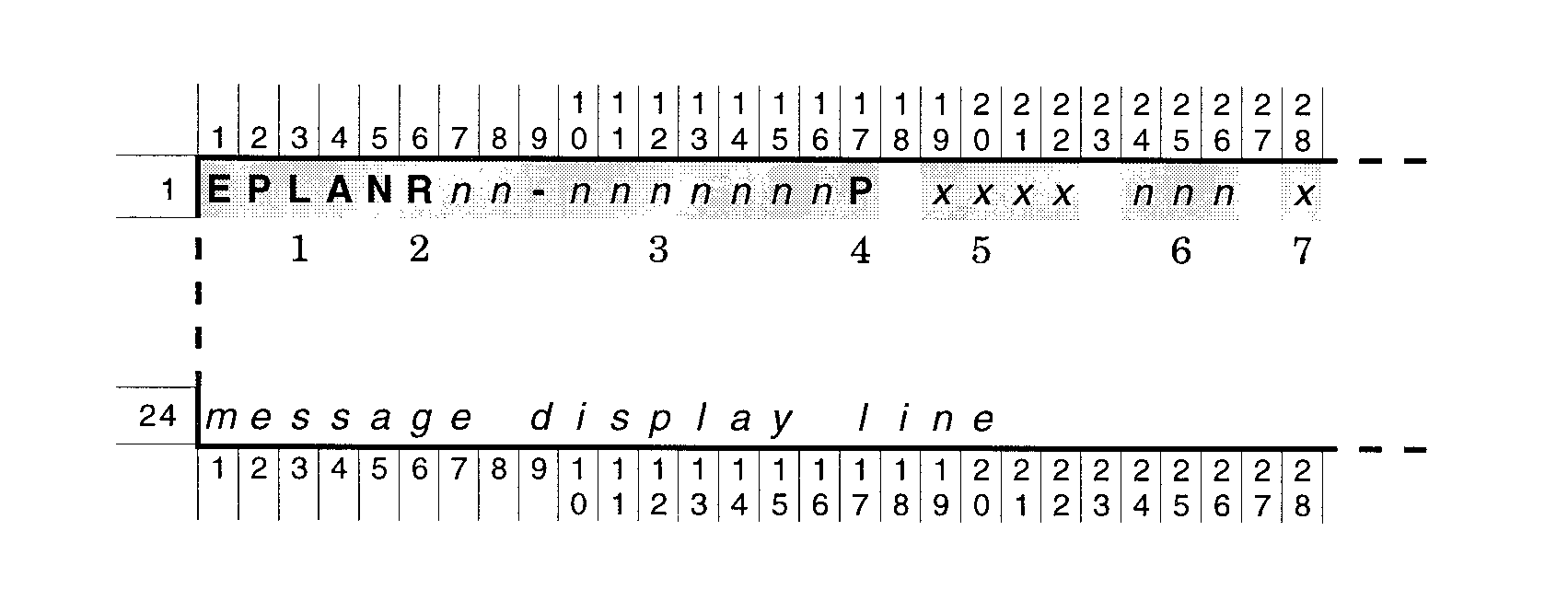
Please click here for the text description of the image.
You must enter the first 6 elements. Element 7, the TC000 intent indicator, depends on the transaction code.
| Element | Position | Description |
|---|---|---|
| 1 | 1–5 | Command code (CC) EPLAN—"EPLAN" |
| 2 | 6 | CC definer—" R" , indicates a request for the EPLAN screen. When the EPLAN screen is displayed, this CC definer position is blank. |
| 3 | 7–16 | EIN. Operator enters the hyphen after the first two digits. |
| 4 | 17 | File source code—"P" , indicates that the record is located on the ZTIF database. |
| 5 | 19–22 | Name control. |
| 6 | 1–4 | Plan number. This field must be numeric. The valid range is 001–999. |
| 7 | 6 | TC000 intent indicator. You must enter "Y" for Transaction Code 000. For the other nine transaction codes you may make the intent indicator "N " or leave it blank. If you leave it blank, the EPLAN screen displays "N" by default. |
A valid EPLAN request brings up the formatted EPLAN screen. See Exhibit 2.4.46-2.
The EPLAN request ( See Exhibit 2.4.46-1 ) gets the formatted EPLAN screen that allows the user to tab from data entry field to data entry field. EPLAN screen layout:
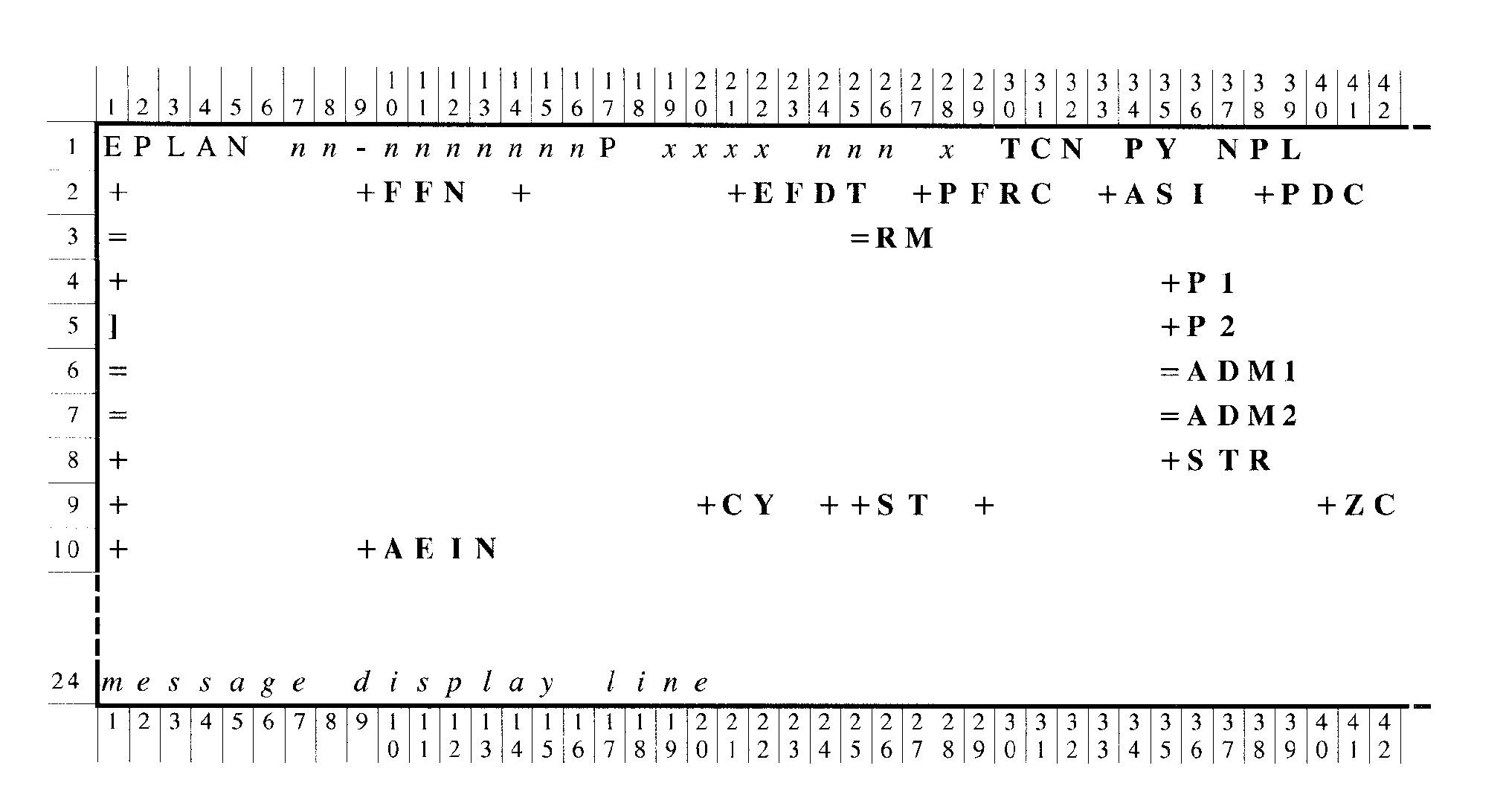
Please click here for the text description of the image.
The EPLAN request ( See Exhibit 2.4.46-1 ) is redisplayed on line 1 positions 1–28, but the CC definer is omitted. Position 23 has default "N" if it was blank in the request.
The screen shows 18 data input fields with delimiters (" =" ,"+" , or "]" ). It identifies each field with an abbreviation (literal). The abbreviation follows the right delimiter unless it doubles as delimiter. The positions and names of the display literals:
| Line | Position | Literal | Name |
|---|---|---|---|
| 2 | 8–10 | TCN | LITERAL-TRANS-CD |
| 2 | 12–13 | PY | LITERAL-PLAN-YR-ENDING-MONTH |
| 2 | 15–17 | NPL | LITERAL-NEW-PLAN-NUM |
| 3 | Various | + | PLUS-DELIMITER |
| 3 | 36-39 | P1 | LITERAL-PLAN-NL1 |
| 4 | 1 | ] | BRACKET-DELIMITER |
| 4 | 36-39 | P2 | LITERAL-PLAN-NL1 |
| 5 | Various | = | EQUAL-DELIMITER |
| 5 | 36–39 | ADM1 | LITERAL-ADMIN-NL-1 |
| 6 | Various | = | EQUAL-DELIMITER |
| 6 | 36–39 | ADM2 | LITERAL-ADMIN-NL-2 |
| 7 | Various | + | PLUS-DELIMITER |
| 7 | 36–38 | STR | LITERAL-STR-ADDR |
| 8 | Various | + | PLUS-DELIMITER |
| 8 | 1–20 | CY | LITERAL-CITY |
| 8 | 24–25 | ST | LITERAL-STATE |
| 8 | 29–37 | ZC | LITERAL-ZIP-CODE |
| 9 | Various | + | PLUS-DELIMITER |
| 9 | 1–9 | AEIN | LITERAL-ADMIN-EIN |
| 9 | 11–13 | FFN | LITERAL-FILE-FOLDER-NUM |
| 9 | 15–18 | EFDT | LITERAL-PLAN-EFF-DT |
| 10 | Various | + | PLUS-DELIMITER |
| 10 | 1 | PFRC | LITERAL-FILING-REQUIREMENT-CD |
| 10 | 3 | ASI | LITERAL-ADMIN-SAME-IND |
| 10 | 5 | PDC | LITERAL-POSTING-DELAY-CD |
| 11 | Various | = | EQUAL-DELIMITER |
| 11 | 1–26 | RM | LITERAL-REMARKS |
EPLAN data entry screen layout with input fields shaded:
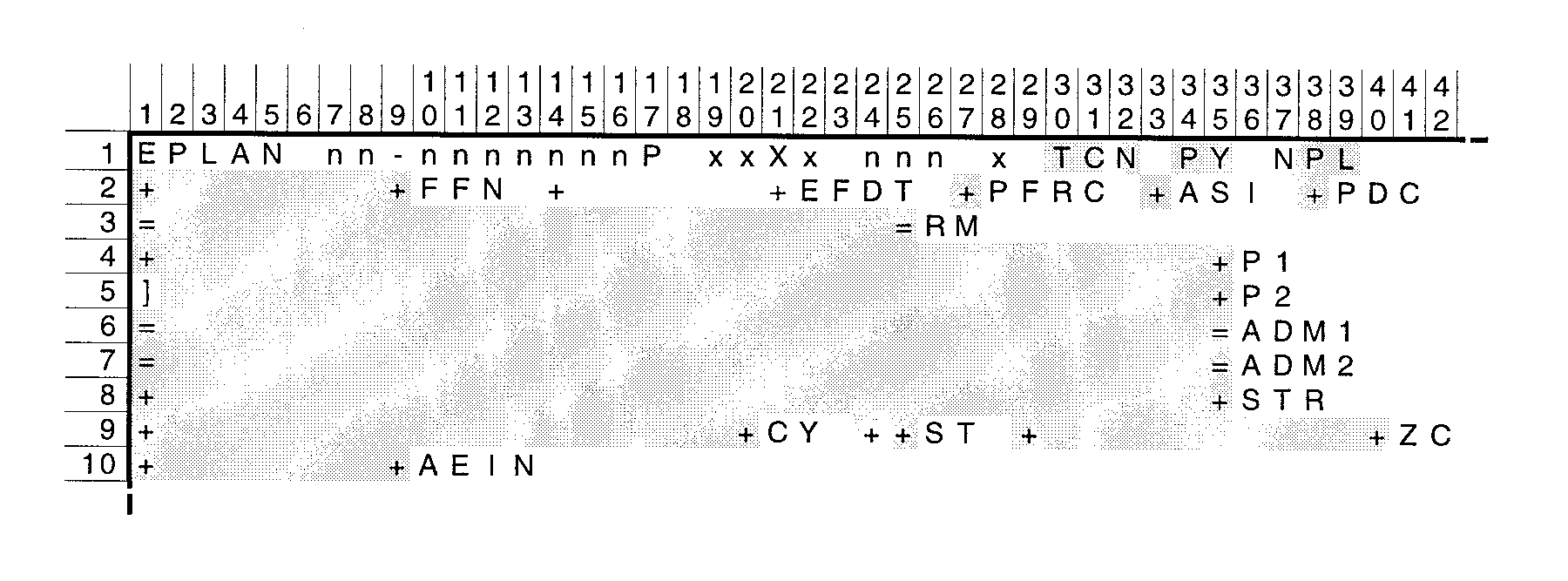
Please click here for the text description of the image.
Data fields information:
| EPLAN Screen Data Input Fields | |||||
|---|---|---|---|---|---|
| Notes applying to all the fields: All the delimiters are overlaid by data, except the "]" in line 4, position 1. All entries must begin in the first position of the input field; first positions must not have blanks. Data must not follow 2 consecutive blanks. |
|||||
| Screen Literal | EPLAN Screen Input Fields | Ln. | Pos. | Delimiters | Valid Entries |
| TCN | Transaction code | 1 | 9–11 | TCN | 000, 011, 012, 013, 016, 017, 020, 053, 127, 128 |
| PY | Plan year ending month | 1 | 13–14 | PY | 01–12 |
| NPL | New plan number | 1 | 16–18 | NPL | 001–999, but not same as plan number |
| P1 | Plan name 1st line | 3 | 1–35 | +…+ | 1st-position: A–Z, 0–9. The others: A–Z, 0–9, &, -, or blank |
| P2 | Plan name 2nd line | 4 | 1–35 | ]…+ | Must not input unless P1 has been. A–Z, 0–9, &, %, /, or blank. Do not overlay "]" in position 1. |
| ADM1 | Administrator name 1st line | 5 | 1–35 | =…= | Must not input if ASI has been. 1st position: A–Z, 0–9. The others: A–Z, 0–9, &, -, or blank. Must not put "SAME" in pos. 1–4. |
| ADM2 | Administrator name 2nd line | 6 | 1–35 | =…= | Must not input unless ADM1 has been. 1st position: ], A–Z. 0–9, &, -, %, or /. Other positions: A–Z, 0–9, &, -, %, /, or blank. If ADM2 is not administrator secondary-sort name line, the "]" must go in 1st position. A blank cannot follow "]" . Must not put "SAME" in positions 1–4. |
| STR | Administrator street address | 7 | 1–35 | +…+ | A–Z, 0–9, &, -, %, /, or blank. See Exhibit 2.4.46-4. |
| CY | Administrator city | 8 | 1–20 | +…+ | A–Z. 0–9, or blank |
| ST | Administrator state | 8 | 24–25 | ++ | Must be input if ADM1 is. Valid 2-character state abbreviation. See Exhibit 2.4.46-4. |
| ZC | Administrator ZIP code | 8 | 29–40 | +…+ | May be 5, 9, or 12 digits long. First 3 digits' range: 006–999. 4th & 5th positions must not be "00" . |
| AEIN | Administrator EIN | 9 | 1–9 | +…+ | Must contain nine numeric characters. The first two must be a valid District Office Code. See Exhibit 2.4.46-4. |
| FFN | File folder number | 9 | 11–19 | +…+ | Must have 9 digits. First two must be a valid District Office Code. |
| EFDT | Plan effective date | 9 | 21–28 | +…+ | Valid date in MMDDYYYY format |
| PRFC | Plan filing requirement code | 10 | 1 | + | N, T, U, X, or Z |
| ASI | Administrator-same indicator | 10 | 3 | + | 1. Must not input when ADM1 has been. |
| PDC | Posting delay code | 10 | 5 | + | 1–6 |
| RM | Remarks | 11 | 1–25 | =…= | Must contain at least 3 characters. |
| Valid Address Abbreviations | |||||
|---|---|---|---|---|---|
| Abbr. | Words | Abbr. | Words | Abbr. | Words |
| AFB | Air Force Base | HWY | Highway | PO BOX | P.O. Box, Post Office Box, P.O. Box No. |
| & | And | % | In care of, Care of | RD | Road |
| APT | Apartment | LN | Lane | RD | Rural Delivery, R.D., RFD, R.R., Rural Route |
| AVE | Avenue | N | North | RT | Route, R., Rte |
| BLVD | Boulevard | NE | Northeast | S | South |
| CIR | Circle | NW | Northwest | SE | Southeast |
| CT | Court | 1/4 | One-fourth, One-quarter | SW | Southwest |
| DR | Drive | 1/2 | One-half | ST | Street |
| E | East | PKY | Parkway | TER | Terrace |
| GEN DEL | General Delivery | PL | Place | W | West |
| Valid State Abbreviations (ADP) and District Office Codes (DO) | ||||||||
|---|---|---|---|---|---|---|---|---|
| State | DO | Abbr. | State | DO | Abbr. | State | DO | Abbr. |
| Alabama | 63 | AL | Maryland | 52 | MD | South Dakota | 46 | SD |
| Alaska | 92 | AK | Massachusetts | 04 | MA | Tennessee | 62 | TN |
| Arizona | 86 | AZ | Michigan | 38 | MI | Texas | TX | |
| Arkansas | 71 | AR | Minnesota | 41 | MN | Austin | 74 | |
| California | CA | Mississippi | 64 | MS | Dallas | 75 | ||
| Laguna Niguel | 33 | Missouri | 43 | MO | Houston | 76 | ||
| Los Angeles | 95 | Montana | 81 | MT | Utah | 87 | UT | |
| Sacramento | 68 | Nebraska | 47 | NE | Vermont | 03 | VT | |
| San Francisco | 94 | Nevada | 88 | NV | Virginia | 54 | VA | |
| San Jose | 77 | New Hampshire | 02 | NH | Washington | 91 | WA | |
| Colorado | 84 | CO | New Jersey | 22 | NJ | West Virginia | 55 | WV |
| Connecticut | 06 | CT | New Mexico | 85 | NM | Wisconsin | 39 | WI |
| Delaware | 51 | DE | New York | NY | Wyoming | 83 | WY | |
| District of Columbia | 52 | DC | Albany | 14 | ||||
| Florida | FL | Brooklyn | 11 | |||||
| Ft. Lauderdale | 65 | Buffalo | 16 | A/C International | 98 | |||
| Jacksonville | 59 | Manhattan | 13 | American Samoa | AS | |||
| Georgia | 58 | GA | North Carolina | 56 | NC | APO Americas | AA | |
| Hawaii | 99 | HI | North Dakota | 45 | ND | APO Europe | AE | |
| Idaho | 82 | ID | Ohio | OH | APO Pacific | AP | ||
| Illinois | IL | Cincinnati | 31 | Federated States of Micronesia | FM | |||
| Chicago | 36 | Cleveland | 34 | Guam | 98 | GU | ||
| Springfield | 37 | Oklahoma | 73 | OK | Mariana Islands | 98 | MP | |
| Indiana | 35 | IN | Oregon | 93 | OR | Marshall Islands | MH | |
| Iowa | 42 | IA | Pennsylvania | PA | Palau | PW | ||
| Kansas | 48 | KS | Philadelphia | 23 | Puerto Rico | 66 | PR | |
| Kentucky | 61 | KY | Pittsburgh | 25 | Trust Territories | |||
| Louisiana | 72 | LA | Rhode Island | 05 | RI | Virgin Islands | 66 | VI |
| Maine | 01 | ME | South Carolina | 57 | SC | |||
EPLAN flags errors with asterisks (*). This screen layout shades the error indicator locations and the message line:
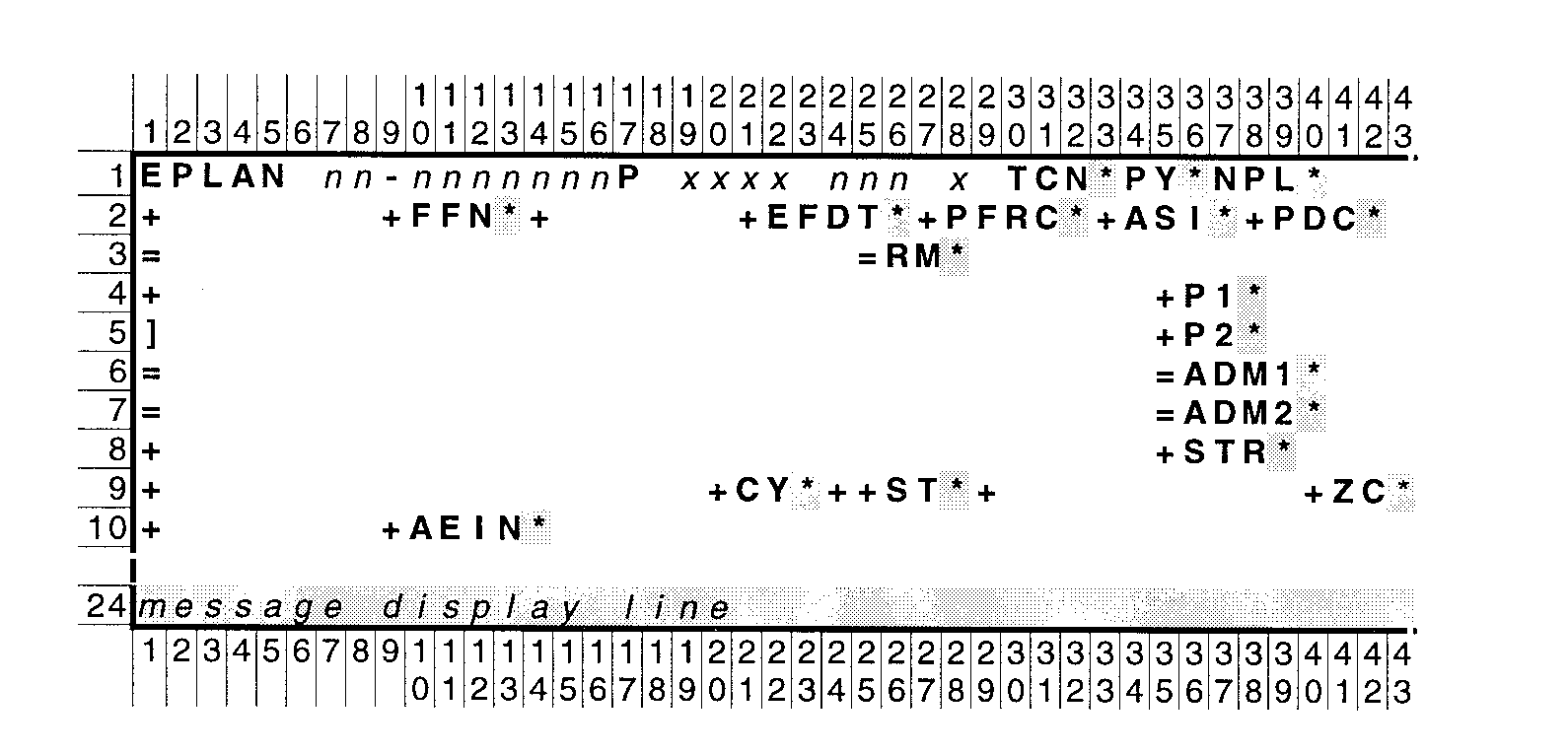
Please click here for the text description of the image.
Message line 24 of the EPLAN screen can display any of these messages:
| EPLAN Messages Displayed on Screen Line 24 | Explanation |
|---|---|
| ACCOUNT IS ALREADY ON FILE | The dummy account created by EPLAN is already on the TIF. |
| ADMINISTRATOR DATA MUST BE INPUT | Invalid entry of " SAME" in administrator name first line. |
| DATA IN NON-INPUT FIELD | Data entry outside the delimited input positions. |
| EPMF TIN NEEDED FOR EPLAN-RESTART | The TIN or file source code is not valid for EPMF. |
| ID INFO CHANGED-RESTART | The TIN, name control, plan number, or TC000 intent indicator on screen display line 1 has been altered after initial request input. Restart CC EPLAN. |
| INVALID DATA WITH TRANS CODE | Each TC has unique required, optional, and not-allowed fields. |
| INVALID EPLAN DEFINER | Definer must be " R" on initial request and blank for data input. |
| INVALID TIN | |
| INVALID TRANS CODE | Valid TCs: 000, 011, 012, 013, 016, 017, 020, 053, 127, or 128. |
| NAP IS UNAVAILABLE—TRY LATER | |
| NAME CONTROL INVALID | |
| NEWLY ESTABLISHED TIN—INTENT IND MUST BE Y | |
| ONE ENTRY REQUIRED IN EITHER FIELD | The given transaction code requires and entry in either the administrator-same indicator field or the administrator name field. |
| PLEASE CORRECT INCONSISTENCY | Interrelated fields failed a crosscheck. |
| PLEASE CORRECT INVALID DATA | |
| PLEASE INPUT DATA IN ONE FIELD ONLY | |
| REQUEST COMPLETED | All validity checks have been passed. |
| REQUIRED FIELD MISSING | A field required by a given transaction code is blank. |
| SYSTEM ERROR ON DATA BASE ACCESS | An irrecoverable error. Notify RPA. |
| TC000 PENDING FOR THIS PLAN NUMBER | The plan number has been set up but not yet posted to the TIF. |
| TRANS CODE CANNOT BE 000 WHEN INTENT IND=N | |
| TRANS CODE MUST BE 000 WHEN INT-IND=Y |
The message "REQUEST COMPLETED" indicates successful data input. It is the only non-error message.
The table below gives a summary of the required (R), optional (O), and disallowed (shaded black) input fields for the ten transaction codes used with EPLAN. See Exhibit 2.4.46-7 through See Exhibit 2.4.46-18 show the input screen layouts for the individual transaction codes (TC).

Please click here for the text description of the image.
Note that both TC000 and TC128 have two versions of the required, optional, or disallowed data entry fields. You enter either the administrator-same indicator or the full administrator information.
See Exhibit 2.4.46-1, paragraph 2—especially the description of element 7—for the EPLAN screen request to use with Transaction Code 000. On the EPLAN screen layout below the only permitted input fields are blocked out of character by character, and the required fields are shaded as well as blocked.
Here is the first ( See Exhibit 2.4.46-8 for the second) of two screens for TC000 showing the input with the administrator-same indicator:
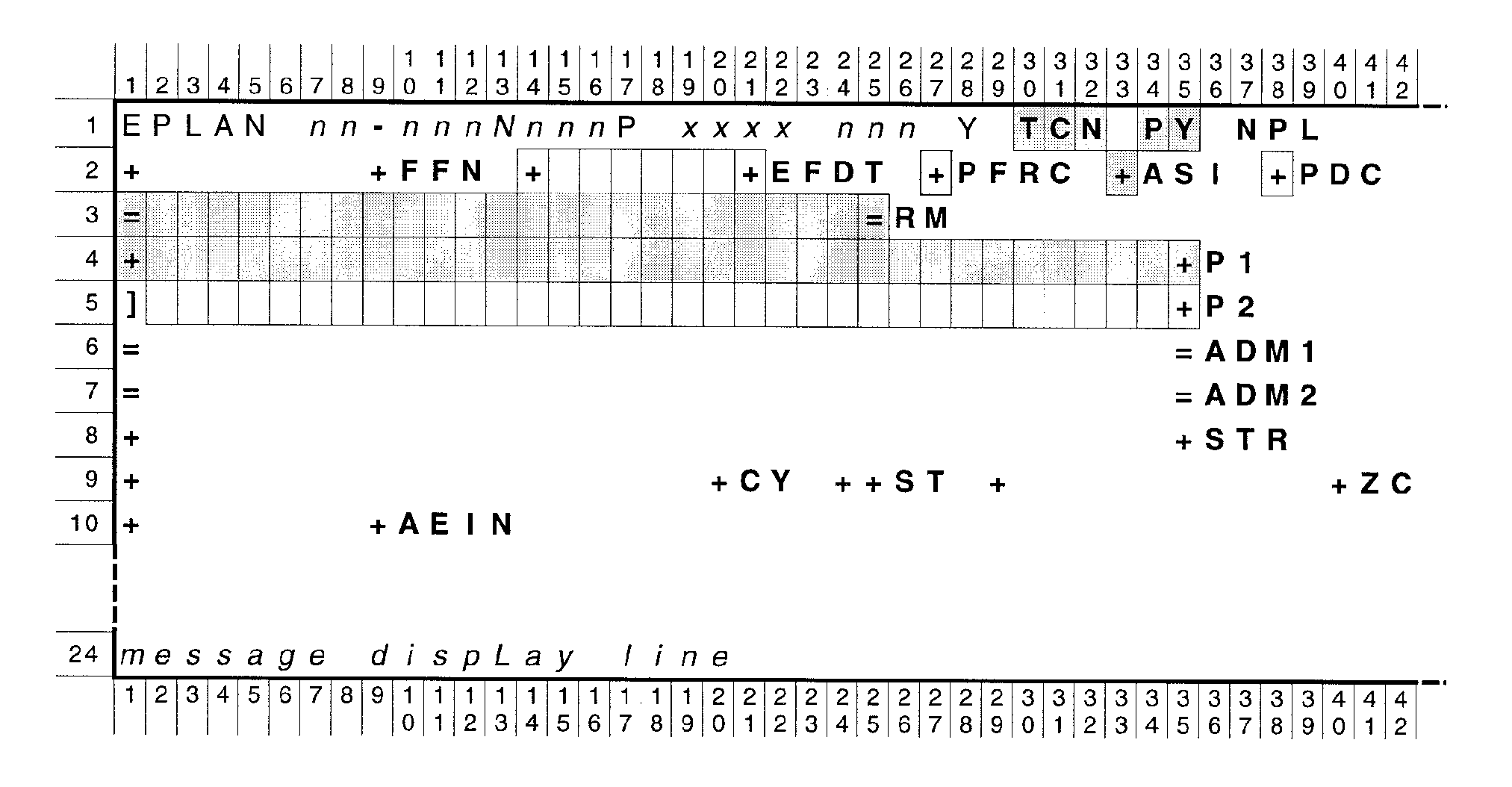
Please click here for the text description of the image.
The required input fields for TC000, first version:
-
Transaction code (TCN), which must be 000
-
Plan year ending month (PY)
-
Administrator same indicator (ASI), which must be 1
-
Remarks (RM)
-
Plan name first line (P1)
The optional input fields for TC000, first version:
-
Plan effective date (EFDT)
-
Plan filing requirement code (PFRC)
-
Posting delay code (PDC)
-
Plan name second line (P2)
See Exhibit 2.4.46-1, paragraph 2—especially the description of element 7—for the EPLAN screen request to use with Transaction Code 000. On the EPLAN screen layout below the only permitted input fields are blocked out character by character, and the required fields are shaded as well as blocked.
Second ( See Exhibit 2.4.46-7 for the first) of two screens for TC000, showing the input that does NOT use the administrator-same indicator:
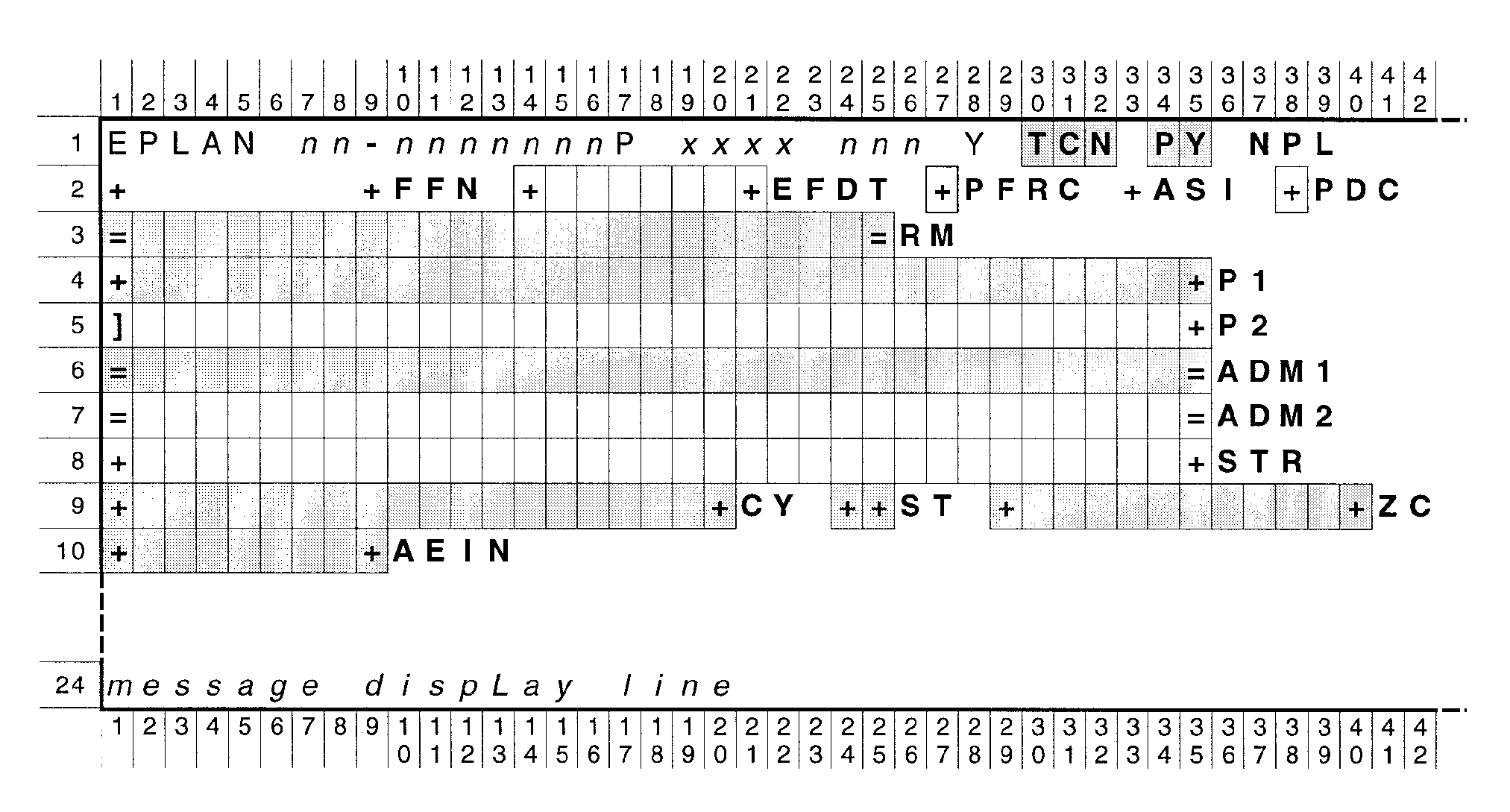
Please click here for the text description of the image.
The required input fields for TC000, second version:
-
Transaction code (TCN), which must be 000
-
Plan year ending month (PY)
-
Remarks (RM)
-
Plan name first line (P1)
-
Administrator name first line (ADM1)
-
Administrator city (CY)
-
Administrator state (ST)
-
Administrator ZIP code (ZC)
-
Administrator EIN (AEIN)
The optional input fields for TC000, second version:
-
Plan effective date (EFDT)
-
Plan filing requirement code (PFRC)
-
Posting delay code (PDC)
-
Plan name second line (P2)
-
Administrator name second line (ADM2)
-
Administrator street address (STR)
See Exhibit 2.4.46-1, paragraph 2—especially the description of element 7—for the EPLAN request format to use with Transaction Code (TC) 011. On the layout below the only permitted input fields are blocked out character by character, and the required fields are gray as well as blocked.
EPLAN input screen layout for TC011:
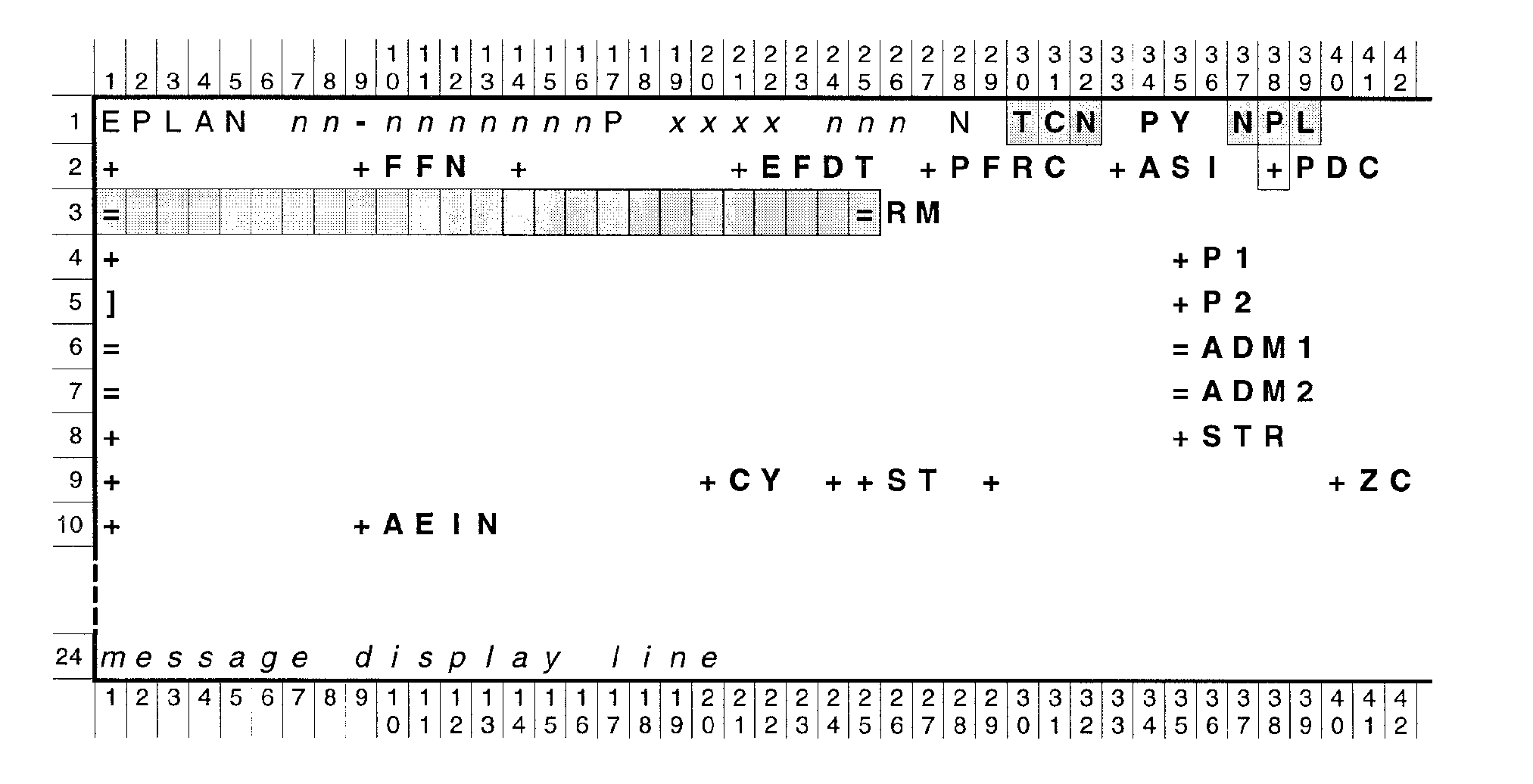
Please click here for the text description of the image.
Required input fields for TC011:
-
Transaction code (TCN), which must be 011
-
New plan number (NPL)
-
Remarks (RM)
Optional input field for TC011:
-
Posting delay code (PDC)
See Exhibit 2.4.46-1, paragraph 2—especially the description of element 7—for the EPLAN request format to use with Transaction Code (TC) 012. On the layout below the only permitted input fields are blocked out character by character, and the required fields are gray as well as blocked.
EPLAN input screen layout for TC012:
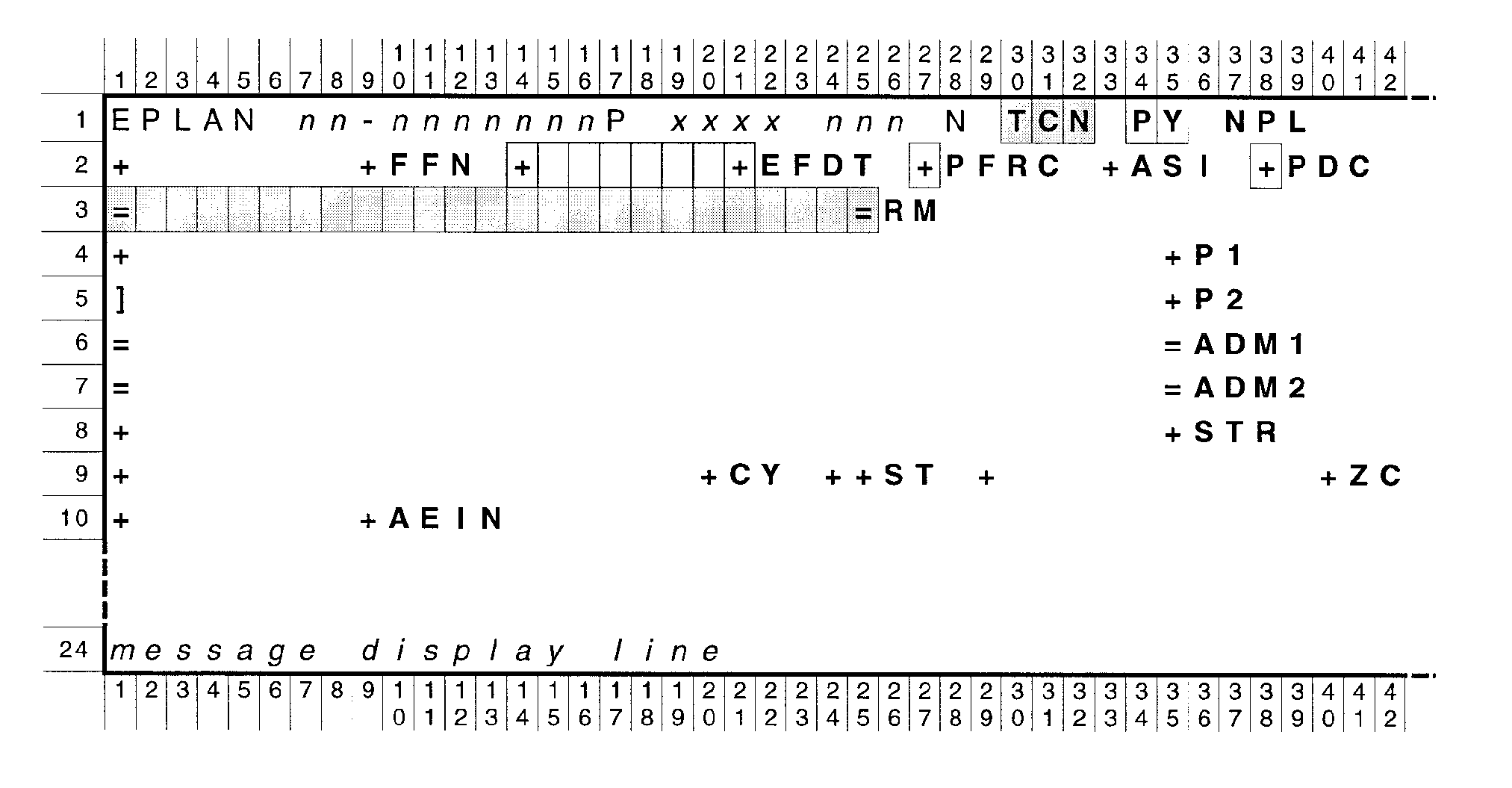
Please click here for the text description of the image.
The required input fields for TC012:
-
Transaction code (TCN), which must be 012
-
Remarks (RM)
The optional input fields for TC012:
-
Plan year ending month (PY)
-
Plan effective date (EFDT)
-
Plan filing requirement code (PFRC)
-
Posting delay code (PDC)
See Exhibit 2.4.46-1, paragraph 2—especially the description of element 7—for the EPLAN request format to use with Transaction Code (TC) 013. On the layout below the only permitted input fields are blocked out character by character, and the required fields are gray as well as blocked.
CC EPLAN input screen for TC013:
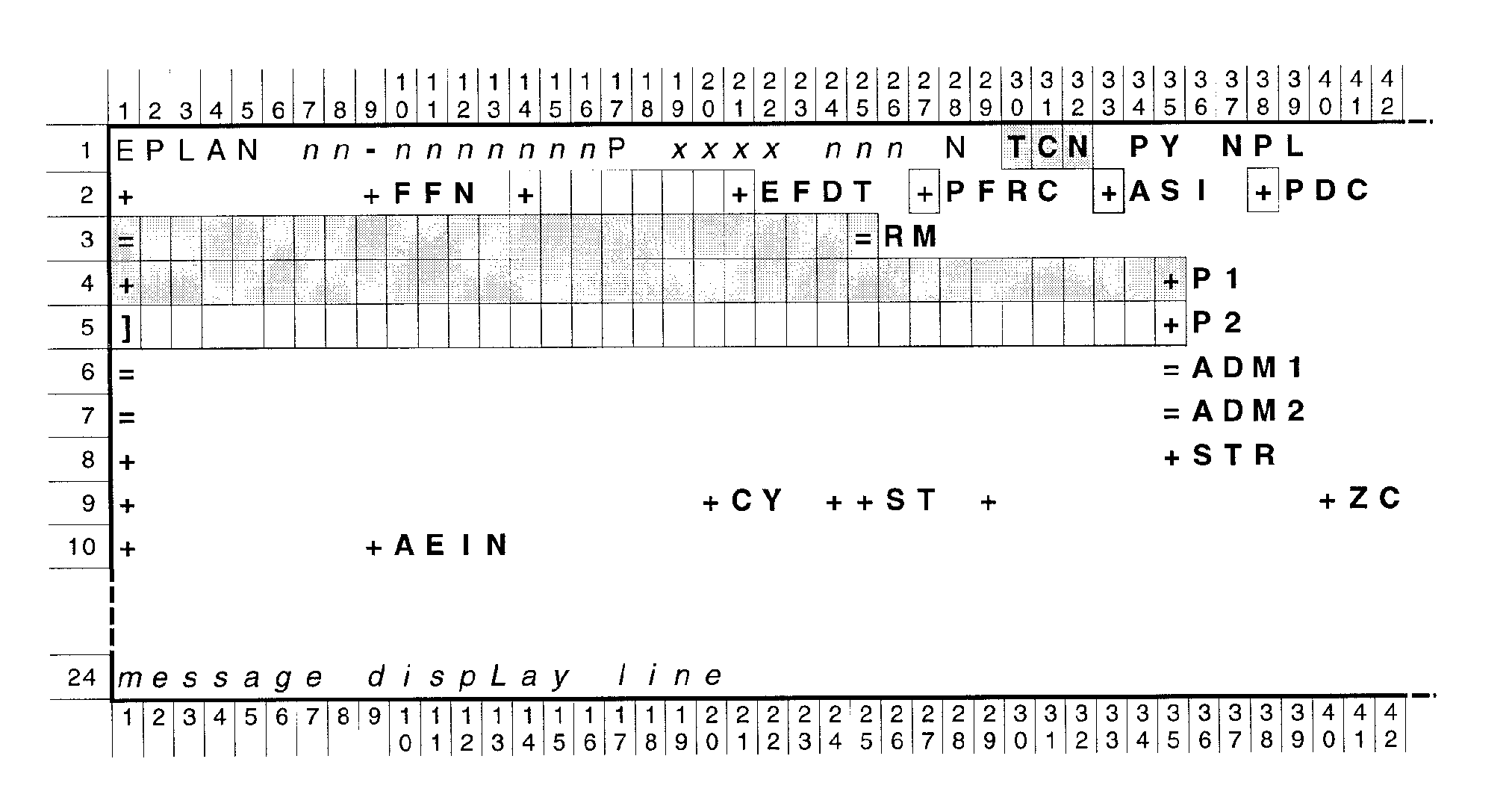
Please click here for the text description of the image.
Required input fields for TC013:
-
Transaction code (TCN), which must be 013
-
Remarks (RM)
-
Plan name first line (P1)
Optional input fields for TC013:
-
Plan effective date (EFDT)
-
Plan filing requirement code (PFRC)
-
Administrator-same indicator (ASI), which must be 1
-
Posting delay code (PDC)
-
Plan name second line (P2)
See Exhibit 2.4.46-1, paragraph 2—especially the description of element 7—for the EPLAN request format to use with Transaction Code (TC) 016. On the layout below the only permitted input fields are blocked out character by character, and the required fields are gray as well as blocked.
EPLAN input screen layout for TC016:
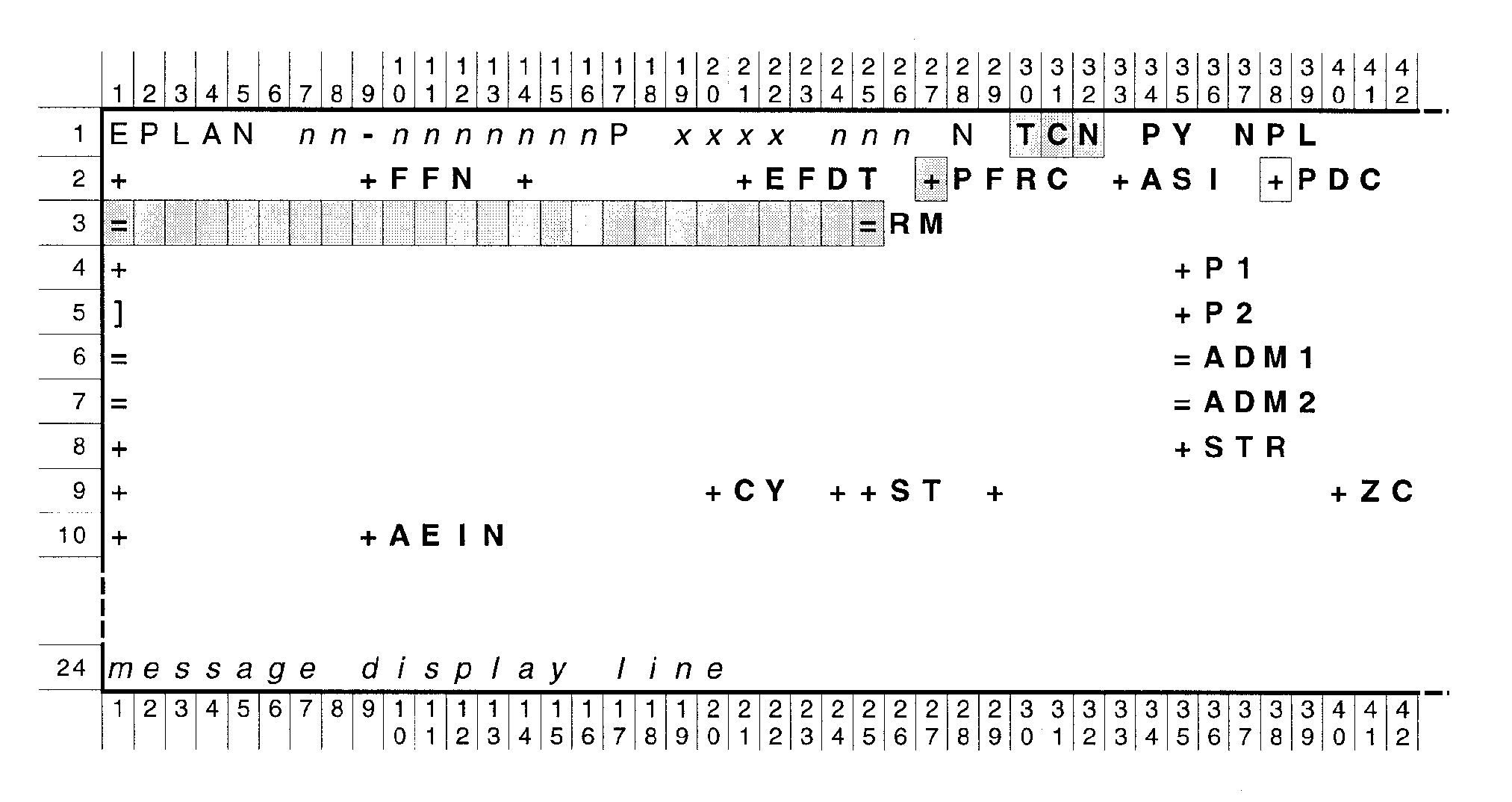
Please click here for the text description of the image.
Required input fields for TC016:
-
Transaction code (TCN), which must be 016
-
Plan filing requirement code (PFRC)
-
Remarks (RM)
Optional input field for TC016:
-
Posting delay code (PDC)
See Exhibit 2.4.46-1, paragraph 2—especially the description of element 7—for the EPLAN request format to use with Transaction Code (TC) 017. On the layout below the only permitted input fields are blocked out character by character, and the required fields are gray as well as blocked.
EPLAN input screen layout for TC017:
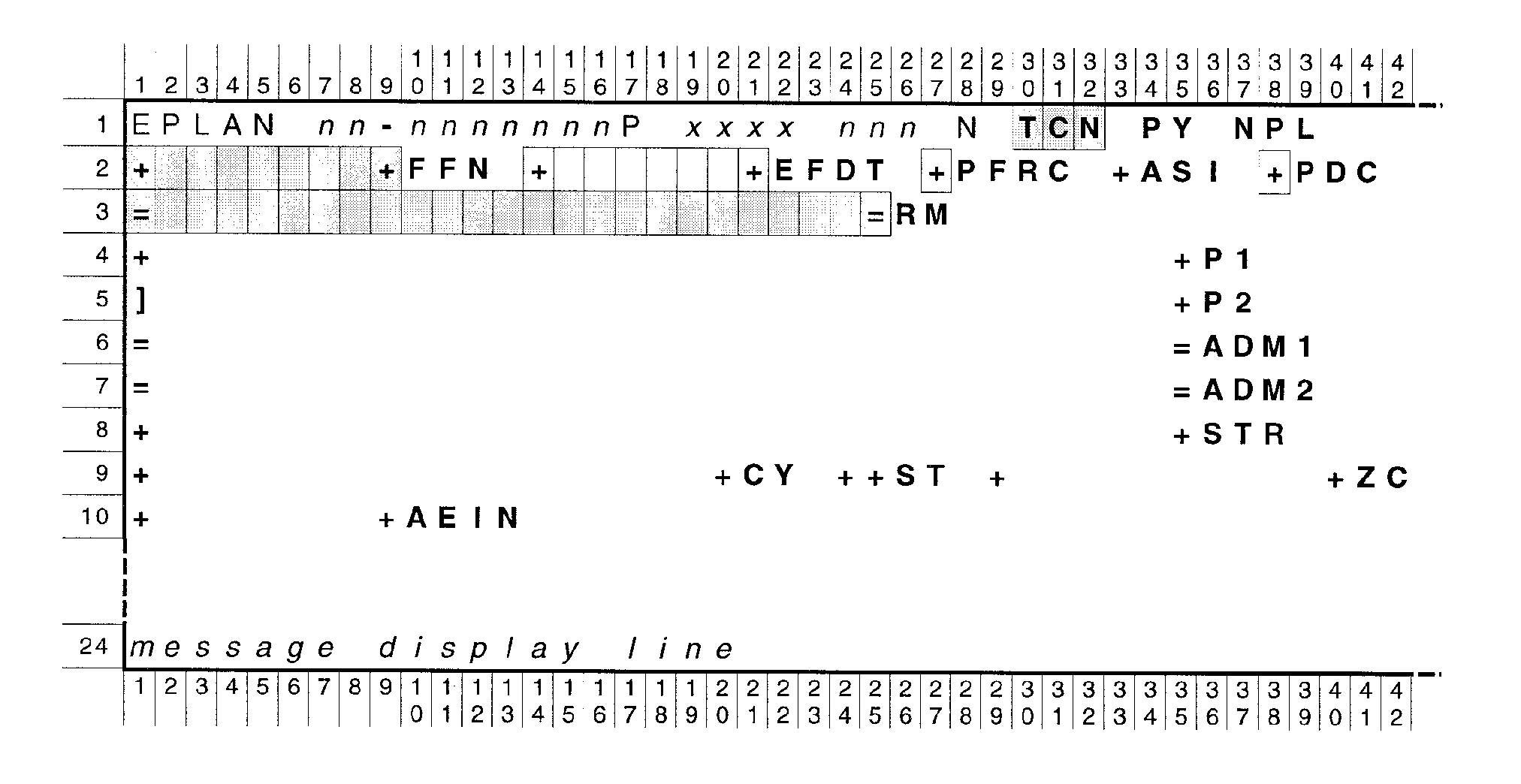
Please click here for the text description of the image.
Required input fields for TC017:
-
Transaction code (TCN), which must be 017
-
File folder number (FFN)
-
Remarks (RM)
Optional input fields for TC017:
-
Plan effective date (EFDT)
-
Plan filing requirement code (PFRC)
-
Posting delay code (PDC)
See Exhibit 2.4.46-1, paragraph 2—especially the description of element 7—for the EPLAN request format to use with Transaction Code (TC) 020. On the layout below the only permitted input fields are blocked out character by character, and the required fields are gray as well as blocked.
EPLAN input screen layout for TC020:
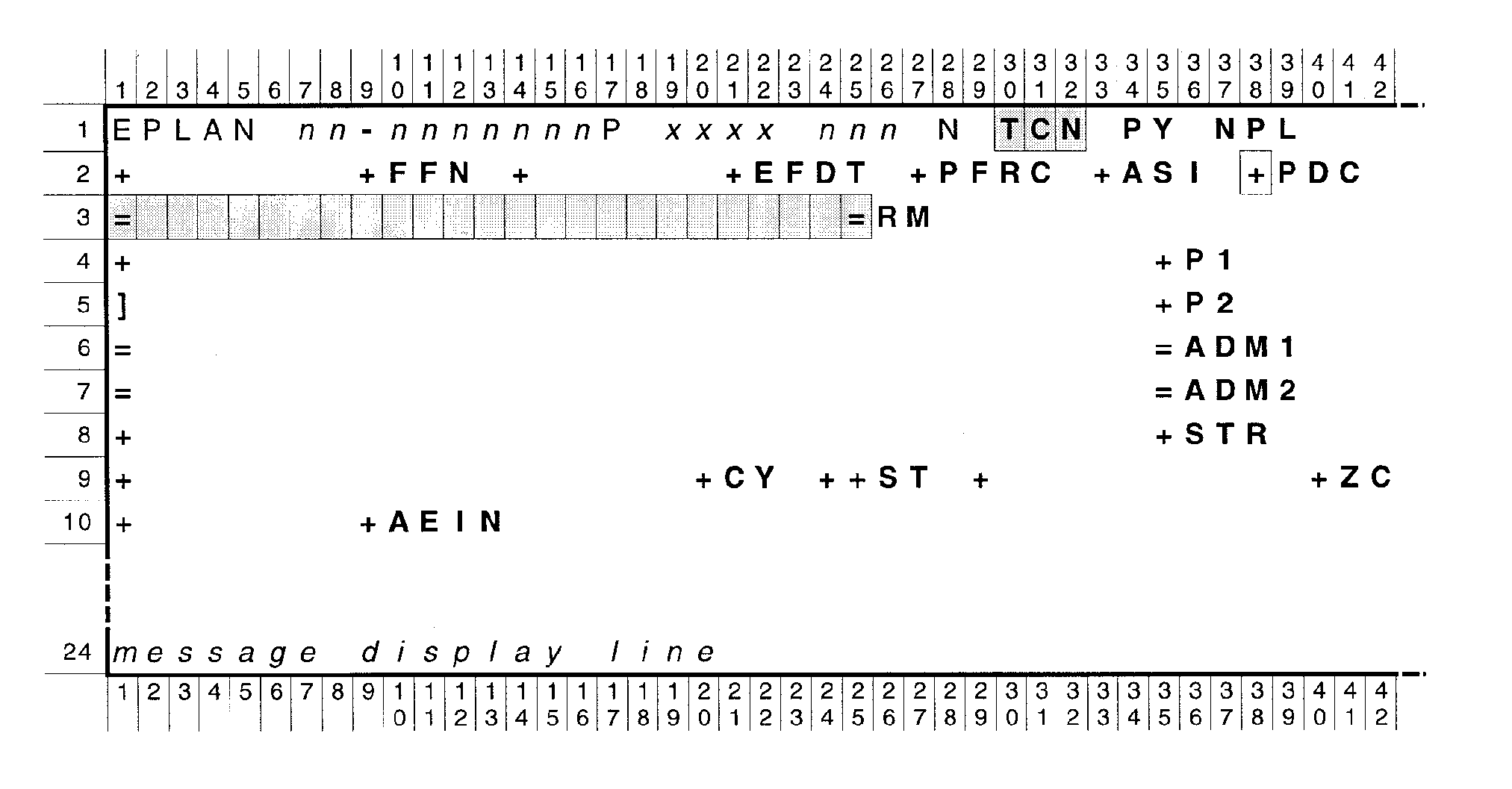
Please click here for the text description of the image.
Required input fields for TC020:
-
Transaction code (TCN), which must be 020
-
Remarks (RM)
Optional input field for TC020:
-
Posting delay code (PDC)
See Exhibit 2.4.46-1, paragraph 2—especially the description of element 7—for the EPLAN request format to use with Transaction Code (TC) 053. On the layout below the only permitted input fields are blocked out character by character, and the required fields are gray as well as blocked.
EPLAN input screen layout for TC053:
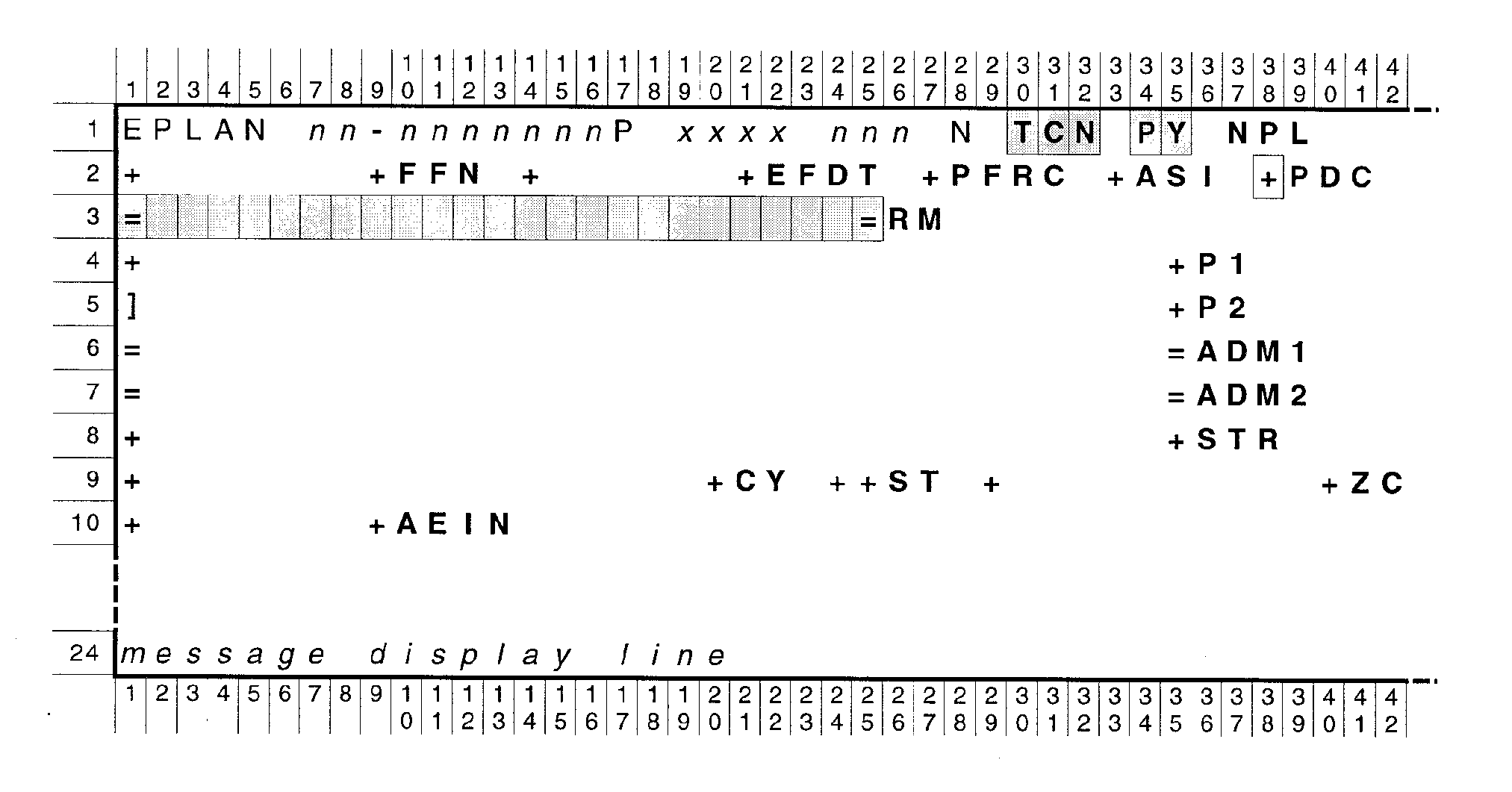
Please click here for the text description of the image.
Required input fields for TC053:
-
Transaction code (TCN), which must be 053
-
Plan year ending month (PY)
-
Remarks (RM)
Optional input field for TC053:
-
Posting delay code (PDC)
See Exhibit 2.4.46-1, paragraph (2)—especially the description of element 7—for the EPLAN request format to use with Transaction Code (TC) 127. On the layout below the only permitted input fields are blocked out character by character, and the required fields are gray as well as blocked.
EPLAN input screen layout for TC127:
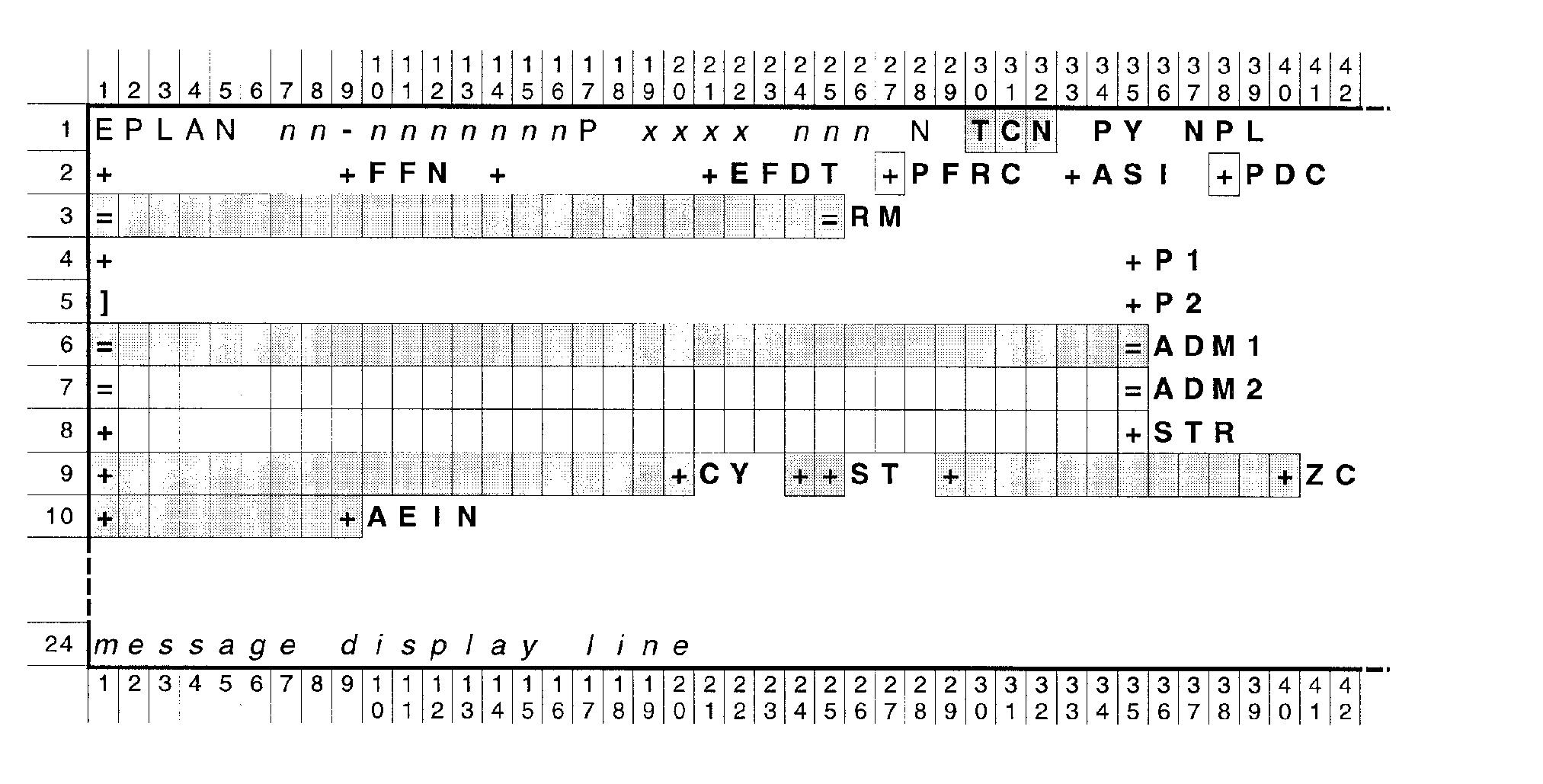
Please click here for the text description of the image.
Required input fields for TC127:
-
Transaction code (TCN), which must be 127
-
Remarks (RM)
-
Administrator name first line (ADM1)
-
Administrator city (CY)
-
Administrator state (ST)
-
Administrator ZIP code (ZC)
-
Administrator EIN (AEIN)
Optional input fields for TC127:
-
Plan filing requirement code (PFRC)
-
Posting delay code (PDC)
-
Administrator name second line (ADM2)
-
Administrator street address (STR)
See Exhibit 2.4.46-1, paragraph 2—especially the description of element 7—for the EPLAN screen request to use with Transaction Code (TC) 128. On the EPLAN screen layout below the only permitted input fields are blocked out character by character, and the required fields are shaded as well as blocked.
First ( See Exhibit 2.4.46-18 for the second) of two screens for TC128, showing the input without the administrator-same indicator:
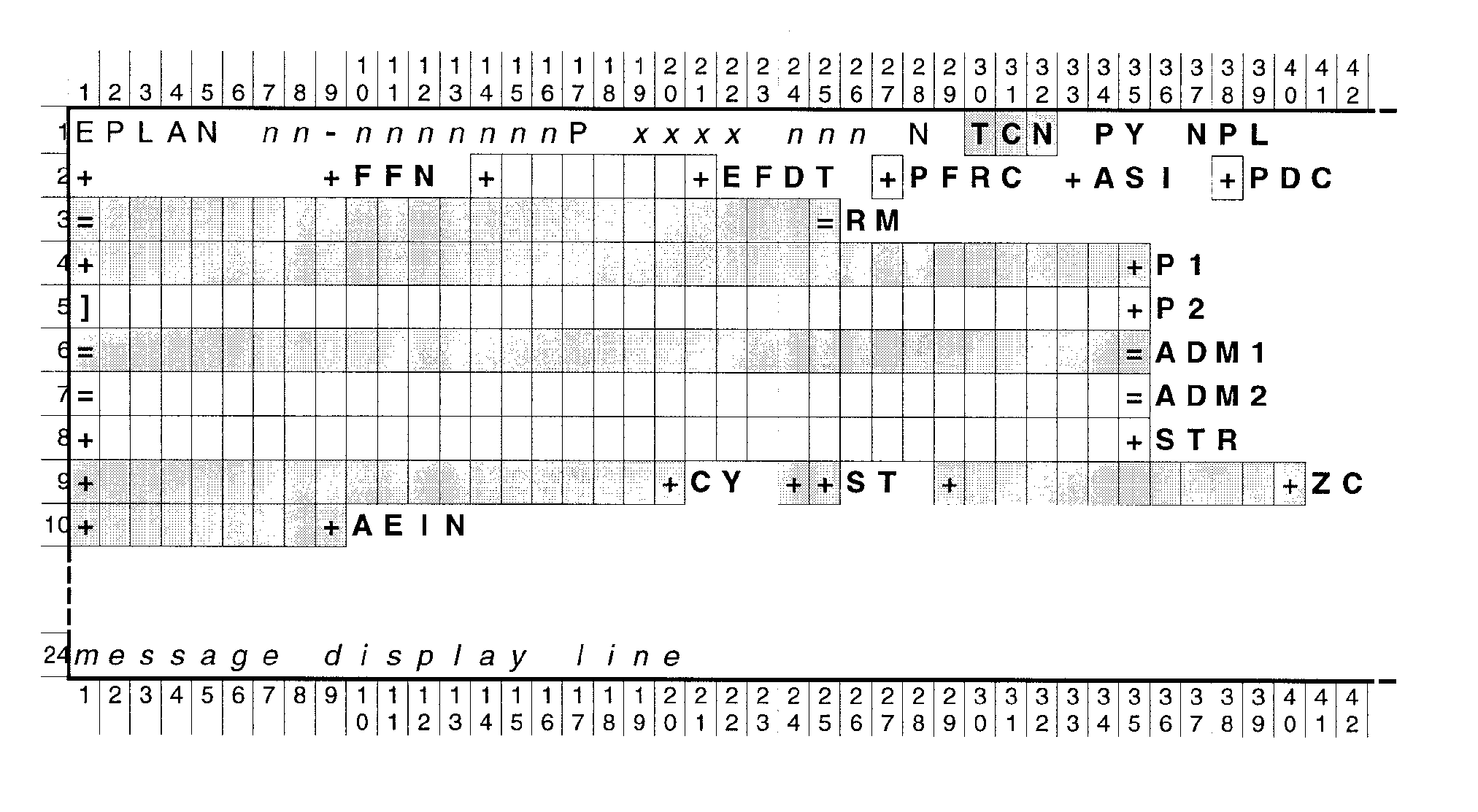
Please click here for the text description of the image.
The required input fields for TC128, first version:
-
Transaction code (TCN), which must be 128
-
Plan year ending month (PY)
-
Remarks (RM)
-
Plan name first line (P1)
-
Administrator name first line (ADM1)
-
Administrator city (CY)
-
Administrator state (ST)
-
Administrator ZIP code (ZC)
-
Administrator EIN (AEIN)
The optional input fields for TC128, first version:
-
Plan effective date (EFDT)
-
Plan filing requirement code (PFRC)
-
Posting delay code (PDC)
-
Plan name second line (P2)
-
Administrator name second line (ADM2)
-
Administrator street address (STR)
See Exhibit 2.4.46-1, paragraph 2—especially the description of element 7—for the EPLAN screen request to use with Transaction Code 000. On the EPLAN screen layout below the only permitted input fields are blocked out character by character, and the required fields are shaded as well as blocked.
Second See Exhibit 2.4.46-17 for the first) of two screens for TC000, showing the input version with the administrator-same indicator:
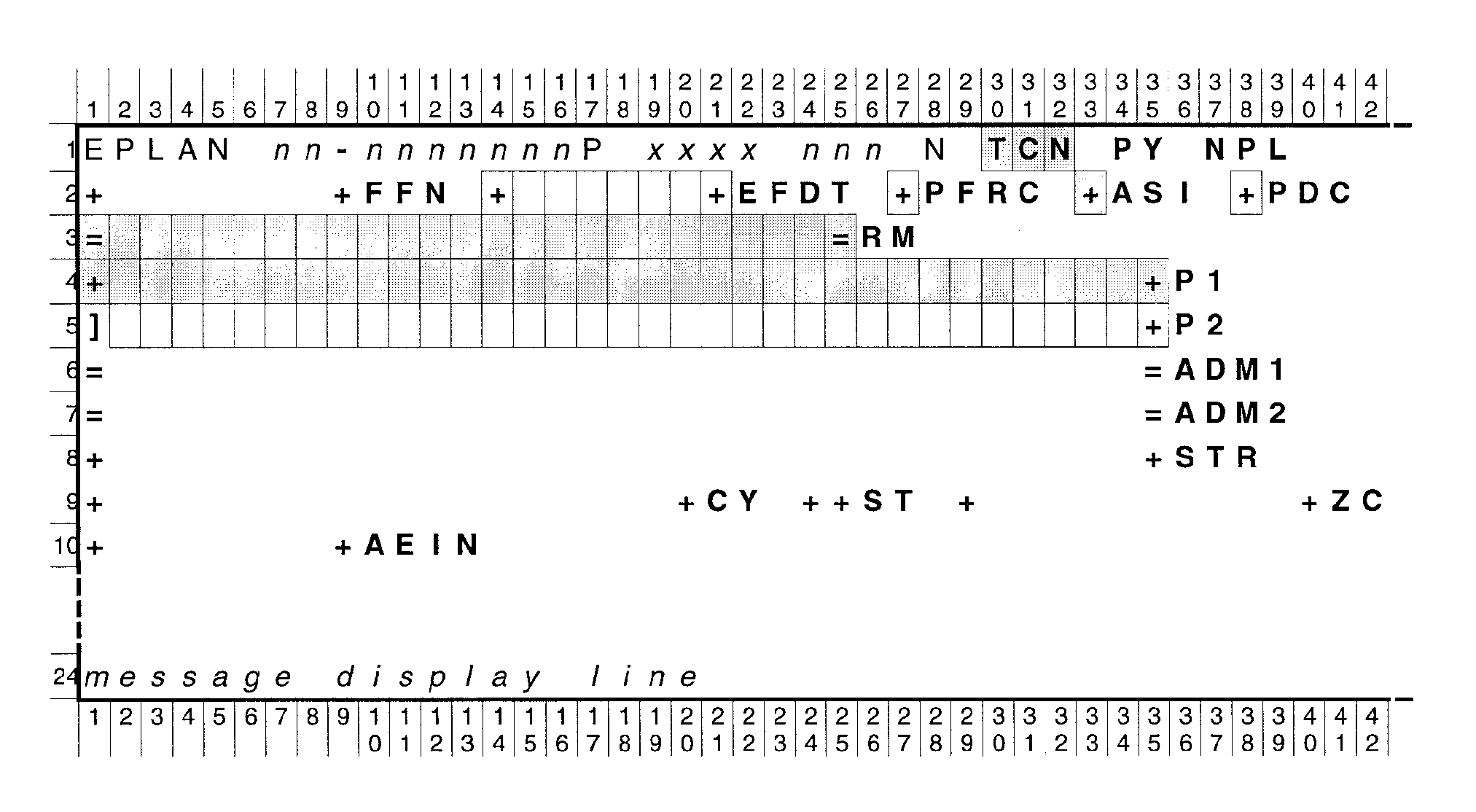
Please click here for the text description of the image.
Second version of the required input fields for TC128:
-
Transaction code (TCN), which must be 128
-
Plan year ending month (PY)
-
Administrator same indicator (ASI), which must be 1
-
Remarks (RM)
-
Plan name first line (P1)
Second version of the optional input fields for TC128:
-
Plan effective date (EFDT)
-
Plan filing requirement code (PFRC)
-
Posting delay code (PDC)
-
Plan name second line (P2)
